25 Photoshop Keyboard Shortcuts Every Designer Should Know is your guide to unlocking lightning-fast workflow in Photoshop. Mastering these essential shortcuts will transform your design process, allowing you to work with greater efficiency and precision. From basic selections to advanced editing techniques, this comprehensive guide covers everything you need to know to streamline your design tasks and become a Photoshop power user.
This comprehensive guide dives deep into the world of Photoshop keyboard shortcuts. It covers a wide range of tasks, from fundamental selection techniques to advanced editing maneuvers. Learning these shortcuts can dramatically reduce your reliance on the mouse, leading to significant time savings and improved accuracy.
Introduction to Photoshop Shortcuts
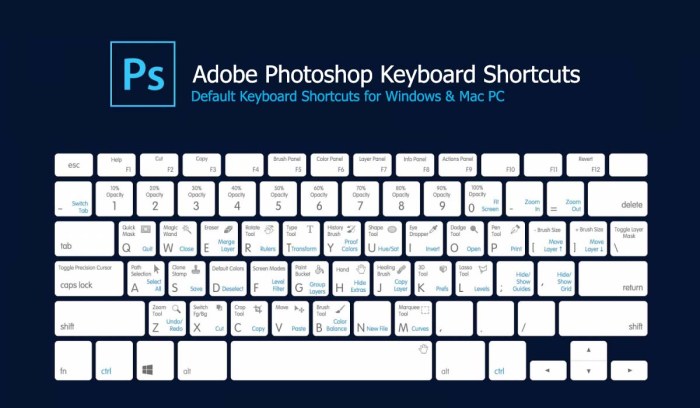
Mastering keyboard shortcuts in Photoshop is crucial for any designer seeking to maximize their workflow efficiency. These shortcuts streamline tasks, significantly reducing the time spent on repetitive actions and freeing up mental resources for creative problem-solving. This efficiency translates directly to increased productivity and project completion time.Keyboard shortcuts aren’t just a time-saving technique; they’re a fundamental aspect of professional design practice.
Proficiency in these shortcuts is highly valued by employers and clients, reflecting a commitment to precision and efficiency. They allow designers to maintain a high level of control and accuracy, enhancing the overall quality of their work.
Importance of Photoshop Shortcuts
Keyboard shortcuts in Photoshop dramatically accelerate design processes. By eliminating the need to constantly reach for the mouse, designers can maintain a fluid and uninterrupted workflow. This leads to faster completion times and improved accuracy, essential elements in today’s fast-paced design environment.
Evolution of Photoshop Shortcuts
Photoshop’s history reflects a continuous evolution in its keyboard shortcuts. Early versions focused on basic functionalities, gradually expanding to encompass more complex actions. As the software developed and new features were introduced, the shortcuts adapted accordingly, ensuring a consistent and intuitive user experience across various versions. This evolution demonstrates a commitment to user-friendliness and efficiency.
Advantages of Shortcuts over Mouse Actions
Using keyboard shortcuts in Photoshop offers several advantages over relying solely on mouse actions. Firstly, they drastically reduce the time spent on repetitive tasks. Secondly, they promote a more streamlined and focused workflow, minimizing distractions and improving accuracy. Finally, they allow for a more intuitive and faster interaction with the software, ultimately leading to increased productivity.
Categories of Photoshop Tools and Shortcuts
This table Artikels common categories of Photoshop tools and their corresponding keyboard shortcuts, highlighting the efficiency gains achievable through their use.
| Category | Tools/Actions | Example Shortcuts |
|---|---|---|
| Selection | Marquee Tool, Lasso Tool, Magic Wand Tool, Quick Selection Tool | M (Marquee), L (Lasso), W (Magic Wand), Shift + W (Quick Selection) |
| Editing | Cropping, Resizing, Transforming, Filters | C (Crop), Ctrl + T (Transform), Filter (often preceded by a command key like Ctrl or Cmd) |
| Layers | Creating, Deleting, Grouping, Merging, Adjustments | Ctrl + Shift + N (New Layer), Ctrl + J (Duplicate Layer), Ctrl + Shift + G (Group Layers) |
| Navigation | Zooming, Panning | Ctrl + Mouse Wheel (Zoom), Spacebar + Drag (Pan) |
| Image Manipulation | Color Adjustments, Levels, Curves | Ctrl + L (Levels), Ctrl + M (Curves) |
Essential Selection Shortcuts
Mastering Photoshop selection tools significantly boosts your workflow. These shortcuts streamline your process, enabling quicker and more precise selections for various design tasks. Understanding and applying these shortcuts can dramatically improve your efficiency and accuracy, leading to faster turnaround times and higher quality work.Knowing the right shortcuts for selection tools is key to working efficiently in Photoshop. By using these shortcuts, you can drastically reduce the time spent on manual selections, allowing you to focus more on creative aspects of your projects.
This approach leads to increased productivity and a smoother design workflow.
Marquee Tool Shortcuts
The marquee tool is fundamental for creating rectangular and elliptical selections. These selections are crucial for cropping, resizing, and manipulating specific areas of your image. Using shortcuts with this tool elevates speed and accuracy.
- To select a rectangular area, press the ‘M’ key to activate the Marquee tool and then hold down the Shift key while dragging your mouse. This creates a perfectly aligned selection.
- For an elliptical selection, activate the tool by pressing ‘M’ and holding down the Shift key while dragging. This will result in a perfectly circular or elliptical selection.
- Using the ‘Alt’ (Windows) or ‘Option’ (Mac) key along with the marquee tool creates a selection that expands outward from the point you click.
Lasso Tool Shortcuts
The lasso tool offers greater flexibility for creating freeform selections. Its shortcuts allow for precise control, especially when working with complex shapes.
- The ‘Shift’ key, when used with the lasso tool, constrains the selection to create straight lines, improving accuracy.
- The ‘Alt’ (Windows) or ‘Option’ (Mac) key, in conjunction with the lasso tool, creates a selection that subtracts from the current selection.
- By using the ‘Ctrl+Shift+Alt+C’ (Windows) or ‘Cmd+Shift+Option+C’ (Mac) shortcut, you can add to or subtract from your selection, creating a more refined outcome.
Magic Wand Tool Shortcuts
The magic wand tool excels at selecting areas with similar colors. Its shortcuts facilitate rapid selections for tasks like color replacement and masking.
- The ‘Shift’ key, when used with the magic wand, adds to the current selection, while holding down the ‘Alt’ (Windows) or ‘Option’ (Mac) key will subtract from the current selection. This ability enables nuanced and precise selections.
- By adjusting the tolerance level, you can fine-tune the magic wand tool’s sensitivity to color variations, creating precise and accurate selections.
Comparison of Selection Tools
| Selection Tool | Shortcut | Description |
|---|---|---|
| Marquee | M | Creates rectangular or elliptical selections |
| Lasso | L | Creates freeform selections |
| Magic Wand | W | Selects areas with similar colors |
Image Editing Shortcuts
Mastering Photoshop’s image editing shortcuts significantly boosts workflow efficiency and precision. These shortcuts streamline tasks, reducing repetitive clicks and improving overall productivity. They are especially beneficial when working with complex projects or intricate adjustments. By memorizing these commands, designers can significantly reduce the time spent on mundane tasks and dedicate more time to creative problem-solving.Understanding and utilizing these shortcuts is crucial for optimizing image manipulation processes in Photoshop.
This section will cover common image editing tasks, demonstrating how these shortcuts can streamline intricate edits, from simple resizing to complex color adjustments. Furthermore, we will explore the benefits of incorporating these shortcuts into your workflow, along with strategies for memorizing them.
Resizing, Cropping, and Rotating Images
These fundamental image manipulation tasks are frequently performed. Efficient shortcuts for these actions are critical for rapid image adjustments. Applying these shortcuts reduces repetitive actions and increases workflow efficiency.
- Resizing: The ‘Image’ menu offers various resizing options. Shortcuts allow resizing without navigating through menus, enabling quicker adjustments. For instance, pressing ‘Ctrl+T’ (Windows) or ‘Command+T’ (Mac) allows for free transformation, and then you can use the percentage input in the transform panel for exact scaling. This method is far quicker than navigating to Image > Image Size.
- Cropping: Cropping is a common image editing task. Shortcuts provide a fast alternative to navigating through menus. The ‘C’ key allows for precise cropping. The ‘Alt’ key while using the cropping tool lets you crop from the center. Using the shortcut provides a much more responsive experience compared to the mouse-click method.
- Rotating: Rotating images efficiently is essential. Shortcuts offer quick image rotations without needing to use menus or the rotate tool. Pressing ‘Ctrl+Alt+Shift+R’ (Windows) or ‘Command+Option+Shift+R’ (Mac) rotates the image 90 degrees clockwise. This dramatically speeds up the process compared to the traditional method.
Color Adjustments
Color adjustments are essential for image enhancement. These shortcuts provide a powerful tool for precise color manipulation. Using shortcuts for these tasks reduces time spent navigating menus and improves workflow.
- Brightness/Contrast: The ‘Image > Adjustments > Brightness/Contrast’ option is available for quick adjustments to brightness and contrast. The shortcut ‘Ctrl+Shift+U’ (Windows) or ‘Command+Shift+U’ (Mac) is a fast alternative. This is particularly useful when fine-tuning images for specific purposes.
- Levels: The ‘Image > Adjustments > Levels’ option is used for precise color adjustments. Using the ‘Ctrl+L’ (Windows) or ‘Command+L’ (Mac) shortcut provides a faster way to access the Levels dialog box, improving efficiency in image manipulation.
- Curves: The ‘Image > Adjustments > Curves’ command is used for advanced color adjustments. ‘Ctrl+M’ (Windows) or ‘Command+M’ (Mac) provides a faster method of accessing the Curves adjustment, increasing the speed of intricate color corrections.
Table of Image Editing Shortcuts
| Task | Shortcut (Windows) | Shortcut (Mac) | Description | Example ||—————|———————|—————-|———————————————————————————————————————————————|—————————————————————————————————————————————–|| Resize | Ctrl+T | Command+T | Free transform, allows percentage scaling for resizing.
| Resizing an image to 50% of its original dimensions.
|| Crop | C | C | Crop tool, Alt+C crops from center, precise cropping | Cropping a photo to remove unwanted parts of the image.
|| Rotate 90° CW | Ctrl+Alt+Shift+R | Command+Option+Shift+R | Rotates image 90 degrees clockwise.
| Rotating a landscape image for portrait orientation.
|| Brightness/Contrast | Ctrl+Shift+U | Command+Shift+U | Opens Brightness/Contrast dialog box.
| Adjusting the brightness and contrast of a photo to enhance its visual appeal.
|| Levels | Ctrl+L | Command+L | Opens Levels dialog box, for precise color adjustments.
| Adjusting the highlights, mid-tones, and shadows of an image for improved tonal range.
|| Curves | Ctrl+M | Command+M | Opens Curves dialog box, for more advanced color adjustments and tonal manipulation.
| Adjusting the color balance and tonal range of a photo by creating custom curves to match specific tonal adjustments and color palettes.
|
Advantages of Using Shortcuts
Applying these shortcuts significantly increases productivity. Faster navigation through menus and dialog boxes reduces overall editing time, especially when performing numerous adjustments. This is critical in scenarios requiring multiple adjustments and complex image manipulations. This, in turn, allows designers to focus on creative problem-solving rather than tedious manual adjustments.
Learning and Remembering Shortcuts
Consistency and practice are key to remembering Photoshop shortcuts. Regular use and active recall of the shortcuts will solidify their presence in your memory. Create a personal cheat sheet of frequently used shortcuts for easy reference, and actively incorporate them into your daily workflow. Furthermore, explore online resources, tutorials, and forums dedicated to Photoshop shortcuts. These resources can provide valuable insights and practical examples to aid in the learning process.
Layer Management Shortcuts: 25 Photoshop Keyboard Shortcuts Every Designer Should Know
Mastering layer management is crucial for any designer. Efficiently organizing layers significantly impacts workflow, allowing for smoother edits and revisions. By leveraging Photoshop’s keyboard shortcuts, you can drastically reduce the time spent on repetitive tasks, fostering greater productivity and ultimately, higher-quality designs.
Layer Management Shortcuts
A well-organized layer structure is essential for managing complex designs. Using dedicated shortcuts can streamline this process, enabling quicker navigation and modifications. This section details the shortcuts for creating, deleting, renaming, and moving layers within Photoshop.
These shortcuts not only save time but also promote a more structured and organized workflow. This structured approach is highly beneficial for complex projects and collaborative environments.
- Creating Layers: The shortcut for creating a new layer is Ctrl+Shift+N (Windows) or Cmd+Shift+N (Mac). This command facilitates the addition of new layers without the need to navigate through menus, thus saving significant time.
- Deleting Layers: Deleting layers can be achieved using the Delete key or the Backspace key, providing an efficient method to remove unwanted layers from the design.
- Renaming Layers: Renaming layers is a vital part of layer management. Double-clicking the layer name in the Layers panel allows for direct renaming, while the shortcut for renaming is Alt+Enter (Windows) or Option+Enter (Mac). This allows designers to rename layers to reflect their content or function.
- Moving Layers: Moving layers in the Layers panel can be accomplished by dragging and dropping. However, using the keyboard shortcuts allows for precise control over layer placement. By selecting a layer and using the up or down arrow keys, layers can be moved within the panel order. This method of precision minimizes the risk of accidental positioning changes.
Impact of Shortcuts on Efficiency, 25 Photoshop Keyboard Shortcuts Every Designer Should Know
The use of keyboard shortcuts significantly enhances the efficiency of layer management in Photoshop. By eliminating the need to navigate through menus, these shortcuts dramatically reduce the time spent on repetitive tasks. This accelerated workflow results in a more productive and focused design process.
In essence, the combination of precision and speed allows designers to maintain a high level of control and efficiency during the design process.
Crucial Layer Management Shortcuts
Identifying the most crucial layer management shortcuts is essential for maximizing efficiency. The shortcuts for creating, deleting, and renaming layers are particularly vital, as these actions are frequently performed during the design process.
Understanding and utilizing these key shortcuts leads to a more streamlined workflow, allowing designers to focus on creative aspects rather than navigating menus.
Layer Management Shortcut Table
| Shortcut | Action |
|---|---|
| Ctrl+Shift+N (Win) / Cmd+Shift+N (Mac) | Create a new layer |
| Delete/Backspace | Delete a layer |
| Alt+Enter (Win) / Option+Enter (Mac) | Rename a layer |
| Up/Down Arrow Keys | Move a layer up/down in the Layers panel |
Tool Panel Navigation Shortcuts
Mastering Photoshop’s tool panel is crucial for efficient workflow. Knowing the keyboard shortcuts for navigating this panel can dramatically reduce the time spent clicking and selecting tools, allowing designers to focus on the creative process. These shortcuts are particularly useful for complex projects or when working quickly.Efficient tool panel navigation translates to a more streamlined design process, minimizing wasted time and maximizing creative output.
This is achieved by allowing quick access to various tools and panels without relying solely on mouse clicks.
Tool Panel Navigation Shortcuts by Category
Knowing the tools categorized in the Photoshop tool panel is essential for efficient navigation. This organized approach helps designers locate the necessary tools quickly.
- Selection Tools: The selection tools are commonly used in image editing. Quick access to these tools, via keyboard shortcuts, significantly speeds up the process of selecting specific areas within an image. These shortcuts are particularly valuable for complex selections or when working on multiple layers.
- Image Editing Tools: These tools are vital for manipulating the visual characteristics of an image. Efficient navigation of these tools with keyboard shortcuts enables designers to fine-tune the image with precision and speed. For example, adjusting brightness, contrast, and other parameters becomes easier with shortcuts.
- Layer Management Tools: Keyboard shortcuts for layer management functions help maintain a structured and organized project workflow. Quickly accessing these tools, via keyboard shortcuts, enables designers to perform various tasks on different layers without repeatedly clicking. This improves workflow efficiency and minimizes errors.
- View Tools: Keyboard shortcuts for view tools in Photoshop are designed to efficiently navigate and manage the visual presentation of the image or document. By rapidly adjusting the view, designers can examine different parts of the image or document with greater speed and accuracy.
- Tool Panel Navigation: These tools are often used to switch between tools. Shortcuts facilitate rapid navigation within the tool panel, allowing designers to switch between tools without lifting their hands from the keyboard. This helps improve speed and precision.
Specific Tool Panel Shortcuts
A structured approach to tool panel shortcuts enhances the workflow by enabling quick access to tools, improving efficiency. This saves valuable time in the design process.
| Tool Category | Shortcut | Description |
|---|---|---|
| Selection Tools | `M` | Marquee Tool |
| Selection Tools | `L` | Lasso Tool |
| Image Editing Tools | `O` | Blur Tool |
| Layer Management Tools | `Shift + Ctrl + N` | New Layer |
| View Tools | `Ctrl + 0` | Fit on Screen |
| Tool Panel Navigation | `Tab` | Switch between tools |
Advanced Editing Shortcuts
Mastering Photoshop’s advanced editing tools can significantly boost your design workflow. These shortcuts, when combined with a solid understanding of the techniques, empower you to achieve precise results with greater efficiency. This section dives into shortcuts for masking, filters, and blending modes, highlighting their practical applications in real-world design projects.
Masking Shortcuts
Precise masking is crucial for isolating elements and achieving intricate edits. Knowing the shortcuts for mask creation, adjustments, and refinements streamlines this process. The ability to quickly create and refine masks can dramatically reduce the time needed to isolate specific elements for various design tasks, such as creating a custom mask or adding a subtle edge to an image.
- Creating Masks: Using the keyboard shortcut “Ctrl+Shift+Alt+E” (Windows) or “Command+Shift+Option+E” (Mac) creates a quick selection mask from the active layer, enabling immediate masking. This shortcut can be incredibly useful for masking out unwanted parts of an image for complex edits.
- Refining Masks: Shortcuts like “Ctrl+Shift+N” (Windows) or “Command+Shift+N” (Mac) allow for the creation of a new mask for precise edge refinement. This allows designers to quickly isolate intricate details without manual adjustments. This is invaluable in projects requiring precise masking, like product photography or complex illustration projects.
- Adjusting Mask Opacity: Modifying the opacity of a mask is an essential part of the process. The shortcuts to adjust opacity provide greater control and efficiency in subtle masking applications.
Filter Shortcuts
Photoshop offers a vast library of filters, each with its own unique effect. These shortcuts allow for quick access and experimentation with different effects. Learning these shortcuts can significantly enhance the efficiency of creating various visual effects and adjusting images.
- Applying Filters: Many filters have specific shortcuts, allowing for rapid application of effects without needing to navigate the menu. This greatly enhances workflow and reduces tedious navigation.
- Adjusting Filter Parameters: Filter parameters can often be adjusted using keyboard shortcuts. This allows for more precise control over the filter’s effect, rather than making adjustments in the dialog box. This allows designers to tailor effects to their precise requirements.
Blending Mode Shortcuts
Blending modes are a powerful tool for combining layers in Photoshop. Shortcuts allow for swift changes between different blending modes.
Knowing the 25 Photoshop keyboard shortcuts is crucial for any designer, significantly boosting efficiency. These shortcuts are essential, especially when you’re working on complex projects, like transforming a photo into a cartoon using Photoshop. Check out this helpful guide on How to Turn a Photo into a Cartoon with Photoshop for inspiration on using these shortcuts to achieve the cartoon effect.
Ultimately, mastering these shortcuts will make your Photoshop workflow smoother and more productive.
- Switching Blending Modes: Photoshop allows you to quickly switch between blending modes using keyboard shortcuts. These shortcuts can be especially helpful for iterating through different effects and finding the optimal combination.
- Adjusting Blending Mode Opacity: Modifying the opacity of a blending mode can significantly impact the final image. Shortcuts provide a fast way to fine-tune the effect.
Filter Shortcut Comparison
| Filter Shortcut | Effect |
|---|---|
| Ctrl+Shift+U (Windows)/Cmd+Shift+U (Mac) | Desaturate |
| Ctrl+Shift+L (Windows)/Cmd+Shift+L (Mac) | Auto Levels |
| Ctrl+Shift+G (Windows)/Cmd+Shift+G (Mac) | Auto Contrast |
| Ctrl+Shift+S (Windows)/Cmd+Shift+S (Mac) | Sharpen |
Working with Brushes and Pens
Mastering Photoshop’s brush and pen tools is crucial for achieving precise line work and custom brush applications. These tools, often used in conjunction with vector graphics, allow for intricate details and a wide range of artistic effects. Knowing the keyboard shortcuts associated with these tools can significantly speed up your workflow and enhance your creative control.Using shortcuts for brush and pen tools offers several benefits.
It allows for a more fluid and less interrupted workflow, minimizing the need to switch between tools or menus. This efficiency is particularly important for projects demanding precision, such as illustrations, logos, and graphic design elements. Moreover, shortcuts facilitate the creation and editing of vector graphics with increased accuracy and control.
Brush Tool Shortcuts
Brush tools are versatile tools, enabling a variety of strokes and textures. Knowing shortcuts for these tools will dramatically increase your speed and efficiency in the application process. Using the correct shortcuts to adjust brush settings like size, hardness, and opacity will allow you to create highly specific brush strokes without disrupting your workflow.
- Brush Size Adjustment: Using the square bracket keys ([ and ]) allows for quick adjustments to brush size without needing to use the brush size panel.
- Brush Hardness Adjustment: The ‘Shift’ key and the square bracket keys can be used to modify the hardness of the brush.
- Brush Opacity Adjustment: Use the ‘Shift’ key and the square bracket keys to adjust the opacity level of the brush stroke, which can be useful for creating semi-transparent effects.
- Custom Brush Application: Utilizing shortcuts for brush settings (size, hardness, opacity) allows for precise control when working with custom brushes, ensuring the desired level of detail and consistency.
Pen Tool Shortcuts
The pen tool is a fundamental tool for creating vector graphics. Efficient use of shortcuts streamlines the creation of paths and shapes. This precision is crucial for producing crisp lines, smooth curves, and precise points.
- Path Creation: Using the ‘Alt’ (Option) key while clicking on the canvas creates anchor points, while holding down the ‘Shift’ key ensures that the line segments created are perpendicular or at a 45-degree angle.
- Path Editing: The ‘Delete’ key allows for the removal of anchor points, and ‘Ctrl+Z’ (Cmd+Z) is used for undoing actions, which is particularly useful when working on intricate paths.
- Converting Anchor Points: The ‘Ctrl’ (Cmd) + ‘Alt’ (Option) + ‘C’ keys can be used to convert a point to a smooth curve, a crucial step in refining vector graphics.
- Path Selection: The ‘Shift’ key is useful for selecting multiple path segments or points. This allows for precise selection and manipulation of sections of a path.
Combined Brush and Pen Tool Shortcuts
Using both tools simultaneously, especially when designing illustrations, requires understanding combined shortcuts.
Summary of Shortcuts
| Tool | Shortcut | Action |
|---|---|---|
| Brush Tool | [ and ] | Adjust brush size |
| Brush Tool | Shift + [ and ] | Adjust brush hardness and opacity |
| Pen Tool | Alt (Option) + Click | Create anchor points |
| Pen Tool | Shift | Create perpendicular or 45-degree lines |
| Pen Tool | Delete | Remove anchor points |
| Pen Tool | Ctrl+Z (Cmd+Z) | Undo |
| Pen Tool | Ctrl (Cmd) + Alt (Option) + C | Convert point to smooth curve |
| Pen Tool | Shift | Select multiple path segments |
Exporting and Saving Images
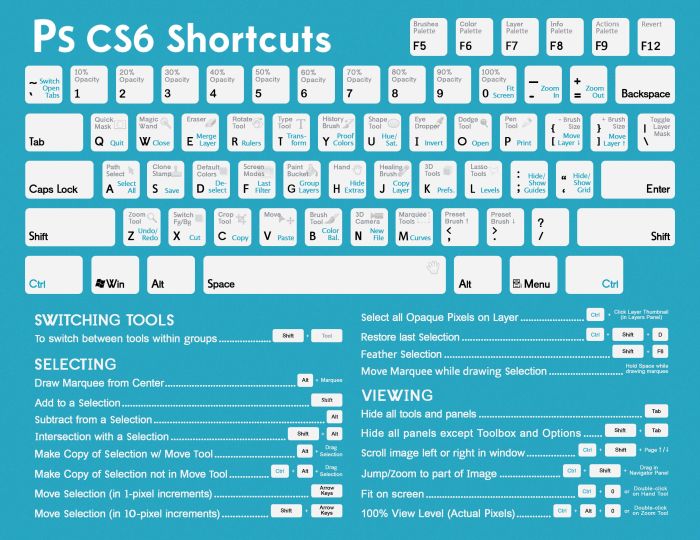
Mastering image export and save options is crucial for any designer. Knowing the right shortcuts not only saves time but also ensures your deliverables meet client expectations and maintain optimal image quality for various uses. Efficient export practices are essential for a streamlined workflow and professional presentation.
Exporting Image Formats
Knowing the correct image format is vital for optimal results. Different formats cater to various needs, from web graphics to print materials. Selecting the right format directly impacts file size and quality. This knowledge is crucial for both the design process and successful project delivery.
Importance of Shortcuts for Deliverables
Employing shortcuts for exporting and saving images is a significant time-saver in a designer’s workflow. These shortcuts enhance efficiency and precision, ensuring consistent file formats across projects. Using shortcuts helps maintain a consistent workflow, reducing errors and maximizing output. This leads to improved project delivery and a more professional image for your work.
Optimizing Image Files
Different image formats are optimized for various purposes. JPEGs are ideal for photographs, while PNGs excel for graphics and logos. Knowing these distinctions allows you to select the most appropriate format for each project. This knowledge helps optimize file sizes, ensuring fast loading times for web content without sacrificing quality. Using the correct format directly affects the visual experience and effectiveness of the final product.
Consistent File Format Selection
Using shortcuts for consistent file format selection ensures that all your files maintain a specific quality level. It establishes a clear standard and simplifies future editing or manipulation of the files. This uniformity streamlines your workflow, enabling a faster turnaround for deliverables and reducing the chance of errors. Knowing the shortcuts for different formats is critical to maintaining consistency.
File Format Shortcuts
| Format | Shortcut | Action |
|---|---|---|
| JPEG | Ctrl + Shift + S | Saves the active document as a JPEG file. |
| PNG | Ctrl + Shift + S | Saves the active document as a PNG file. |
| GIF | Ctrl + Shift + S | Saves the active document as a GIF file. |
| TIFF | Ctrl + Shift + S | Saves the active document as a TIFF file. |
| PSD | Ctrl + Shift + S | Saves the active document as a Photoshop file (PSD). |
Note: These shortcuts may vary slightly depending on your Photoshop version. Refer to the Photoshop help documentation for the most up-to-date information.
Contextual Shortcuts
Photoshop’s contextual shortcuts offer a dynamic and efficient way to perform actions. They adapt to the currently selected tool or panel, providing tailored commands for maximum productivity. This approach minimizes the need for memorizing numerous unrelated shortcuts, making workflow smoother and more intuitive.Understanding contextual shortcuts is crucial for leveraging Photoshop’s full potential. These shortcuts are not static; their functions are dependent on the active tool or panel, providing specific commands for the particular task at hand.
This targeted approach enhances efficiency, allowing users to perform actions quickly and precisely.
Identifying Contextual Shortcuts
Photoshop’s contextual shortcuts are often found in tooltips, menus, or in the keyboard shortcut palettes. Carefully observing these contextual cues can help in recognizing the appropriate command for the given situation. Observing tooltips when hovering over tools or panels will often reveal relevant shortcuts. Furthermore, the Photoshop help files offer comprehensive details on these shortcuts.
Knowing 25 Photoshop keyboard shortcuts is crucial for any designer. These speed up workflow dramatically. To really master Photoshop, however, understanding the top 10 tools, like the Top 10 Photoshop Tools You Need to Know , is equally important. Ultimately, combining these tools with the shortcuts will elevate your design skills to the next level.
Using Contextual Shortcuts Effectively
Effective utilization of contextual shortcuts requires familiarity with the current tool or panel. For example, the shortcut for “copy” might vary between the “move tool” and the “type tool”. Understanding the tool’s context is essential to knowing the correct shortcut. A deep understanding of the specific commands relevant to the current selection is paramount for efficient use.
Examples of Contextual Shortcuts
| Tool/Panel | Action | Shortcut |
|---|---|---|
| Move Tool | Copy | Ctrl+C (Windows) / Cmd+C (Mac) |
| Move Tool | Paste | Ctrl+V (Windows) / Cmd+V (Mac) |
| Type Tool | Copy | Ctrl+Alt+Shift+C (Windows) / Cmd+Opt+Shift+C (Mac) |
| Layer Panel | Duplicate Layer | Ctrl+J (Windows) / Cmd+J (Mac) |
| Brush Tool | Set Brush Size | [ ] (brackets) |
| Pen Tool | Add Anchor Point | Alt+Click (Windows) / Option+Click (Mac) |
| Selection Tool | Invert Selection | Ctrl+Shift+I (Windows) / Cmd+Shift+I (Mac) |
Note: Shortcuts may vary slightly depending on your Photoshop version.
Benefits of Contextual Shortcuts
Understanding and utilizing contextual shortcuts offers significant benefits. These shortcuts improve workflow speed, enhance accuracy, and lead to greater efficiency. By learning to leverage these contextual commands, users can work more productively and efficiently. The result is a more streamlined and enjoyable design process.
Last Word
In conclusion, these 25 Photoshop keyboard shortcuts provide a significant boost to your design workflow. By mastering these essential commands, you can work more efficiently, precisely, and effectively in Photoshop. From basic selections to advanced editing and exporting, this guide equips you with the tools to elevate your design process to new heights. This knowledge will be invaluable in any design project.
Frequently Asked Questions
What’s the best way to learn these shortcuts?
Practice regularly! Create mock design projects and consciously use the shortcuts. Repeated use will solidify them in your memory. Consider creating cheat sheets or flashcards.
Are there shortcuts for specific software versions?
While many shortcuts are consistent across Photoshop versions, some minor differences might exist. It’s always a good idea to check the specific shortcuts for your version.
Can these shortcuts improve my accuracy?
Absolutely! Using shortcuts often leads to more precise results. Your hands are constantly on the keyboard, reducing the need to move your hand to the mouse, leading to improved precision.
What if I forget a shortcut?
Don’t worry! Photoshop’s help menu often lists shortcuts. Also, many online resources and tutorials provide a reference for shortcuts. Creating a personal cheat sheet or using a readily available reference can also be helpful.





