Advanced Color Grading with Photoshop unlocks a world of creative possibilities, transforming images from ordinary to extraordinary. Learn to master color correction tools, explore advanced techniques, and craft unique color styles, from cinematic to vintage. This guide provides a comprehensive overview of the essential skills needed to elevate your photo editing to new heights.
This in-depth exploration delves into the fundamentals of color grading, from understanding color theory to utilizing Photoshop’s powerful tools. We’ll cover everything from basic color correction to advanced techniques like LUTs and custom creations, ensuring you have a solid foundation in this crucial aspect of image editing.
Introduction to Advanced Color Grading
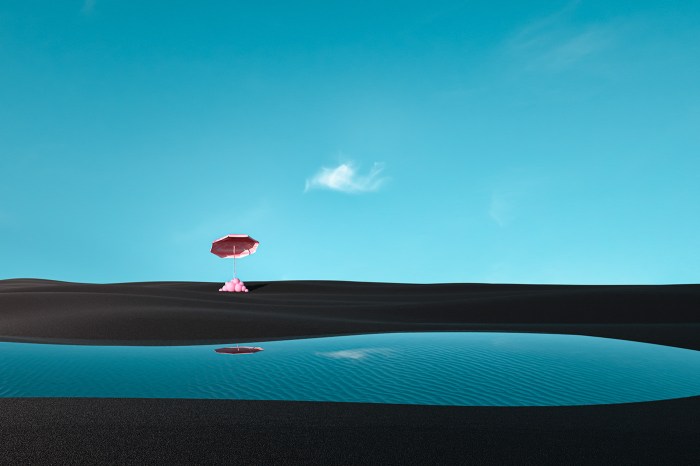
Advanced color grading in Photoshop transcends basic image adjustments, delving into nuanced manipulations of color tones, saturation, and contrast to achieve specific aesthetic effects. It’s a powerful tool for transforming images, creating mood, and enhancing visual storytelling. This process involves more than simply brightening or darkening; it’s about crafting a cohesive and impactful visual language.Basic image adjustments, such as brightness/contrast or levels, primarily aim to correct exposure and tonal range.
Advanced color grading, in contrast, employs sophisticated techniques to refine the color palette, emphasizing specific hues, adding warmth or coolness, and creating specific moods, all in pursuit of a desired artistic vision. These techniques go beyond mere correction to actively shape the emotional response of the viewer.
Key Differences between Basic Adjustments and Advanced Grading
Basic adjustments primarily focus on exposure and tonal range correction. Advanced color grading, however, goes beyond this, emphasizing creative color manipulation to evoke specific emotions and artistic styles. This includes targeted color adjustments, selective color correction, and nuanced contrast enhancements. The outcome is a more stylized and emotionally evocative image, rather than a simple correction.
Historical Context of Color Grading
Color grading’s evolution mirrors the progression of filmmaking and photography. Early color grading techniques relied on physical filters and chemical processes. The advent of digital technology democratized the process, enabling more precise and flexible manipulation of color. Modern color grading utilizes sophisticated software tools and techniques to achieve nuanced and targeted adjustments. This evolution has significantly broadened the scope of creative possibilities in visual storytelling.
Importance of Color Theory in Advanced Grading
Understanding color theory is crucial for effectively executing advanced color grading. Knowledge of color harmony, complementary colors, and color temperature allows one to make informed decisions regarding color choices, resulting in more aesthetically pleasing and emotionally impactful results. This theoretical framework guides the practitioner in creating harmonious and visually compelling color palettes.
Color Grading Styles
Color grading styles often reflect specific artistic intentions and desired moods. Understanding the key characteristics of different styles can enhance one’s ability to achieve a particular visual aesthetic.
| Style | Description | Key Characteristics | Examples |
|---|---|---|---|
| Cinematic | Characterized by a rich, nuanced color palette, often with a focus on depth and mood. | Often features warm or cool tones, a subtle use of contrast, and balanced color harmony to create a cinematic atmosphere. | Film noir, dramas, and period pieces. |
| Vintage | Aims to replicate the aesthetic of older films or photographs, often with desaturated colors and warm tones. | Can include color shifts, desaturation, and soft focus effects, evoking nostalgia and a sense of time. | Old Hollywood films, photographs from the 1920s, and similar eras. |
| Vibrant | Emphasizes strong, bold colors and high saturation, often with a focus on visual impact. | High saturation, intense color contrasts, and sometimes a stylized use of color grading techniques to achieve a vibrant, bold effect. | Music videos, fashion photography, and contemporary advertising. |
| Documentary | Aims to accurately represent the colors of the scene, emphasizing realism and neutrality. | Often involves subtle adjustments, maintaining the natural tones and avoiding overly stylized enhancements. | Nature documentaries, factual programs, and observational filmmaking. |
Mastering Color Correction Tools
Effective color correction is crucial for enhancing visual appeal and achieving a desired aesthetic in any digital image. Photoshop provides a suite of powerful tools to precisely adjust tonal ranges, colors, and overall image vibrancy. Understanding these tools and their applications is key to achieving professional-level results.
Fundamental Color Correction Tools
Photoshop offers several core tools for color correction, each with unique capabilities. These tools are essential for achieving accurate and consistent color adjustments. Curves, Levels, and HSL adjustments are the foundational tools for modifying the tonal and color characteristics of images.
Curves and Levels: A Comparative Analysis
Both Curves and Levels are powerful tools for adjusting tonal ranges. Curves offer greater flexibility for precise control over tonal adjustments, allowing for non-linear manipulation of the tonal scale. Levels, on the other hand, provide a more straightforward approach for adjusting the black point, white point, and mid-tones. Understanding their differences allows you to choose the appropriate tool for specific tasks.
For example, fine-tuning highlights and shadows is better suited for Curves, while a quick adjustment of the overall tonal balance might be handled effectively with Levels.
Masking Techniques for Targeted Adjustments
Masking allows for targeted color adjustments, enabling precise control over specific areas of the image. By creating a mask, you can isolate a particular region, such as a subject, a background element, or a specific color range, and apply adjustments without affecting other parts of the image. This precision is essential for achieving a cohesive and balanced image, avoiding unintended consequences on adjacent regions.
For example, adjusting the skin tone of a subject without affecting the surrounding background can be done efficiently using masking techniques.
Color Correction Techniques and Photoshop Tools
| Technique | Photoshop Tool | Description |
|---|---|---|
| Adjusting overall tonal balance | Levels | Adjusts the black point, white point, and mid-tones to achieve a desired overall tonal balance. |
| Fine-tuning tonal ranges | Curves | Offers precise control over tonal adjustments by allowing for non-linear manipulation of the tonal scale. |
| Adjusting specific colors | HSL/Color Balance | Allows for the adjustment of individual colors, including hue, saturation, and luminance. |
| Targeted color adjustments | Masking (with any of the above) | Enables the isolation of specific regions for precise color correction, preventing unintended effects on adjacent areas. |
Advanced Color Grading Techniques
Mastering color grading goes beyond basic correction. Advanced techniques unlock nuanced control over the visual impact of an image, allowing for specific moods and styles. This section delves into powerful tools and methods for achieving sophisticated color palettes and enhancing visual storytelling.Advanced color grading techniques are crucial for achieving a desired aesthetic and conveying specific emotions. These methods involve utilizing various tools and strategies to modify the color characteristics of an image beyond simple adjustments.
They elevate the image from a mere representation to a visually engaging and emotionally resonant piece.
Color Grading LUTs
LUTs (Look Up Tables) are pre-defined sets of color mappings. They allow for quick and consistent application of specific color grading styles. Applying a LUT is like instantly transforming an image into a particular aesthetic, whether it’s a dramatic film noir look or a vibrant, stylized portrait.
Creating Custom LUTs in Photoshop
Creating custom LUTs in Photoshop provides complete creative control. This process involves defining a mapping between input and output colors. Specific color profiles can be designed to achieve unique effects, enabling photographers to maintain consistency across projects. Creating custom LUTs gives complete control over the color transformations applied to an image. These transformations can range from subtle shifts to dramatic alterations in hue, saturation, and luminance.
The resulting LUT can be saved and reused, streamlining the color grading process in future projects.
Color Grading with Color Wheels and Palettes
Color wheels and palettes provide a visual representation of color relationships. Understanding these relationships helps in selecting colors that complement each other or create a harmonious visual effect. This approach involves a strategic selection of colors to achieve a specific mood or style. A color wheel provides a clear representation of analogous and complementary colors, guiding the selection of colors that complement or contrast effectively within a color grading workflow.
Color palettes are pre-designed color combinations that can be used as a starting point or a reference for color grading.
Color Grading Workflows for Different Image Types
Different image types (portraits, landscapes, product photography) require unique color grading approaches. Portraits often benefit from highlighting skin tones and enhancing facial features. Landscapes might involve adjusting color saturation and contrast to convey the atmosphere of a particular scene. Understanding these differences is crucial to effectively using color grading to enhance the specific characteristics of the subject matter.
Color Grading LUTs Table
| LUT Name | Effect on Images | Suitable Image Type | Example Application |
|---|---|---|---|
| Film Noir | Deep blues, muted tones, high contrast | Portraits, dramatic scenes | Creating a mysterious or moody atmosphere in a film still |
| Vintage | Warm tones, desaturated colors, soft highlights | Retro-style images, older photos | Giving a photograph a nostalgic look |
| Vibrant | High saturation, bright colors, increased contrast | Product photography, landscapes | Making a product appear more appealing |
| Dramatic | Strong contrasts, vivid colors, shadows | Action shots, high-impact scenes | Enhancing the intensity of an action scene |
Creating Specific Color Styles

Crafting distinct color styles in Photoshop is crucial for achieving a desired aesthetic in your images. Mastering these techniques allows you to evoke specific moods and atmospheres, transforming ordinary photos into captivating pieces. Understanding the underlying principles of color theory and its application in image editing will significantly enhance your ability to create compelling visual narratives.Applying specific color styles to images goes beyond simply adjusting brightness and contrast.
It involves a nuanced understanding of color palettes, saturation, and tonal relationships to achieve a desired effect. This process requires careful consideration of the overall aesthetic you wish to achieve.
Achieving a Cinematic Look
A cinematic look often involves a balance between vibrant colors and subtle desaturation, particularly in the shadows. Deep, rich tones, often with a slight bluish or reddish hue, are frequently used to create depth and drama. The highlights are typically maintained with a slight warmth, providing a contrast that enhances the overall visual impact. This approach often relies on careful adjustments to the midtones and shadows to define the image’s mood and narrative.
Adjusting the color temperature and tint of specific color channels can help achieve this aesthetic.
Creating a Vintage or Retro Color Grading Effect
Achieving a vintage or retro aesthetic often involves desaturation and the use of specific color palettes associated with the desired era. The color palette may be limited to a few key colors, and the overall image is frequently characterized by a warmer tone, especially in the shadows and midtones. Using color filters and presets, such as those found in Photoshop’s filters or third-party plugins, can expedite the process.
Adding subtle grain or noise can further contribute to the vintage or retro appearance. Selective color adjustments, such as boosting the yellow or orange tones, can contribute to the overall nostalgic effect.
Creating a Vibrant or Stylized Color Palette
A vibrant or stylized color palette often involves intense saturation and contrasting hues. This approach may incorporate a limited color palette that’s highly saturated, or it might involve a broader range of colors used with a high degree of saturation. The use of selective color adjustments can help emphasize certain colors and create a distinct visual identity for the image.
Adjusting curves and color balances, along with the use of specialized color grading tools, can help to achieve this style.
Creating a Desaturated or Monochrome Look
Desaturated or monochrome images typically reduce the overall vibrancy and saturation of colors, creating a muted or neutral palette. This effect is achieved by lowering the saturation of colors across the entire image. Desaturation can be used to focus attention on other aspects of the image, such as composition and texture. Monochrome images utilize only shades of gray, removing all color information.
This effect can enhance the mood and style of a photo. Adjusting the overall image tone and contrast can help achieve a specific monochrome aesthetic.
Steps to Create Different Styles, Advanced Color Grading with Photoshop
| Style | Steps |
|---|---|
| Cinematic | 1. Adjust color temperature and tint. 2. Boost shadows with rich tones (e.g., blue, red). 3. Maintain highlight warmth for contrast. 4. Fine-tune midtones for depth. |
| Vintage | 1. Desaturate the image. 2. Adjust color balance towards warmer tones. 3. Use color filters or presets. 4. Add subtle grain or noise. |
| Vibrant | 1. Increase saturation across the image. 2. Use contrasting hues and colors. 3. Employ selective color adjustments. 4. Adjust curves and color balances. |
| Desaturated/Monochrome | 1. Reduce saturation to achieve a muted look. 2. Convert to grayscale for a monochrome look. 3. Adjust tone and contrast for a specific aesthetic. 4. Use black and white filters or presets. |
Using External Resources for Color Grading

External resources like LUTs (Look Up Tables), presets, and actions significantly expedite and enhance color grading in Photoshop. They provide pre-defined color adjustments, allowing you to quickly apply specific styles or achieve desired looks without starting from scratch. This approach saves valuable time and allows for exploration of diverse color palettes.External resources streamline the workflow, enabling users to achieve professional-quality results in a fraction of the time compared to manually adjusting numerous sliders.
These resources allow for a quick application of complex color adjustments, enabling users to focus on refining the color grading rather than the tedious process of recreating them.
LUTs: Pre-Defined Color Adjustments
LUTs are a powerful tool for applying specific color looks to images. They are essentially pre-calculated mappings that transform input colors into output colors. By applying a LUT, you instantly apply a specific color grading profile. This is particularly useful for achieving specific moods, styles, or color palettes. A range of LUTs are available, covering various cinematic looks, vintage styles, and artistic interpretations.
Presets and Actions: Streamlined Workflow
Presets in Photoshop allow you to save a collection of adjustments (e.g., exposure, contrast, color balance) as a single unit. Applying a preset instantly applies these changes to the image. Actions, on the other hand, automate a series of edits. For instance, you can create an action to apply a specific LUT, adjust the shadows, and then add a vignette.
This approach drastically reduces the time spent on repetitive tasks, allowing you to focus on the creative aspects of color grading.
High-Quality LUTs and Their Use Cases
Numerous high-quality LUT packs are available for download from online marketplaces and creative communities. Some popular and reliable sources offer diverse and professionally-crafted LUTs. These LUTs range from classic film looks to contemporary digital color grading styles. Specific LUTs are often associated with specific film stocks or photographic styles, mimicking their unique color characteristics.
Installing and Managing External Resources
Installing LUTs, presets, and actions typically involves placing them in designated folders within Photoshop’s file structure. The specific location can vary depending on your Photoshop version and operating system. Managing these resources effectively involves organizing them into logical folders, making it easy to find and apply the desired ones. This also includes regularly updating your collection to keep up with new releases.
LUT Pack Examples
| LUT Pack | Potential Use Cases |
|---|---|
| Film stocks LUTs | Mimicking the color characteristics of specific film stocks like Kodak Portra or Fujifilm Velvia, ideal for recreating a specific film aesthetic. |
| Color grading LUTs | Applying various color grading styles, from vibrant and saturated to desaturated and muted looks. |
| Vintage/Artistic LUTs | Achieving a specific vintage or artistic color look, from faded sepia tones to vibrant, stylized color grading. |
Color Grading Workflow and Procedures
A well-defined workflow is crucial for achieving consistent and high-quality color grading results. A structured approach ensures that every step is handled effectively, minimizing errors and maximizing creative control. This systematic process allows for efficient management of time and resources, leading to better overall outcomes.A standardized color grading workflow allows for reproducibility and consistency across projects. This is particularly important for teams working on multiple projects or for those looking to maintain a consistent visual style over time.
This process also allows for easier training and onboarding of new team members, ensuring everyone is on the same page.
Preparing Images for Color Grading
Proper image preparation is foundational to successful color grading. This stage involves optimizing the image’s characteristics for the color correction process. A crucial aspect is ensuring the image is in a suitable format for color manipulation and has the necessary metadata for accurate interpretation. This might include converting to a color space like Adobe RGB or ensuring the image resolution meets the project’s requirements.
Initial Color Corrections
Initial corrections address fundamental issues like exposure, white balance, and overall contrast. These adjustments lay the groundwork for subsequent color grading steps. Careful consideration of the image’s lighting and tonal range is vital at this stage.
Applying Color Styles
This stage focuses on applying specific color palettes and styles to achieve the desired aesthetic. This often involves adjusting hue, saturation, and luminance curves to create a distinct visual identity. Understanding the target style is paramount for successful application.
Final Adjustments
Final adjustments refine the overall color grading to optimize the image’s visual impact. This phase often involves subtle tweaks to enhance the overall impression. The goal is to ensure that the final image maintains a natural and aesthetically pleasing quality.
Color Grading Workflow Table
| Step | Preparation | Initial Corrections | Style Application |
|---|---|---|---|
| Image Preparation | Convert to appropriate color space (e.g., Adobe RGB), verify resolution, check metadata. | Adjust exposure, white balance, contrast, and shadows using tools like levels, curves, and tone mapping. | Apply color palettes, adjust hue, saturation, and luminance curves based on the desired style. |
| Step 2 | Verify image format and metadata to ensure consistency and avoid potential errors during color grading. | Evaluate and address any issues in exposure, white balance, and overall tonal range. | Experiment with different color palettes to create distinct looks and enhance the image’s overall aesthetic. |
| Step 3 | Ensure proper file format for seamless workflow and reduce potential issues. | Employ tools like Levels, Curves, and Selective Color to fine-tune image characteristics. | Implement specific color styles, such as vibrant, desaturated, or cinematic, to create a distinct visual identity. |
| Final Adjustments | Review and adjust the final image, ensuring consistency with the project’s goals. | Correct any remaining issues in exposure and tonal balance, focusing on the specific needs of the image. | Make final refinements to the applied color styles, maintaining visual consistency with the overall aesthetic. |
Optimizing Performance
Efficient workflows minimize the time required for color grading. Utilizing shortcuts and keyboard commands accelerates the process. Employing appropriate color grading tools and techniques for the specific needs of the project is also key. Having a well-organized workspace and clear naming conventions for files are beneficial to avoid confusion and wasted time. Using layers effectively can help maintain a structured workflow.
Image Analysis for Color Grading: Advanced Color Grading With Photoshop
Image analysis is crucial for effective color grading. It allows you to understand the existing color characteristics of an image, identify potential issues, and anticipate the impact of your adjustments. A thorough analysis helps you make informed decisions, leading to a more aesthetically pleasing and accurate result.A well-analyzed image provides a solid foundation for selecting appropriate color grading techniques.
This, in turn, helps you create a desired mood and tone, ultimately enhancing the overall visual impact. Understanding the image’s strengths and weaknesses is key to successful color grading.
Identifying Color Imbalances
Color imbalances in images can manifest in various ways, from uneven skin tones to inaccurate color representation of objects. A thorough examination of the image is crucial to identify these imbalances. Careful observation of the image’s colors, especially when compared to known or expected color representations, is vital for this purpose.
Understanding Mood and Tone
The mood and tone of an image are directly affected by the colors used. Warm tones evoke feelings of comfort and happiness, while cool tones can convey calmness or sadness. Understanding the intended message or feeling behind the image is essential for choosing the right color grading techniques. This understanding is fundamental in shaping the overall emotional impact of the image.
Advanced color grading in Photoshop takes a lot of practice, but mastering the fundamentals is key. Knowing the right tools is crucial, and checking out the Top 10 Photoshop Tools You Need to Know will help you get started. Ultimately, understanding these tools will significantly improve your color grading workflow.
Evaluating Color Grading Impact
Evaluating the impact of color grading adjustments is essential to ensure the overall aesthetic integrity of the image is maintained. A systematic evaluation process, focusing on both the technical and emotional impact, is necessary for success. This often involves comparing the original image to the graded version to identify any unintended or undesirable changes.
Methods for Image Analysis
A combination of methods is often the most effective approach for comprehensive image analysis. These methods provide a holistic understanding of the image’s color characteristics, leading to more informed grading decisions.
- Hue-Saturation Analysis: This method focuses on analyzing the individual hues and their corresponding saturation levels. By examining the distribution of hues and saturation levels, you can identify areas where colors are overly saturated or desaturated, or if a color cast is present. This analysis helps you to determine whether adjustments to hue and saturation are needed and where to focus these adjustments for the best results.
For example, a portrait with skin tones exhibiting a bluish cast might benefit from adjustments to the blue channel to achieve a more natural appearance.
- Luminance Histograms: These graphical representations of the luminance (brightness) values of an image help identify areas of the image with high or low contrast. A histogram can show if there are parts of the image with an uneven distribution of brightness levels, such as a scene with significant shadows or highlights. By understanding the distribution of luminance values, you can determine if adjustments to the brightness levels are necessary and make informed decisions about the exposure and contrast of the image.
- Color Channels Analysis: Analyzing individual color channels (red, green, blue) helps identify any color casts or imbalances. This method is particularly useful when specific color issues are suspected. This can be done by isolating each channel and examining its intensity levels to identify any imbalances that may affect the overall color accuracy of the image. For example, a significant amount of blue in the blue channel might indicate a blue cast that needs to be addressed in the color grading process.
Troubleshooting Common Color Grading Issues
Color grading, while powerful, can sometimes lead to unexpected results. Understanding common pitfalls and their solutions is crucial for achieving desired visual outcomes. This section provides a comprehensive guide to identifying, diagnosing, and rectifying these issues, ultimately enhancing your color grading proficiency.Effective color grading requires a keen eye for detail and a systematic approach to problem-solving. Recognizing common mistakes and knowing how to address them is key to refining your workflow and producing consistent, high-quality results.
A well-structured troubleshooting strategy will equip you to navigate challenges effectively.
Identifying Common Color Grading Mistakes
Color grading mistakes often stem from misinterpretations of image data or improper application of tools. Over-saturation, inaccurate white balance, inconsistent color profiles, and improper use of curves are frequently encountered issues. Understanding the underlying causes of these errors is essential for successful correction.
Demonstrating Effective Fixes
Addressing color grading problems involves a combination of analytical assessment and targeted adjustments. If the image appears overly saturated, desaturation tools can be used to restore a natural color balance. Similarly, adjusting white balance settings and employing color correction curves can remedy issues with inaccurate color temperatures. It’s important to evaluate the specific nature of each problem and apply the appropriate correction technique.
Troubleshooting Strategies for Color Grading Challenges
Troubleshooting color grading challenges necessitates a systematic approach. Begin by analyzing the image’s overall color profile and identifying the specific areas requiring adjustment. Use tools such as histograms and color sampling to diagnose problematic areas. If a specific color appears off, use targeted adjustments on that color or hue. Experiment with different techniques until the desired result is achieved.
A methodical approach ensures that you effectively resolve the issue without introducing unintended consequences.
Preventing Common Color Grading Errors
Proactive measures are essential for minimizing color grading errors. A well-defined workflow, consistent use of color profiles, and regular image analysis are essential preventative measures. Carefully consider the initial image’s characteristics before applying adjustments to avoid creating unintended effects. Regular practice and adherence to a standardized workflow help maintain consistency and accuracy.
Table of Common Problems and Solutions
| Problem | Cause | Troubleshooting Steps | Solution |
|---|---|---|---|
| Overly saturated colors | Excessive use of color correction tools | 1. Analyze the histogram to identify the degree of saturation. 2. Use desaturation tools to reduce saturation. 3. Check color balance for consistency | Reduce saturation levels using the relevant tools, adjusting individual channels as needed. |
| Incorrect white balance | Mismatch between the image’s color temperature and the desired white balance. | 1. Examine the image’s white balance indicators. 2. Adjust the white balance settings in the color grading software. 3. Use a color temperature adjustment tool if available. | Adjust the white balance to match the desired color temperature. |
| Unnatural skin tones | Inaccurate color correction or improper use of skin tone adjustments. | 1. Analyze the skin tones using color sampling tools. 2. Correct skin tones by adjusting the color balance or curves. 3. Consider the overall lighting conditions and make adjustments accordingly. | Fine-tune skin tones using specific adjustments and filters. |
| Inconsistent color grading across the image | Improper use of masking or gradient tools. | 1. Identify areas with inconsistent color. 2. Create masks to isolate areas needing correction. 3. Apply targeted color adjustments to the masked areas. | Apply masks to specific areas to target color adjustments. |
Practical Applications of Advanced Color Grading
Advanced color grading is no longer a mere aesthetic touch; it’s a powerful tool for enhancing storytelling and impacting viewer perception across various media. From subtle shifts in mood to dramatic transformations in atmosphere, color grading can profoundly influence how an audience interprets and engages with a film, photograph, or video. This sophisticated process goes beyond basic color correction, allowing creators to manipulate hues, saturation, and tones to achieve specific artistic goals.Color grading is integral to crafting a cohesive visual narrative.
It can evoke specific emotions, establish a particular time period or setting, and contribute to the overall atmosphere of a piece. By carefully selecting and manipulating colors, filmmakers and photographers can communicate complex ideas and enhance the impact of their work. This is especially crucial in today’s visually driven media landscape.
Applications in Film
Color grading in film is a vital component of post-production, shaping the overall tone and atmosphere of the movie. It’s used to establish specific moods, evoke emotions, and enhance the visual storytelling. For instance, a film set in a dystopian future might benefit from a desaturated color palette, while a romantic comedy could feature vibrant and warm colors to reflect the characters’ joyful interactions.
Examples include films like “Blade Runner 2049” and “Mad Max: Fury Road,” where the striking color palettes contribute significantly to the overall visual impact and enhance the narrative themes.
Applications in Photography
Color grading in photography is used to manipulate images, enhancing their aesthetic appeal and conveying a particular message. Professional photographers utilize advanced color grading techniques to achieve unique looks. This could involve adjusting the overall color temperature, increasing saturation in certain areas, or using filters to evoke a specific mood or style. A fashion photographer might employ a vibrant, highly saturated color palette to highlight the clothes, while a nature photographer might prefer a cooler, more subdued color scheme to emphasize the natural beauty of the landscape.
High-end advertising campaigns often use sophisticated color grading to create captivating and memorable imagery.
Advanced color grading in Photoshop can be seriously powerful, but mastering masking techniques, like those detailed in Mastering Masking Techniques in Photoshop , is crucial for precise control. These techniques let you isolate specific areas for targeted color adjustments, enabling a much more nuanced and professional result, which is key for truly impressive color grading in Photoshop.
Applications in Video Editing
Color grading in video editing is crucial for achieving a consistent and visually appealing look across the entire project. This is particularly important in television series and documentaries, where maintaining a cohesive visual style is essential. Color grading is also used to correct inconsistencies in lighting and color throughout a sequence, enhancing the overall quality and impact. For example, in a nature documentary, color grading might be used to highlight the beauty of wildlife, enhancing the natural hues and contrasts of the footage.
Similarly, in a music video, color grading is used to amplify the mood and energy of the music through color choices and manipulations.
Comparative Analysis of Media
| Media Type | Color Grading Application | Impact on Storytelling | Example |
|---|---|---|---|
| Film | Establishing mood and atmosphere; enhancing narrative themes; evoking specific emotions | Enhances visual narrative, influencing viewer interpretation | “Blade Runner 2049” uses desaturated colors to create a dystopian atmosphere. |
| Photography | Creating unique looks; conveying messages; emphasizing subject matter; enhancing aesthetic appeal | Communicates a particular style or mood, impacting viewer response to the subject. | High-end fashion photography utilizes vibrant colors to highlight clothing and evoke a specific style. |
| Video Editing | Maintaining visual consistency; correcting lighting and color inconsistencies; enhancing the impact of the visuals; amplifying the mood of the music | Creates a cohesive visual style; improves the overall quality and impact of the video | Nature documentaries often use color grading to highlight the beauty of wildlife. |
Advanced Color Grading Tools and Techniques (Beyond Photoshop)
Beyond Photoshop, a rich ecosystem of color grading software and plugins exists, each with unique strengths. Understanding these alternatives allows for greater flexibility and efficiency in the color grading workflow. These tools often offer specialized features and powerful automation capabilities, expanding the creative possibilities beyond the capabilities of Photoshop alone.The choice of color grading software depends heavily on individual project requirements and personal preferences.
Some tools excel at specific tasks, such as advanced color correction, while others offer comprehensive solutions encompassing a wider range of functionalities. Factors such as the complexity of the project, budget, and user familiarity with different interfaces should all be considered when making a selection.
Alternative Color Grading Software
Various applications and plugins provide powerful color grading capabilities beyond Photoshop’s built-in tools. Understanding these alternatives broadens creative choices and workflows. Their specific strengths and weaknesses should be carefully considered before deployment.
Comparison of Color Grading Tools
Different color grading tools cater to various needs and budgets. Choosing the right tool is crucial for optimal results. A thorough evaluation of the available options is vital for success.
| Tool | Features | Strengths | Price |
|---|---|---|---|
| DaVinci Resolve | Advanced color grading tools, robust node-based system, extensive effects, excellent for VFX and post-production workflows, supports 3D LUTs, and diverse color grading tools. | Highly flexible and powerful, particularly useful for complex projects involving VFX, color grading, and post-production. | Free (with limitations) and paid versions |
| FilmLight Baselight | High-end color grading tools, precise color control, excellent for film grading, advanced tools for color matching, advanced features for detailed control of color, and a strong emphasis on color accuracy. | Industry-standard for professional film grading, meticulous control over color, precise color matching, and an extensive array of tools for detailed color adjustments. | Primarily a subscription-based service, with high pricing |
| Adobe Premiere Pro (with Lumetri Color) | Robust color correction and grading tools, integrated with other Adobe Creative Cloud applications, intuitive interface, and streamlined workflow, a great tool for streamlining the entire editing process. | Part of a comprehensive suite, integrates seamlessly with other Adobe applications, ideal for workflows where tight integration is needed, and offers a familiar interface for users already comfortable with Adobe software. | Included with an Adobe Creative Cloud subscription |
Scripting and Automation
Scripting and automation can dramatically streamline color grading workflows. Automation tools can handle repetitive tasks, leading to significant time savings and efficiency improvements. This can be especially valuable for large projects.Scripting allows for the creation of customized tools to automate tasks like color correction profiles, adjustments, and even the creation of presets. This can save significant time and ensure consistency in color grading across a project.
Using scripts can optimize the workflow and allow for more creative exploration of the color grading process. Automation tools, when used effectively, can improve efficiency and consistency, leading to more effective output and greater time management.
Final Review
In conclusion, mastering advanced color grading with Photoshop empowers you to transform images, evoke emotions, and enhance storytelling. We’ve covered a spectrum of techniques, from basic corrections to creating unique styles. By understanding the workflow, utilizing external resources, and troubleshooting common issues, you’ll be well-equipped to take your image editing skills to the next level. This guide acts as your comprehensive resource, providing you with the knowledge and tools to achieve professional-grade color grading.
FAQ Corner
What are some common mistakes in color grading?
Over-saturation, inaccurate color balance, and neglecting the image’s overall mood are common pitfalls. It’s crucial to analyze the image before applying any color adjustments and ensure consistency throughout the process.
How can I choose the right color grading LUT?
Consider the desired style and the image content. Experiment with different LUTs to see which best suits the mood and tone you’re aiming for. A good starting point is to look at examples of successful color grading in various media to find inspiration.
What software alternatives to Photoshop are available for color grading?
Several other programs and plugins offer color grading capabilities. These often include specialized tools for specific tasks or workflows. Comparing different options and their strengths and weaknesses is important before making a decision.
How do I prepare an image for color grading?
Proper image preparation involves ensuring the image is in a suitable format (e.g., TIFF or PSD) and is properly calibrated. This will help in achieving the desired result without any artifacts or unwanted effects.





