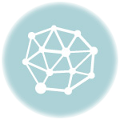Adobe Camera Raw empowers photographers to unlock the full potential of their digital images. It’s a powerful tool that simplifies the workflow, from importing raw files to refining final output. This in-depth guide will walk you through the essentials, from basic adjustments to advanced techniques.
This comprehensive overview will delve into the specifics of Adobe Camera Raw, covering everything from image adjustment tools to workflow optimization and compatibility considerations. Learn how to harness the software’s capabilities to enhance your photography.
Introduction to Adobe Camera Raw

Adobe Camera Raw (ACR) is a powerful image editing software module specifically designed for processing raw image files. It’s a critical component in digital photography workflows, offering a sophisticated and precise method for adjusting images captured by digital cameras. ACR allows photographers to fine-tune various aspects of their raw images, from exposure and white balance to sharpness and color.
This flexibility makes it an essential tool for enhancing the quality and artistic vision of digital photographs.
Role in Digital Photography Workflows
ACR plays a pivotal role in the digital photography workflow. It acts as an intermediary between the camera’s capture and the final image editing stages. Photographers import raw files into ACR to perform initial adjustments, which are then often used as a base for further editing in other software like Photoshop. This streamlined approach allows for precise control over image quality and color fidelity from the initial capture stage.
Fundamental Concepts Behind Raw Image Files
Raw image files capture an image as it’s recorded by the camera’s sensor, without any in-camera processing. This raw data contains a wealth of information about the scene, providing greater latitude for post-processing. Compared to JPEGs, raw files are essentially a digital negative, preserving more detail and dynamic range. The unprocessed nature of raw files means that a wide range of adjustments can be made in ACR, potentially recovering detail lost in highlights or shadows.
History of Adobe Camera Raw’s Evolution
Adobe Camera Raw has undergone significant evolution since its inception. Early versions focused primarily on basic adjustments, enabling photographers to correct exposure and white balance. Over time, advancements have included more sophisticated tools for color grading, noise reduction, and lens corrections. The addition of features like sharpening and detail enhancements, along with improvements in processing speed, has further solidified its place as a critical component in modern digital photography workflows.
Adobe Camera Raw is a powerful tool for image adjustments, a key component in any photographer’s arsenal. It’s great for initial processing, but for more complex edits, you’ll likely need to explore other photo editing apps, like those available on Photo editing apps. Ultimately, Camera Raw remains a crucial first step in many professional photo editing workflows.
The evolution of ACR reflects the advancements in digital imaging technology, providing photographers with more control and flexibility as their needs change.
Key Features of Different Camera Raw Versions
| Camera Raw Version | Key Features |
|---|---|
| Early Versions (e.g., 2008-2012) | Basic adjustments (exposure, white balance, contrast); Limited lens correction; Limited sharpening tools; Relatively slower processing speeds. |
| Mid-range Versions (e.g., 2013-2017) | Improved lens correction profiles; Enhanced sharpening tools; Noise reduction features; Faster processing; Added support for more camera models. |
| Current Versions (e.g., 2018-present) | Extensive lens correction options, often including automatic correction; Advanced noise reduction algorithms; Support for high-resolution images and large sensor cameras; Intelligent adjustments; Integration with other Adobe products; Significantly faster processing. |
Image Adjustment Tools
Camera Raw offers a suite of powerful tools for fine-tuning images, allowing photographers to enhance their captured moments and bring out the best in their subjects. These adjustments are crucial for achieving the desired aesthetic and correcting imperfections. From subtle enhancements to significant transformations, Camera Raw empowers users to sculpt their images into compelling visual narratives.
Basic Adjustments
Basic adjustments in Camera Raw provide fundamental control over the image’s tonal range. These adjustments are often the first steps in image editing, and understanding their functionalities is essential for achieving desired results. Exposure, contrast, highlights, shadows, whites, and blacks are key parameters for shaping the overall tone of the image. Correcting exposure errors, adjusting contrast for dynamic range, and manipulating highlights and shadows can significantly impact the visual appeal.
Precise control over whites and blacks can further refine the image’s tonal balance.
Tone Curve
The tone curve tool allows for non-linear adjustments to the image’s tonal range. It provides a visual representation of the input and output tones, enabling photographers to create custom curves that best suit their desired effect. Adjusting the curve can brighten or darken specific areas, providing precise control over the image’s tonal characteristics. This offers more sophisticated control than basic adjustments, enabling nuanced adjustments to the image’s tonal balance.
Color Balance and White Balance
Color balance and white balance adjustments allow photographers to correct color casts and maintain accurate color representation. Color balance modifies the overall color mix, while white balance corrects color casts introduced by different light sources. Adjustments to color balance can add warmth or coolness to an image, while white balance ensures accurate color representation regardless of the lighting conditions.
White balance corrections are crucial for achieving consistent color across different images or scenes.
Split Toning and Color Grading
Split toning and color grading tools provide a means to add artistic flair and style to the image. Split toning allows for different color tones to be applied to the highlights and shadows, while color grading allows for a comprehensive modification of the image’s color palette. Split toning can create dramatic effects, such as a warm-toned image with cool shadows.
Color grading is used to achieve specific visual aesthetics, from a vibrant, cinematic look to a muted, vintage feel.
Brush and Gradient Tools
These tools enable selective adjustments to specific areas within the image. The brush tool allows precise adjustments to localized regions, while the gradient tool allows for smooth transitions across an area. These tools are valuable for targeted adjustments to specific parts of the image without affecting the rest of the image. Brush and gradient tools provide highly targeted adjustments, allowing for a nuanced approach to enhancing specific areas.
Optimizing Adjustments for Image Styles
Image optimization depends heavily on the desired aesthetic. For a portrait, the focus might be on skin tones and highlights. For a landscape, contrast and detail in the sky and foreground are paramount. Understanding the subject and the desired aesthetic is key to effectively optimizing adjustments. Adjustments should be guided by the desired visual effect and the nature of the subject matter.
Comparison of Adjustment Tools
| Tool | Functionality | Application |
|---|---|---|
| Exposure | Adjusts the overall brightness of the image. | Correcting underexposed or overexposed images. |
| Contrast | Adjusts the difference between the lightest and darkest parts of the image. | Enhancing the dynamic range or creating a more dramatic look. |
| Highlights | Adjusts the brightest parts of the image. | Preventing blown-out highlights or recovering detail in overexposed areas. |
| Shadows | Adjusts the darkest parts of the image. | Increasing detail in shadowed areas or reducing harsh shadows. |
| Whites | Adjusts the pure white tones in the image. | Controlling the overall brightness of white tones. |
| Blacks | Adjusts the pure black tones in the image. | Controlling the overall darkness of black tones. |
| Tone Curve | Non-linear adjustment of tonal values. | Achieving custom tonal relationships and creating specific visual effects. |
| Color Balance | Adjusts the overall color mix. | Adding warmth or coolness to the image or correcting color casts. |
| White Balance | Adjusts the color temperature to match different light sources. | Ensuring accurate color representation regardless of lighting conditions. |
Advanced Techniques
Mastering Adobe Camera Raw goes beyond basic adjustments. Advanced techniques unlock a deeper level of control over your images, allowing for nuanced corrections and enhancements. These techniques can transform raw images into polished, professional-quality photographs.Camera Raw’s advanced features enable precise control over aspects like color, light, and detail, resulting in images that accurately reflect the photographer’s vision. This refined approach is crucial for achieving exceptional results, particularly when working with challenging lighting conditions or complex compositions.
Dehaze
The Dehaze tool in Camera Raw effectively removes or reduces haze in an image. This is particularly useful for landscapes or outdoor shots where atmospheric conditions can obscure details. The tool operates by analyzing the image and identifying areas that exhibit a hazy appearance. It then adjusts the tones and colors in these areas to improve clarity. Adjusting the strength of the dehaze effect carefully is crucial to avoid over-correction, which can alter the image’s natural appearance.
Lens Correction
Camera Raw’s lens correction tools compensate for optical distortions common in various lenses. These distortions, like barrel or pincushion distortion, can affect the straight lines and overall composition of an image. Using these tools, you can correct these distortions and ensure that straight lines remain straight and that the perspective is accurate.
Noise Reduction
Noise reduction tools in Camera Raw address graininess or digital noise that can appear in images, particularly in low-light conditions. By adjusting the strength of the noise reduction, you can fine-tune the level of detail and noise in the image. Overuse of noise reduction can lead to a loss of detail, so it’s important to find the optimal balance.
Vignette and Sharpening
The vignette tool darkens the corners of an image, simulating the effect of a lens’s falloff in light. This effect can add a pleasing aesthetic or draw attention to the central part of the image. The sharpening tool enhances the details and textures in an image. Carefully adjusting the strength and radius of the sharpening tool is important to prevent over-sharpening and the appearance of digital artifacts.
Color Profiles
Understanding color profiles is essential for accurate color representation in your images. Different color profiles (e.g., sRGB, Adobe RGB) define the range of colors that a monitor or printer can display. Selecting the correct profile ensures your image will appear consistently across different displays. A mismatch in color profiles can result in noticeable color differences. Matching the color profile to your intended output medium is crucial.
Retouching Tools
Camera Raw offers a variety of retouching tools for enhancing and adjusting the overall appearance of the image. These tools can be used to remove blemishes, adjust skin tones, or correct imperfections. The retouching tools work in conjunction with the image adjustment tools to give you a comprehensive solution for post-processing.
Chromatic Aberrations
Chromatic aberration, often appearing as colored fringes along high-contrast edges, is a common lens defect. To correct chromatic aberration, locate the “Lens Corrections” panel in Camera Raw. Within this panel, look for the “Chromatic Aberration” section. Identify and select the appropriate correction option. By adjusting the intensity of the correction, you can reduce or eliminate these unwanted colored fringes.
A crucial step is to apply the correction to the appropriate parts of the image, paying close attention to the high-contrast areas.
Workflow and Efficiency
Optimizing your workflow in Adobe Camera Raw (ACR) is crucial for photographers seeking efficiency and consistency in their post-processing. A well-defined workflow streamlines the process of importing, adjusting, and organizing raw images, minimizing wasted time and maximizing output quality. By implementing efficient strategies, photographers can dedicate more time to creative exploration and less to tedious administrative tasks.
Efficient Raw Image Importing and Processing
A streamlined import process is paramount for a smooth workflow. Camera Raw’s import options allow for batch processing and metadata retention, enabling photographers to maintain crucial information during the initial stages. This ensures that essential data is preserved, facilitating later organization and referencing. Import settings can be customized to suit specific needs, allowing photographers to manage the amount of data imported.
This step is fundamental to minimizing potential issues later in the workflow.
Utilizing Presets and Actions
Presets and actions significantly accelerate image adjustments in Camera Raw. Presets offer pre-configured adjustments for specific styles, moods, or image types, providing a foundation for quick refinements. For instance, a preset optimized for landscape photography can apply consistent adjustments, such as white balance and contrast, to multiple images quickly. Actions automate repetitive tasks, such as applying a specific set of adjustments to a series of images.
This can save valuable time, especially when working with large datasets.
Organizing and Managing Raw Files
Effective file organization is essential for easy retrieval and management of raw images. A clear naming convention is crucial, enabling photographers to quickly identify and locate specific images. For example, a consistent naming structure using dates, locations, and subject matter makes it easier to sort through images. Utilizing folders and subfolders categorized by date, project, or location provides a hierarchical structure for efficient file management.
Batch Processing Multiple Raw Images
Batch processing in Camera Raw is a powerful tool for applying identical adjustments to multiple images. This approach is beneficial for consistent style across a set of images. The process involves selecting the images to be processed and applying the desired adjustments through presets or manual adjustments. Camera Raw allows for precise adjustments to be replicated across multiple images with a few clicks.
Optimal Camera Raw Workflow Flowchart
The following flowchart illustrates a recommended Camera Raw workflow, highlighting key steps and decision points:
[Start] --> [Import Raw Images] --> [Check Metadata/Rename Images] -->
| |
| [Initial Adjustments/Presets] |
| |
| --> [Specific Adjustments (Cropping/Color)] --> [Export/Save]
| |
|____________________________________________|
[Apply Batch Adjustments (if applicable)]
This flowchart provides a visual representation of the optimal Camera Raw workflow.
Each step is a crucial part of the process, from initial import to final export, ensuring a consistent and efficient workflow.
Compatibility and Integration
Camera Raw’s versatility stems from its seamless integration with various camera models and Adobe Creative Cloud applications. This broad compatibility allows photographers to utilize their preferred workflow, from initial capture to final output. This section delves into the specifics of Camera Raw’s adaptability, exploring its support for diverse file formats and its integration with other applications.
Camera Model and File Format Compatibility
Camera Raw’s extensive support for diverse camera models ensures photographers can process images from a wide array of equipment. This compatibility relies on Adobe maintaining up-to-date profiles for new camera models. The software consistently receives updates that address and enhance compatibility with newer camera technologies. Accurate rendering of the captured data is ensured through the meticulous integration of these profiles.
- Adobe Camera Raw supports a vast array of camera models from prominent manufacturers, including Canon, Nikon, Sony, Fujifilm, and more. This wide range enables users to leverage their existing equipment without limitations. The ongoing support for newer models is a testament to Adobe’s commitment to ensuring compatibility.
- Camera Raw supports a variety of RAW file formats. RAW files, unique to each camera model, provide extensive data for post-processing. This allows for detailed adjustments in white balance, exposure, and other critical aspects of image enhancement.
- Compatibility with various file formats extends beyond RAW. JPEG, TIFF, and other image formats are also often processed through Camera Raw. This ability to handle various formats makes Camera Raw a versatile tool in a photographer’s arsenal.
Integration with Other Adobe Creative Cloud Applications
Camera Raw’s integration with other Adobe Creative Cloud applications, such as Photoshop, provides a comprehensive workflow. This seamless integration allows for the non-destructive editing of RAW files.
- Directly importing and editing RAW images within Photoshop is a core aspect of the workflow. This feature allows for a streamlined process, avoiding unnecessary steps and ensuring the integrity of the original data.
- The ability to access and modify RAW images within Photoshop is crucial for a smooth workflow. It allows for intricate adjustments and enhancements, while retaining the original RAW file’s quality.
- The non-destructive nature of Camera Raw editing is preserved throughout the workflow. This is especially helpful when making iterative adjustments and refinements to images within Photoshop.
Using Camera Raw with Different Photo Editing Software
While Camera Raw is most closely associated with Adobe products, its raw data processing capabilities are not limited to Adobe software. Some third-party applications offer import and editing capabilities for Camera Raw files.
Adobe Camera Raw is great for image editing, but sometimes you need a quick touch-up before posting to social media apps like Social media apps. The software is powerful, but for simple adjustments, a dedicated photo-editing app might be more user-friendly for sharing on various platforms. Ultimately, Adobe Camera Raw remains a professional tool for high-quality image manipulation.
- Third-party applications can often import and edit Camera Raw files, offering alternative workflows for users. However, the level of support and compatibility can vary significantly between software.
- The process for utilizing Camera Raw files with non-Adobe software often involves exporting the image from Camera Raw in a format that can be imported into the target software. This may involve exporting to JPEG, TIFF, or other supported formats.
Using Camera Raw within a Web Browser
The use of Camera Raw within a web browser is not a standard feature. Camera Raw is primarily a desktop application and not typically integrated into web browsers. While some online tools may provide basic editing functionality, they usually don’t directly support Camera Raw’s raw data processing capabilities.
Supported Camera Models and File Formats
A comprehensive list of supported camera models and associated file formats is not feasible to include in this document. This is due to the dynamic nature of camera technology and the frequent updates to Adobe Camera Raw.
Consult the Adobe Camera Raw support pages or documentation for the most current and accurate information regarding supported camera models and file formats.
Troubleshooting and Common Issues: Adobe Camera Raw
Navigating digital image processing software can sometimes present challenges. Understanding common pitfalls and their resolutions is crucial for efficient workflow. This section delves into troubleshooting techniques within Adobe Camera Raw, addressing issues from file import to image artifacts and interface errors. A methodical approach to problem-solving ensures smooth and effective image manipulation.Camera Raw, while powerful, can encounter various issues.
These problems range from simple import errors to complex artifacts within the processed image. A keen understanding of these issues and their solutions allows photographers to confidently utilize the software.
File Import and Processing Errors
Common import errors in Camera Raw often stem from file system issues or corrupted RAW files. Problems might include the inability to open a specific RAW file or a failure to recognize the file type. Troubleshooting such issues requires a careful examination of the file’s location, file integrity, and the software’s settings. Corrupted files may necessitate repair tools or alternative import methods.
- Incorrect File Paths: Ensure the file path is correctly specified, avoiding typos or special characters. Verify that the directory exists and is accessible by the software. If the path is incorrect, the software may not locate the file, resulting in an import failure.
- Incompatible File Formats: Ensure the RAW file is compatible with the software’s current version. Occasionally, older RAW formats or files from less common cameras might not be supported.
- File System Errors: Check for file system corruption or permission issues on the storage device. Re-indexing the file system or verifying file integrity can sometimes resolve such problems.
Image Artifacts and Their Resolution
Image artifacts can manifest in various forms, from noise to color banding. These often arise due to compression issues, improper processing settings, or camera limitations. Understanding the source of these artifacts is key to effective remediation.
- Noise Reduction: Camera Raw provides tools to reduce noise, a common artifact, especially in low-light conditions. Appropriate settings for noise reduction are crucial to balance noise removal with maintaining image detail. Excessive noise reduction can lead to a loss of detail, and thus a careful approach is needed.
- Color Banding: Color banding appears as uneven transitions between colors. It often arises from insufficient dynamic range or from issues with the camera’s sensor. Adjusting exposure, white balance, and tone curves can often mitigate color banding.
- Compression Artifacts: Overly compressed RAW files can introduce noticeable artifacts, particularly in areas with fine details. Import from the original, uncompressed source whenever possible to minimize these issues.
Camera Raw Interface Errors
Occasional glitches or errors can appear within the Camera Raw interface. These are usually software-related issues.
- Software Crashes: Unforeseen crashes can occur. Saving your work frequently and ensuring your system meets the minimum software requirements can help mitigate this. Close any unnecessary applications to free up system resources, ensuring that the software has sufficient processing power.
- Interface Freezing: The interface might freeze unexpectedly. Closing any background programs and restarting the application can resolve this issue. If the problem persists, updating the software might be necessary.
- Specific Camera Model Issues: Certain camera models might exhibit unique problems with Camera Raw. Checking the software’s documentation or community forums for known issues pertaining to a particular camera model is advisable.
Exploring Presets and Actions
Presets and actions in Adobe Camera Raw streamline your workflow, allowing you to quickly apply consistent adjustments to your images. Understanding how to leverage these tools is crucial for efficiency and maintaining a consistent photographic style. They save time and effort by automating repetitive tasks.Camera Raw presets provide pre-configured settings that mimic various photographic styles, from vibrant landscapes to moody portraits.
Creating custom presets allows you to tailor these settings to your specific needs and preferences, saving time on repetitive adjustments. This empowers photographers to apply consistent styles across multiple images, and also helps in maintaining a cohesive visual narrative.
Camera Raw Preset Examples
Different presets cater to diverse photographic styles. A “Landscape” preset might emphasize vibrant colors and increased clarity, while a “Portrait” preset might focus on smooth skin tones and reduced noise. A “Black and White” preset transforms color images into monochrome masterpieces. A “High Contrast” preset enhances the dynamic range of images, highlighting the difference between light and shadow.
These presets offer a starting point for further adjustments, allowing for more control over specific details.
Creating Custom Presets
Custom presets are essential for photographers seeking a personalized approach. You can create a preset for specific lighting conditions, such as overcast days or harsh sunlight, enabling you to adjust your workflow for different situations. Custom presets can also be tailored to specific image types, such as portraits, landscapes, or product photography. To create a custom preset, simply apply the desired adjustments in Camera Raw, then save them as a new preset.
This allows you to easily reproduce these adjustments on other images.
Optimized Presets for Specific Image Types
For landscapes, presets that enhance color saturation, sharpness, and contrast are useful. Presets for portraits should prioritize smooth skin tones, accurate color rendering, and minimized noise. Product photography might benefit from presets focused on accurate color reproduction and sharp details. Presets for specific image types help to quickly achieve the desired aesthetic in a consistent way, streamlining the editing process.
Organizing and Categorizing Presets
Organizing your presets is key for efficient workflow. Create folders to categorize your presets by photographic style (e.g., landscapes, portraits), image type (e.g., weddings, events), or specific lighting conditions (e.g., sunrise, sunset). This organization allows you to quickly locate the desired preset. Consider using descriptive names for your presets to easily identify their purpose and content.
Creating Camera Raw Actions
Actions automate repetitive tasks, significantly speeding up your workflow. For instance, an action can automatically adjust white balance, exposure, and contrast in a series of images. This saves significant time, especially when working with a large batch of images. Creating an action involves recording a sequence of edits within Camera Raw. This recorded sequence can then be applied to other images with a single click.
This greatly increases efficiency in post-production.
Camera Raw and Specific Image Types
Camera Raw is a powerful tool for enhancing a wide variety of images, offering precise control over color, contrast, and detail. Understanding how to utilize its features for different image types, such as portraits, landscapes, and product photography, significantly improves the final output. This section delves into tailored adjustments for each type, showcasing techniques to achieve distinct effects and handle various image characteristics, including high dynamic range (HDR) images.
Portrait Photography in Camera Raw
Portrait photography often prioritizes skin tones and facial features. Camera Raw allows for subtle adjustments to achieve a natural and appealing look. Adjustments to whites and blacks, contrast, and highlights, along with the clarity slider, can significantly enhance skin texture and details without harshness. Selective adjustments, using the brush tool for localized edits, are essential for fine-tuning skin tones and reducing blemishes.
By carefully selecting the right settings, photographers can bring out the subject’s best qualities and create a polished, professional result.
Landscape Photography in Camera Raw
Landscape photography emphasizes capturing the vastness and beauty of nature. Camera Raw is excellent for preserving the detail in both bright highlights and deep shadows of a scene. Exposure, contrast, and highlights are critical adjustments to balance the dynamic range. Using the Tone Curve, photographers can control the mid-tones and enhance the overall tonal range of the image.
Careful adjustment of vibrancy and saturation can bring out the colors of the landscape without making them appear unnatural.
Product Photography in Camera Raw
Product photography aims for accurate representation of the product’s details and color. Camera Raw plays a vital role in correcting color casts and ensuring the product’s appearance aligns with reality. Adjusting white balance and color temperature is crucial for accuracy. Careful use of clarity, sharpness, and contrast can bring out textures and details in the product without creating artificial enhancements.
By maintaining a realistic tone and color, photographers can create professional-quality images that accurately convey the product’s attributes.
Handling High Dynamic Range (HDR) Images
High Dynamic Range (HDR) images contain a wide range of light values, often presenting challenges for editing. Camera Raw provides tools to address this. Carefully adjusting exposure and tone curves can balance the bright highlights and deep shadows. Using the radial filter with specific adjustments to exposure, contrast, and shadows can fine-tune the tonal balance of different areas within the image.
The masking tool allows for selective adjustments, enabling photographers to work with HDR images in a controlled and effective way.
Examples of Before and After Adjustments
Illustrative examples showcasing adjustments are essential to demonstrate the impact of Camera Raw tools.
| Image Type | Before | After | Description of Adjustments |
|---|---|---|---|
| Portrait | [Imagine a portrait with dull skin tones and flat lighting] | [Imagine the same portrait with enhanced skin tones, smooth texture, and more defined facial features.] | Increased Clarity, Whites, Blacks, and Contrast. Brush tool used for selective adjustments to skin. |
| Landscape | [Imagine a landscape with washed-out colors and uneven lighting] | [Imagine the same landscape with vibrant colors, increased contrast, and detailed shadows.] | Adjusted Exposure, Contrast, Highlights, and Shadows. Tone Curve used for tonal balance. |
| Product | [Imagine a product image with inaccurate colors and muted details] | [Imagine the same product image with accurate colors, sharp details, and enhanced textures.] | Adjusted White Balance, Vibrancy, Clarity, and Sharpness. Localized adjustments for highlights and shadows. |
Comparison with Alternative Software
Adobe Camera Raw, while a powerful tool, isn’t the only option for editing raw images. Several alternative software packages offer comparable capabilities, each with its own strengths and weaknesses. Understanding these alternatives allows users to make informed choices based on their specific needs and workflows.
Alternative Raw Editors, Adobe Camera Raw
Various software solutions cater to raw image editing, each with a unique approach and set of features. Understanding the capabilities of these tools provides a broader perspective on the raw editing landscape.
- Lightroom Classic: A popular choice for its user-friendly interface and extensive integration with Adobe’s Creative Cloud ecosystem. Its workflow is highly intuitive, allowing users to efficiently manage and edit large collections of images. Lightroom Classic is often preferred by photographers accustomed to Adobe’s tools, but it lacks some of the fine-grained control available in dedicated raw editors.
- Capture One Pro: Known for its advanced features and exceptional performance, particularly in handling high-resolution images. Capture One Pro offers an intuitive interface while providing a significant degree of customization and flexibility. Its strong performance in handling large image files and diverse camera formats is a notable advantage. However, it often has a higher price point compared to other alternatives.
- DxO PhotoLab: A robust solution that emphasizes high-quality image processing, often showcasing excellent noise reduction and color correction. DxO PhotoLab’s strengths lie in its sophisticated algorithms for image enhancement and its ability to handle a wide variety of raw formats. A potential drawback is its learning curve, which may require a dedicated period for mastering its comprehensive functionalities.
- RawTherapee: A powerful and free open-source solution. RawTherapee provides an unparalleled level of control over every aspect of the raw image. Its flexible configuration options allow for a customized workflow, but its interface might be less user-friendly for those accustomed to more streamlined applications.
Feature Comparison
The following table highlights a comparison of key features between Adobe Camera Raw and some prominent alternatives.
| Feature | Adobe Camera Raw | Lightroom Classic | Capture One Pro | DxO PhotoLab | RawTherapee |
|---|---|---|---|---|---|
| Raw Format Support | Extensive, generally covers most common formats | Extensive, generally covers most common formats | Extensive, generally covers most common formats | Extensive, generally covers most common formats | Extensive, generally covers most common formats |
| Interface Design | Intuitive, but some find it less customizable than alternatives | Intuitive, highly user-friendly, strong workflow | Intuitive, highly customizable | Intuitive, but some find it less intuitive than other options | Less user-friendly, requires more learning |
| Editing Tools | Comprehensive, but may lack advanced features compared to dedicated tools | Comprehensive, good for basic to advanced editing | Extensive, highly flexible, advanced editing capabilities | Comprehensive, strong focus on image enhancement | Comprehensive, but may require more technical understanding |
| Workflow Integration | Strong integration with other Adobe products | Strong integration with other Adobe products | Strong workflow for large image collections | Strong emphasis on image quality | Not heavily integrated with other applications |
| Pricing | Included with Adobe Photoshop | Included with Adobe Creative Cloud | Subscription-based | Subscription-based | Free |
Advantages and Disadvantages
Each raw editor possesses unique strengths and weaknesses. Careful consideration of these factors is crucial when selecting the right tool for a particular workflow.
- Adobe Camera Raw excels in its integration with other Adobe products, providing a seamless workflow. However, its level of customization may not match specialized editors.
- Lightroom Classic‘s intuitive interface and strong workflow make it ideal for photographers managing large image collections. However, its advanced editing tools might be less comprehensive than those found in dedicated raw editors.
- Capture One Pro stands out for its advanced editing features and high performance. Its steeper learning curve might be a deterrent for some users.
- DxO PhotoLab focuses on image quality and noise reduction. However, its interface may not be as intuitive as some alternatives.
- RawTherapee offers unparalleled control and flexibility, but its interface demands more user familiarity with technical parameters.
Closing Notes

In conclusion, Adobe Camera Raw is an indispensable tool for any photographer seeking to elevate their image editing process. From basic adjustments to advanced techniques, this guide provides a comprehensive understanding of the software’s capabilities. By mastering these techniques, you can transform raw images into stunning works of art. This exploration highlights the versatility and power of Camera Raw in diverse photographic contexts.
Questions and Answers
What file formats does Adobe Camera Raw support?
Camera Raw supports a wide range of raw file formats from various camera manufacturers. Refer to Adobe’s official documentation for a comprehensive list.
How can I quickly adjust multiple images in Camera Raw?
Utilizing Camera Raw’s batch processing feature enables you to apply adjustments to a series of images simultaneously, streamlining your workflow. Detailed instructions are available within the software.
What are some common issues with importing raw files into Camera Raw?
Compatibility issues between your camera model and Camera Raw, corrupted files, or incorrect file paths are some common problems encountered during import. Consult the software’s help documentation for troubleshooting steps.
What are some alternative raw image editors besides Adobe Camera Raw?
Several alternatives exist, each with its own set of features and strengths. Lightroom, Capture One, and DxO PhotoLab are popular options. Research their functionalities and pricing models.