Advanced Photoshop tips unlock a world of possibilities for image editing. Mastering these techniques allows you to transform ordinary photos into extraordinary works of art, from precise object removal to breathtaking color grading. Understanding layers and masks is crucial for achieving advanced editing capabilities.
This comprehensive guide delves into the intricacies of advanced Photoshop techniques, covering everything from non-destructive editing and advanced selection tools to working with smart objects and actions. Explore advanced color grading, 3D design integration, and high-resolution image editing for professional-level results.
Introduction to Advanced Photoshop Techniques

Advanced Photoshop techniques go beyond basic image adjustments, delving into intricate manipulations and enhancements. These techniques empower users to achieve professional-level results, enabling sophisticated image editing for various purposes, from artistic expression to commercial design. Mastering these advanced methods allows for precise control over image elements, leading to a level of detail and nuance that basic adjustments cannot replicate.
Overview of Advanced Techniques
Advanced Photoshop techniques encompass a wide array of methods, including but not limited to, advanced masking, layer styles, channel mixing, and 3D image manipulation. These techniques offer unparalleled control over image elements, enabling highly detailed and nuanced editing. They build upon the foundational knowledge of basic Photoshop tools, allowing users to create more complex and refined compositions.
Importance of Layers and Masks
Layers and masks are fundamental to advanced image editing. Layers provide a non-destructive workspace, enabling the ability to isolate and modify different elements of an image without affecting others. Masks, often used in conjunction with layers, offer precise control over the visibility of specific areas within an image, allowing for intricate selections and manipulations. This separation of image elements facilitates iterative edits and allows for easy adjustments and revisions.
Comparing Basic vs. Advanced Techniques
| Category | Basic Techniques | Advanced Techniques | Description |
|---|---|---|---|
| Image Adjustments | Brightness/Contrast, Levels, Curves | Selective adjustments, color grading, split toning | Basic adjustments modify the overall image tone. Advanced techniques provide more nuanced control, targeting specific areas for selective enhancements. |
| Image Manipulation | Cropping, resizing | Transforming, warping, perspective correction, object removal/replacement | Basic manipulations alter the image’s overall shape and size. Advanced methods allow for intricate transformations, including adjusting perspectives and removing or replacing elements. |
| Selection Tools | Rectangular/Elliptical Marquee, Lasso | Pen tool, Channels, Masks, Quick Selection Tool | Basic selection tools provide basic shapes. Advanced techniques enable precise selections, allowing for detailed edits and creating complex selections. |
| Image Enhancement | Sharpening, Noise Reduction | High-pass filter, unsharp mask, detail adjustments | Basic enhancement tools enhance the image overall. Advanced techniques provide finer control over details, offering greater precision. |
Advanced Layer Techniques
Mastering layers is crucial for non-destructive editing in Photoshop. Layers allow you to isolate and manipulate different elements of an image independently, enabling precise adjustments without affecting the original data. This section explores advanced techniques for harnessing the power of layers for exceptional image manipulation and artistic effects.
Non-Destructive Editing with Layers
Layers are the cornerstone of non-destructive editing in Photoshop. Every adjustment, filter, or effect applied to a layer operates on a separate copy of the image data. This means you can revert to earlier versions or experiment with various edits without permanently altering the original image. This unparalleled flexibility is essential for achieving high-quality results.
Masking Techniques for Precise Selections and Adjustments
Masking allows for precise selections and adjustments within a layer. It’s a powerful tool for isolating specific areas for editing without affecting the surrounding areas. Using masks, you can achieve intricate selections and apply targeted adjustments, leading to superior image manipulation and seamless integration of effects.
- Mask Creation: Masking is typically created by selecting the desired area using tools like the pen tool, lasso tool, or magic wand. A mask is then created based on the selection, making it possible to refine and adjust the edges. This process ensures a clean, sharp selection, free from unwanted artifacts. The mask acts as a stencil, allowing you to apply effects or adjustments only to the selected portion.
- Mask Refinement: Once a mask is created, it can be refined to eliminate inconsistencies or unwanted selections. Techniques like feathering the edges smooth out harsh transitions and blending, while using the brush tool allows for precise adjustments to the mask itself, allowing for fine-tuning of selections.
- Mask Blending Modes: Mask blending modes modify the way the mask interacts with the underlying layer. Different blending modes create distinct visual effects, allowing for unique and controlled image manipulation.
Advanced Layer Blending Modes and Their Effects, Advanced photoshop tips
Blending modes control how the contents of one layer interact with the layer below. Choosing the appropriate blending mode is essential for creating unique visual effects and achieving desired artistic results. Experimenting with different blending modes allows you to add a wide array of effects, ranging from subtle overlays to dramatic transformations.
- Multiply: Darkens the underlying layer, often used for creating shadows or tinting images.
- Screen: Lightens the underlying layer, frequently used for creating highlights or brightening images.
- Overlay: Combines the effects of Multiply and Screen, creating a more complex and nuanced effect, depending on the luminance of the layers.
- Soft Light: A softer version of the Overlay mode, introducing more subtle changes and often used for adding a warm or cool tone to an image.
- Hard Light: A harder version of Overlay, producing more pronounced highlights and shadows, suitable for creating a more dramatic effect.
Creating and Using Layer Styles for Artistic Effects
Layer styles offer a convenient way to add various effects to a layer without altering the original image data. They can include bevels, gradients, textures, and more, offering a vast array of artistic possibilities. Using layer styles can significantly enhance the visual appeal of an image.
- Bevel and Emboss: Creates a three-dimensional effect, adding depth and dimension to an image.
- Gradient Overlay: Adds a gradient effect to a layer, allowing for seamless transitions of colors.
- Pattern Overlay: Adds a pattern to a layer, enabling you to seamlessly incorporate textures into an image.
- Inner Shadow: Adds a shadow effect inside the edges of a layer, enhancing the three-dimensionality of elements.
Organizing Complex Layered Projects
Efficiently organizing complex layered projects is critical for maintaining a clear structure. This allows you to manage multiple layers and easily locate specific elements within the project.
- Layer Groups: Group similar layers together to create a clear hierarchy, which improves readability and reduces clutter.
- Layer Names: Use descriptive names for layers to identify their purpose and content quickly.
- Layer Compositions: Save layered compositions to easily reuse and manage them in future projects.
- Smart Objects: Use smart objects for scalable assets, preserving high resolution without compromising file size.
Image Manipulation and Retouching
Image manipulation and retouching are crucial aspects of professional photo editing. Beyond basic adjustments, advanced techniques unlock a wider range of possibilities, from seamlessly removing objects to achieving flawless skin tones and artistic effects. This section delves into these advanced methods, empowering you to elevate your image editing skills.Image manipulation encompasses a broad range of techniques, from simple adjustments to complex transformations.
Understanding these techniques is vital for achieving specific visual results and conveying a desired message. Mastering retouching and manipulation allows for the creation of polished and compelling images.
Object Removal
Advanced object removal techniques go beyond simple cloning. Sophisticated tools, like the Content-Aware Fill, leverage the surrounding image data to seamlessly replace or remove objects without leaving noticeable seams. Understanding the principles behind these tools allows for more refined results. This technique is invaluable in situations where precision and invisibility are paramount, such as removing unwanted elements from a photograph.
Skin Retouching and Blemish Correction
Advanced skin retouching techniques involve precise adjustments to smooth skin tones and correct blemishes without altering the natural appearance. Tools like the Healing Brush and Spot Healing Brush, combined with masking and layer adjustments, allow for targeted corrections. Understanding the nuances of these tools, including brush size, opacity, and feathering, is crucial for natural-looking results. This process demands a delicate balance to achieve a flawless, yet authentic, result.
Color Correction with Adjustment Layers
Adjustment layers provide a non-destructive approach to color correction, allowing for precise adjustments without altering the original image. Using adjustment layers allows for gradual changes and easy adjustments to specific areas or aspects of the image. This method enables the creation of consistent and effective color corrections across various images, or specific sections of a single image. The flexibility of adjustment layers makes them an essential tool in the retouching workflow.
Filters and Effects for Artistic Enhancements
Photoshop offers a vast library of filters and effects, enabling the creation of artistic enhancements and unique visual styles. From stylized textures to painterly effects, the options are extensive. Applying these effects, often in combination with other techniques, allows for greater creative freedom. Experimentation with various filters and effects can lead to striking artistic transformations.
Retouching Scenarios and Techniques
| Scenario | Technique | Description | Example |
|---|---|---|---|
| Removing a distracting object from a portrait | Content-Aware Fill | The software analyzes the surrounding pixels and fills in the area where the object was removed. | Removing a telephone pole from a photo of a landscape. |
| Correcting a blemish on a subject’s skin | Healing Brush or Spot Healing Brush | These tools use surrounding pixels to seamlessly blend out blemishes, keeping the overall image consistent. | Removing a pimple from a close-up portrait. |
| Adjusting the overall color balance of a photograph | Curves or Color Balance Adjustment Layers | Precisely control the color balance and tone curves to achieve the desired aesthetic. | Adjusting the color of a sunset photo to create a more vibrant effect. |
| Creating a stylized artistic effect on a photograph | Filters, Layer Styles, or blending modes | Utilize a range of filters and blending modes to achieve unique artistic results. | Adding a painterly effect to a portrait. |
Advanced Selection Tools
Mastering advanced selection tools in Photoshop unlocks unparalleled precision and control over your images. These tools are crucial for intricate edits, complex selections, and achieving highly detailed results, surpassing the limitations of basic selection methods. From intricate image manipulations to meticulous retouching, the advanced selection tools are your arsenal for achieving the desired outcomes.
Pen Tool
The Pen tool, a vector-based selection tool, offers unparalleled control for creating precise selections. It’s particularly useful for complex shapes and intricate details, where the limitations of other selection tools become apparent. Its vector nature ensures scalability without loss of quality, making it invaluable for graphic design and illustration work.
The Pen tool’s flexibility allows for the creation of paths that define the desired selection. These paths are composed of anchor points, which can be adjusted for precise shape manipulation. This precision is vital when working with complex subjects or when absolute accuracy is required. Using the Pen tool, you can precisely Artikel objects, and modify the paths to match the object’s shape.
By carefully placing anchor points and adjusting the curves, the selection’s edges can be made incredibly precise.
Channel Masks
Channel masks provide a non-destructive way to refine selections. They utilize the color information within an image’s channels (red, green, blue, and alpha) to create more nuanced selections. This method is particularly useful for selecting subjects with subtle tonal differences or complex shapes, which standard selection methods struggle to capture. By adjusting the mask’s opacity and blending modes, you gain significant control over the selection’s precision.
For example, if you want to select only the highlights of an image, you can create a mask that selects only the high-value tones in the Red or Blue channel.
Step-by-Step Pen Tool Selection
Creating a precise selection using the Pen Tool involves several steps. First, set the tool to path mode. Then, create anchor points along the Artikel of the desired selection. Adjust the curves between these anchor points using the direction handles. Once the path is complete, convert it to a selection.
Subsequently, refine the selection using other tools if needed. Remember to save your work regularly to avoid data loss.
Selection Modes
Various selection modes offer different ways to modify or refine your selections. These include “Add to Selection,” “Subtract from Selection,” and “Intersect with Selection.” These modes are useful when working with multiple selections or when needing to precisely define the area you want to work with. Understanding and utilizing these modes is crucial for efficient and effective editing.
“Add to Selection” expands the existing selection, while “Subtract from Selection” removes portions from the current selection. “Intersect with Selection” keeps only the overlapping area of multiple selections.
Comparison of Selection Tools
Different selection tools excel in different situations. The Magic Wand tool is best for selecting uniform areas, while the Lasso tool offers flexibility for freehand selections. The Quick Selection tool is ideal for rapidly selecting similar areas. The Pen tool, as mentioned, is exceptional for complex shapes, and channel masks offer a more sophisticated approach for advanced selection needs.
Understanding the strengths and weaknesses of each tool is key to choosing the right one for the task at hand. A skilled editor will often use a combination of these tools to achieve the desired outcome.
Working with Smart Objects
Smart objects are a powerful feature in Photoshop that allows for non-destructive editing of raster images. They essentially act as containers for images, enabling you to manipulate them without altering the original file. This preservation of the original image is crucial for complex projects and allows for a more efficient workflow. This method ensures you maintain the highest quality possible throughout your editing process, and is an important element of advanced Photoshop techniques.
Non-Destructive Editing
Smart objects fundamentally enable non-destructive editing of raster images. Changes made to a smart object are applied to a copy of the image data within the smart object, leaving the original image untouched. This means that if you need to revert to the original, you can easily do so without losing any of your previous edits. This characteristic makes smart objects invaluable for experimentation and iteration.
Scaling and Resizing
Smart objects excel in scaling and resizing operations. When you scale or resize a smart object, Photoshop creates a new representation of the image at the new size, preserving the original resolution. This method is superior to standard scaling, which can lead to a loss of quality. This approach is particularly beneficial when working with high-resolution images, as it avoids pixelation and maintains the image’s detail.
Applying Filters and Effects
Applying filters and effects to smart objects is straightforward and non-destructive. Photoshop applies the effect to the smart object’s internal representation, not the original image. This allows you to experiment with numerous filters and effects without worrying about degrading the image’s quality. You can easily remove or modify these effects later without impacting the original image, providing a valuable tool for artistic exploration.
Editing Smart Objects and Maintaining Image Quality
Editing smart objects is like working with a layer mask; it does not impact the original. You can freely apply adjustments, masks, and other editing tools to the smart object, and the quality of the original image is unaffected. This approach to editing ensures that your edits are reversible, which is important in the context of complex projects and allows for multiple iterations and corrections.
Workflow for Complex Projects
For complex projects, adopting a smart object workflow is crucial for efficiency and quality control. Begin by placing the raster image into a smart object layer. Then, apply your editing tools, filters, and adjustments to the smart object. Repeat this process, saving each iteration within the smart object. This process facilitates a non-destructive workflow and allows for easy reversion and experimentation.
This methodology helps to manage the numerous layers and adjustments necessary in sophisticated projects.
Actions and Scripts: Advanced Photoshop Tips
Photoshop actions and scripts empower users to streamline repetitive tasks and enhance workflow efficiency. They automate a series of commands and settings, allowing for consistent application of edits across multiple images. This dramatically reduces the time and effort required for common tasks, freeing up time for more creative pursuits.Custom actions and scripts are highly adaptable to individual workflows, allowing for the precise replication of steps and the implementation of complex edits.
Understanding their creation and application is a valuable asset for any serious Photoshop user.
Advanced Photoshop tips can sometimes feel daunting, but mastering the basics can unlock a whole new level of editing prowess. Check out these practical Photoshop Tips That Will Instantly Improve Your Edits for a quick boost in your editing skills Photoshop Tips That Will Instantly Improve Your Edits. These foundational techniques will significantly improve your overall Photoshop proficiency.
Creating Custom Photoshop Actions
Creating custom actions in Photoshop involves recording a series of steps, including edits, filters, and adjustments. The recorded actions can then be applied to other images with a single click. This is particularly useful for batch processing and maintaining consistency in edits. A key advantage is the ability to save and reuse these actions across different projects.
Examples of Actions for Batch Processing
Actions can automate various tasks, such as resizing images, applying color corrections, or adding watermarks. For instance, a batch resizing action could be created to resize a series of images to a specific dimension. This is invaluable for consistent output for web or print. Another action could automatically adjust the color balance of a large number of images, ensuring a uniform look and feel.
The possibilities are as diverse as the specific needs of a project.
Creating Scripts to Enhance Workflow Efficiency
Photoshop scripts offer a more advanced approach to automation. They utilize scripting languages like JavaScript or Python to perform complex operations that extend beyond the capabilities of simple actions. This allows for intricate calculations, conditional logic, and integrations with other applications. For instance, a script could automatically organize files based on metadata or apply specific adjustments based on image content analysis.
Best Practices for Creating and Managing Photoshop Actions
Effective action management involves naming conventions to clearly identify the purpose of each action. Using descriptive names aids in quick identification and reduces confusion. Actions should also be organized logically in folders for easier navigation and retrieval. Thorough documentation, detailing the steps included in each action, proves valuable for future reference and collaboration.
Advantages of Using Scripts
Scripts provide advanced automation, enabling tasks that are difficult or impossible to achieve with actions. Their flexibility extends to handling complex calculations, dynamic adjustments, and integrations with external data sources. Scripts offer the potential to create highly customized and efficient workflows.
Mastering advanced Photoshop techniques takes practice. A great way to hone your skills is by tackling some challenging projects, like those found in the 10 Creative Photoshop Projects to Improve Your Skills guide. These projects will provide hands-on experience, pushing you beyond basic edits and toward more sophisticated techniques. Ultimately, this practical approach will greatly improve your Photoshop skills.
Disadvantages of Using Scripts
While scripts offer significant advantages, they often require a deeper understanding of scripting languages. Learning the syntax and logic of these languages can be a barrier to entry. Furthermore, troubleshooting issues in scripts can be more complex than with actions. Compatibility issues with different versions of Photoshop can also arise.
Conclusion
Custom Photoshop actions and scripts are powerful tools for automating repetitive tasks, enhancing workflow efficiency, and boosting productivity. Understanding the advantages and disadvantages of each approach is crucial to leveraging their full potential within your creative workflow.
High-Resolution Image Editing

Working with high-resolution images presents unique challenges and opportunities. These images, often large in file size and rich in detail, demand careful handling to avoid pixelation and maintain quality during editing and resizing. Understanding how to effectively manage these files is crucial for professional-quality results in print and web design.
Effective Handling of Large Files
High-resolution images often necessitate specialized techniques for efficient manipulation. Large files can slow down processing times and require substantial memory. Using appropriate tools and techniques is critical for preventing delays and ensuring smooth workflow. Employing smart object layers allows for non-destructive editing, preventing unwanted changes to the original image. This approach significantly reduces file size while maintaining resolution and detail.
Employing layers wisely helps to organize complex projects and manage various aspects of the image separately, making edits and adjustments more controlled and less destructive.
Avoiding Pixelation
Pixelation occurs when an image’s resolution is insufficient for the desired output. Upscaling images without sufficient detail leads to a blocky, distorted appearance. Avoidance of pixelation is essential for maintaining a professional standard. Resampling methods like bicubic or Lanczos can be applied for smoother upscaling, but they should be used cautiously. These methods help to create a more gradual transition between pixels, thus preventing the harsh, blocky appearance of pixelation.
Understanding image resolution and its impact on pixel density is paramount in preventing pixelation issues.
Optimizing Image Quality for Print and Web
Different platforms demand varying image specifications. Print applications require high resolution for sharp details, while web images benefit from optimized sizes for quick loading. Understanding the intended use is crucial. For print, ensuring sufficient resolution for the chosen print size and output method is essential. For web use, optimizing image sizes using tools like Photoshop’s Save for Web function is vital.
This process involves selecting the proper file format and compression settings to reduce file size without compromising quality significantly.
Maintaining Image Quality During Resizing and Editing
Maintaining quality during resizing and editing requires a careful approach. Non-destructive editing techniques preserve the original image’s data, allowing for multiple revisions without loss of quality. Smart objects, for instance, allow editing without altering the original image data, a significant advantage in high-resolution editing. Carefully consider the method of resizing, utilizing appropriate resampling filters and maintaining the aspect ratio to avoid distortions.
Understanding these factors ensures a high-quality output.
Image File Formats and Suitability
Choosing the correct file format is critical for maintaining quality and ensuring compatibility with various platforms. Different formats have varying compression methods and limitations, influencing file size and image quality.
| File Format | Description | Suitability for Print | Suitability for Web |
|---|---|---|---|
| JPEG (JPG) | Lossy compression format | Suitable for general print | Excellent for web images; consider quality settings |
| PNG | Lossless compression format | Suitable for graphics and logos | Good for images with transparency or sharp details; potentially larger file size |
| TIFF | Lossless format, often used for high-resolution images | Excellent for high-resolution print | Not ideal for web due to large file size |
| PSD | Photoshop Document format | Suitable, as it preserves layers and editing data | Not suitable for web display, unless exporting |
3D Design Integration
Integrating 3D design elements into Photoshop offers a powerful approach to creating complex visuals and composites. This technique allows for the seamless blending of photorealistic imagery with meticulously crafted 3D models, pushing the boundaries of visual storytelling and design possibilities. From product renders to intricate architectural visualizations, Photoshop’s 3D capabilities empower users to achieve high-quality results.This section delves into the process of importing, manipulating, and rendering 3D models within Photoshop, providing a comprehensive understanding of lighting techniques and real-world applications.
By mastering these techniques, you’ll be able to seamlessly integrate 3D objects into your photographic compositions, resulting in highly realistic and engaging imagery.
Importing and Manipulating 3D Models
Importing 3D models into Photoshop is typically achieved using compatible file formats, such as FBX or OBJ. Once imported, these models can be positioned, scaled, and rotated within the 2D image plane, allowing for precise placement and composition. This process often involves using Photoshop’s transformation tools to adjust the 3D object’s position, size, and orientation relative to the existing photographic elements.
Furthermore, basic manipulations such as rotation and scaling can be performed directly within the 3D workspace.
Creating Realistic Renderings and Composites
Creating compelling renderings involves leveraging Photoshop’s 3D rendering capabilities. These tools allow for adjustments to lighting, materials, and shadows, resulting in a realistic representation of the 3D object within the scene. Furthermore, the composite process entails careful layering and blending of the 3D object with the existing photograph, achieving a seamless integration of the two elements. This often requires adjustments to opacity, blending modes, and masking to achieve a polished and realistic look.
Creating Realistic Lighting Effects on 3D Objects
Photoshop’s 3D environment allows for detailed control over lighting effects. Adjustments to light source intensity, color, and direction can be made, affecting the appearance of the 3D object. Additionally, the use of ambient light and shadows helps create a more immersive and realistic atmosphere. Employing these features effectively creates a high-quality rendering with a realistic portrayal of the scene.
Examples of 3D Design Integration in Various Projects
Numerous creative applications benefit from integrating 3D models into Photoshop. For example, in product photography, 3D models of products can be placed into studio settings, offering various perspectives and showcasing the product’s design in different contexts. In architectural visualization, 3D models of buildings can be integrated into photographs of existing urban environments, providing a realistic depiction of the proposed design’s integration into the existing landscape.
Furthermore, 3D models of characters can be integrated into photographs, enabling unique visual narratives in storytelling and advertising.
Advanced Color Grading and Correction
Mastering color grading and correction is crucial for achieving a polished and impactful final image. Beyond basic adjustments, advanced techniques unlock a wider spectrum of creative control, enabling you to manipulate colors to evoke specific moods and styles. This section dives into the nuances of advanced color grading, from understanding color theory to implementing specific workflows for consistent results across multiple projects.Advanced color grading goes beyond simple brightness and contrast adjustments.
It involves a deep understanding of color relationships, palettes, and how they influence the overall aesthetic of an image. This extends to the use of specialized tools and techniques, creating a personalized and sophisticated look for each project.
Color Grading Techniques
Color grading is not just about making an image look “better”; it’s about conveying a specific feeling or story through color. This requires understanding how different colors interact and how specific color palettes can evoke particular emotions. The goal is to use color as a storytelling tool, complementing the subject matter and the overall narrative.
Achieving Specific Color Palettes and Moods
Specific color palettes are key to creating the desired mood. A warm palette, for example, might evoke feelings of comfort and nostalgia, while a cool palette could suggest a sense of calmness or mystery. Consider the intended message and choose colors that effectively support that message. Experimentation with various color combinations is vital to discovering the perfect palette.
Advanced Color Correction Tools and Techniques
Photoshop offers a suite of tools for advanced color correction, including Curves, Levels, Selective Color, and Color Balance. Curves and Levels provide granular control over tonal ranges, enabling fine-tuning of color intensities and contrast. Selective Color allows for precise adjustments to individual colors within specific tonal ranges. Color Balance provides a more intuitive way to balance red, green, and blue components across the image.
These tools are not mutually exclusive and can be used in conjunction to achieve complex and nuanced corrections.
Importance of Color Theory in Advanced Color Grading
Understanding color theory is paramount in advanced color grading. Color theory principles, including color harmonies, color temperature, and color contrast, provide a framework for making informed decisions about color choices. Understanding how colors relate to each other allows for the creation of visually appealing and emotionally resonant images. A strong grasp of color theory allows for deliberate and impactful color choices that enhance the visual narrative.
Workflow for Consistent Color Grading Across Projects
Creating a consistent color grading workflow across projects ensures a cohesive visual identity. Establishing a standardized set of adjustments, including specific color palettes, tone curves, and color balance settings, is essential. Using pre-sets and actions can streamline the process and help maintain a consistent style. Maintaining a dedicated folder for pre-sets and actions allows for quick and easy access to these assets across projects.
Examples of Advanced Color Correction Tools
- Curves: Allows for precise control over tonal ranges, enabling precise adjustments to color intensity and contrast within specific tonal areas. This is especially useful for fine-tuning highlights and shadows. It enables non-linear adjustments, going beyond simple linear transformations.
- Levels: Provides a powerful tool for adjusting the tonal range of an image. It is particularly effective for correcting highlights and shadows, as well as for adjusting the overall contrast of an image. This can be a more accessible tool than Curves for initial adjustments.
- Selective Color: Offers precise adjustments to individual colors within specific tonal ranges. This allows for fine-tuning of colors within the image’s highlights, midtones, or shadows. It enables isolating specific color channels for adjustments.
Advanced Techniques for Specific Projects
Mastering Photoshop goes beyond the basics. Advanced techniques become indispensable when tackling complex projects, whether in graphic design, photo manipulation, or other creative endeavors. Understanding the specific requirements of each project type allows for the most effective application of these techniques, optimizing results and achieving the desired outcome.Advanced Photoshop skills allow for a higher level of customization and control over the final product.
By combining various techniques, designers can achieve a high degree of precision and sophistication, enabling them to create compelling visuals. Specific projects may demand unique approaches, which necessitates an understanding of how different techniques can be applied and combined.
Graphic Design Projects
Graphic design projects often necessitate meticulous attention to detail and creative problem-solving. For example, creating a corporate logo demands a deep understanding of typography, color theory, and visual hierarchy. Advanced techniques like using masking and layer styles can enhance the overall aesthetic appeal and refine the final logo design. The use of vector graphics alongside raster graphics allows for scalability and print-ready outputs.
Expert use of gradients, patterns, and filters allows designers to convey a specific brand identity.
Photo Manipulation Projects
Photo manipulation projects often involve a combination of retouching, compositing, and advanced selection techniques. For instance, a project requiring a product shot in a unique setting might involve using masking to seamlessly integrate elements into the scene. Advanced techniques like channel mixing and adjustment layers can achieve complex color grading effects. Advanced selection tools such as the pen tool and the refine edge tool can precisely select and manipulate specific areas of an image.
Web Design Projects
Web design projects require a balance between visual appeal and functionality. High-resolution image editing is crucial for showcasing products or services on a website. Smart objects allow for non-destructive editing, maintaining image quality while making modifications. Using actions and scripts can automate repetitive tasks, boosting efficiency.
Table of Project Types and Required Photoshop Skills
| Project Type | Required Photoshop Skills | Example Technique | Project Outcome |
|---|---|---|---|
| Corporate Logo Design | Typography, Color Theory, Masking, Layer Styles | Creating a custom font for the logo, using gradients to enhance brand identity. | A visually appealing and memorable logo that effectively communicates the brand. |
| Product Photography Manipulation | Retouching, Compositing, Advanced Selection Tools, Channel Mixing | Adding a product to a realistic environment, removing imperfections from a photo, achieving specific color effects. | High-quality product images with a professional look and feel. |
| Web Banner Design | Image Editing, Layer Styles, Actions, Smart Objects | Creating interactive elements within a banner, optimizing the design for various screen resolutions. | A visually engaging and functional banner that drives user engagement on the website. |
Final Wrap-Up
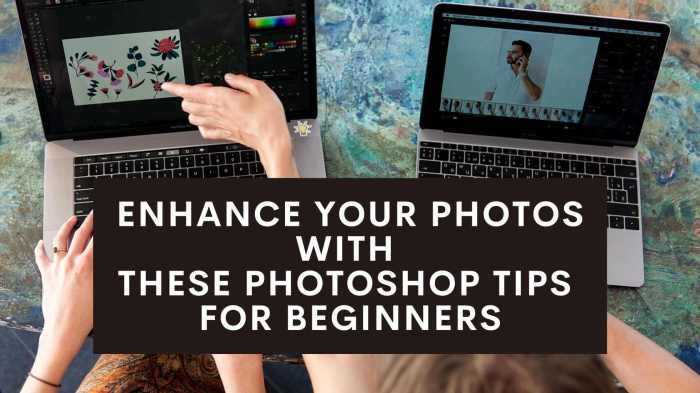
In conclusion, mastering advanced Photoshop techniques empowers you to achieve remarkable results. By exploring layers, masks, and advanced selection tools, you’ll unlock a new level of control over your images. The ability to work with smart objects, actions, and high-resolution images, combined with expert color grading, opens doors to a vast array of creative possibilities. This guide provides a solid foundation for enhancing your image editing skills.
FAQ Section
What’s the difference between basic and advanced Photoshop techniques?
Basic techniques focus on fundamental adjustments and tools, while advanced techniques explore more complex features like non-destructive editing, advanced selections, and working with smart objects. Advanced techniques yield more precise and creative control.
How can I use Photoshop actions effectively?
Photoshop actions automate repetitive tasks, saving you time and effort. They are valuable for batch processing, applying consistent effects, and streamlining your workflow. Proper action creation and management is key for efficiency.
What are some common mistakes to avoid when working with high-resolution images?
Common mistakes include not understanding file formats, improper resizing without maintaining quality, and overlooking the implications of pixelation. Understanding these aspects ensures high-quality output.
What are the advantages and disadvantages of using scripts in Photoshop?
Scripts offer significant automation capabilities, saving time on repetitive tasks. However, they can be complex to develop and require specific knowledge of scripting languages.





