Compositing in Photoshop: Combining Multiple Images is a powerful technique for creating stunning visuals by seamlessly blending various images. It’s used across many fields, from graphic design and film to product photography and architectural visualization. This comprehensive guide explores the fundamentals, essential tools, and advanced techniques to master this essential skill.
We’ll delve into preparing images, selecting elements, combining them, and achieving specific effects. Understanding the different types of compositing techniques and their applications is crucial for effective results. Learn how to align, arrange, and blend images for a polished final product.
Introduction to Compositing

Compositing in Photoshop, at its core, is the process of merging multiple images into a single, cohesive image. This technique allows for the creation of complex visual effects, seamless integration of elements, and the manipulation of existing imagery. It’s a fundamental skill in many creative fields, enabling artists to bring together disparate elements to achieve desired results.The fundamental principles behind compositing involve careful consideration of lighting, color, and the overall visual context of the combined images.
Understanding the interplay of elements, such as shadows, reflections, and textures, is crucial for creating realistic and compelling compositions. This process often involves meticulous adjustments to achieve a natural and harmonious blend.
Historical Context of Compositing Techniques
Compositing techniques have a rich history, evolving alongside advancements in photography and image manipulation technologies. Early forms of compositing relied on physical methods, such as layering photographic prints or using masking techniques. The development of digital image editing tools significantly expanded the possibilities, enabling more complex and precise manipulations. This evolution has led to a wide range of creative applications, from film post-production to graphic design.
Importance of Compositing in Various Fields
Compositing plays a vital role in diverse fields. In graphic design, it’s used for creating compelling advertisements, logos, and illustrations by combining different elements. In film, compositing is essential for creating special effects, blending footage, and adding visual enhancements. Furthermore, in photography, it allows for advanced image manipulation, creating stunning visual narratives.
Different Types of Compositing Techniques
Understanding various compositing techniques is crucial for effective image manipulation. Different approaches are tailored to specific needs and desired outcomes.
| Technique | Description |
|---|---|
| Layer Masking | This technique involves creating a mask that selectively reveals or hides portions of layers. This is a versatile approach, allowing for precise control over the blending of images. |
| Color Correction and Adjustment Layers | Adjusting color, contrast, and other aspects of images to match the overall aesthetic and lighting in a composition. |
| Photomatix Pro | A powerful software application that can combine multiple images to generate stunning high-dynamic range (HDR) images. This involves combining multiple exposures to capture details in both bright and dark areas. |
| Photo Editing Software | Tools like Photoshop provide a variety of blending modes and filters for merging elements smoothly. |
Essential Tools and Techniques
Mastering compositing in Photoshop hinges on a deep understanding of its essential tools and techniques. These tools, ranging from basic selection tools to advanced blending modes, empower you to seamlessly integrate disparate images, achieving stunning and realistic results. The right approach can transform a collection of seemingly unrelated photos into a cohesive and compelling image.
Crucial Photoshop Tools
Understanding the fundamental tools in Photoshop is paramount for effective compositing. These tools, while seemingly simple, are foundational for any compositing project. Accurate selections and precise adjustments are critical for achieving seamless blends.
- Selection Tools (e.g., Lasso, Magic Wand, Pen): These tools allow for precise isolation of areas within an image. The Lasso tool is suitable for freehand selections, the Magic Wand for selecting similar colors, and the Pen tool for creating vector-based selections. The choice depends on the complexity and desired precision of the selection. For example, when extracting a subject from a background, the Pen tool often provides superior control over other tools.
- Move Tool: Essential for positioning and aligning elements within the composite. Precise placement is crucial for achieving a natural look and feel in the final image.
- Brush Tool: Used for painting or masking portions of an image. This is especially helpful for subtle blending or adding details to the composite.
Blending Modes
Blending modes dictate how layers interact with one another. They profoundly impact the appearance of the composite. Different blending modes create various effects, from subtle color adjustments to dramatic transformations.
- Normal: The default blending mode, it simply overlays one layer on top of another without any changes. This is the most basic blending mode.
- Multiply: Darkens the underlying layer by multiplying the colors. This mode is often used to create a more realistic look for textures or darken a background.
- Screen: Lightens the underlying layer by inverting the colors and then multiplying. This is effective for adding highlights or lightening a section.
- Overlay: A combination of Multiply and Screen modes, producing a varied effect based on the colors of the layers.
Layer Masks
Layer masks are indispensable for non-destructive editing. They allow for precise control over which portions of a layer are visible or hidden, without altering the original layer data. This precision is critical for seamless blending and adjustments.
- Purpose: Layer masks allow for gradual transitions, selective adjustments, and masking out unwanted elements without altering the original layer data. This preserves the original image for future edits.
- How to Use: A black layer mask hides the layer’s contents, while a white mask shows it all. Gradients and patterns on the mask determine the degree of visibility. By using a brush with varying opacity, a user can gradually reveal or conceal parts of the layer.
Adjustment Layers
Adjustment layers allow for non-destructive adjustments to the overall look of a composite. These adjustments can be applied selectively to specific areas or the entire image, offering flexibility and control.
- Purpose: Adjustment layers enable precise control over brightness, contrast, color balance, and other image attributes. The ability to mask specific areas ensures precise editing, without affecting other areas of the image.
- Examples: Brightness/Contrast, Curves, Levels, Color Balance, Hue/Saturation are examples of adjustment layers that help fine-tune the composite image.
Channels
Channels in Photoshop store specific color information (Red, Green, Blue, and sometimes others). Utilizing channels for compositing can be crucial for isolating specific color ranges, allowing for more targeted selections.
- Purpose: Channels allow for more targeted selections by isolating specific colors or tonal ranges within the image. This precision is essential for intricate composites.
- Usage: The use of channels for selections can create masks to apply effects or make precise adjustments to specific parts of an image. The selection tool can be applied to channels to create unique selections based on color data.
Blending Mode Comparison
| Blending Mode | Description | Effect on Image Merging |
|---|---|---|
| Normal | No change to underlying layer | Simple overlay, no blending |
| Multiply | Darkens the underlying layer | Creates a more realistic look, reduces brightness |
| Screen | Lightens the underlying layer | Adds highlights, increases brightness |
Image Preparation and Selection
Effective compositing relies heavily on well-prepared source images. Proper image preparation ensures smooth integration and minimizes issues during the compositing process. Careful selection techniques are crucial for isolating and manipulating specific parts of the image, paving the way for seamless blending and realistic results.
Image Preparation for Compositing
Image preparation is an essential step in compositing. It involves adjusting source images to optimize their compatibility and improve the compositing outcome. Ensure consistent lighting, color profiles, and resolution across all images to be combined. Adjusting contrast, brightness, and color balance in each source image is vital for achieving a harmonious final composition. Cropping and resizing source images to match the desired composition is also crucial.
Compositing in Photoshop, combining multiple images, is a powerful technique. Mastering this involves understanding layer blending modes, masks, and more, which is all covered in detail in The Ultimate Guide to Retouching Photos in Photoshop. This comprehensive guide will equip you with the necessary knowledge for effective compositing, from fundamental principles to advanced techniques. Ultimately, your mastery of combining images in Photoshop will be greatly improved by using these advanced techniques.
Pre-compositing steps within image editing software often involve these adjustments.
Selection Techniques
Several selection tools are available in Photoshop, each suited to different scenarios. The Lasso tool provides manual selection, ideal for free-form shapes and intricate details. The Magic Wand tool selects contiguous pixels based on color similarity, suitable for large areas of uniform color. The Polygonal Lasso tool offers more control than the Lasso tool, allowing for straight lines within the selection.
The Pen tool enables precise, vector-based selections, perfect for complex shapes and intricate Artikels.
Creating Precise Selections with Masks and Channels
Masks and channels are powerful tools for refining selections. A mask is a grayscale image that defines what part of the underlying layer is visible. By creating a mask, you can easily make subtle adjustments to a selection and easily refine the selection edges. Channels, which are different color or grayscale representations of an image, can also be used to create selections based on specific color ranges.
Using these techniques, you can achieve selections that are extremely accurate and suitable for the compositing task.
Importance of Image Resolution and File Format
Resolution and file format significantly impact the quality of the composite. Higher resolution images provide more detail for precise work, minimizing pixelation issues in the final output. Large files are ideal for compositing, allowing more flexibility for adjustments without loss of detail. Common image file formats like JPEG, PNG, and TIFF each have distinct characteristics. Understanding these characteristics will help you choose the most suitable format for each image.
Image Editing Software for Pre-Compositing
Image editing software like Photoshop offers tools to prepare images for compositing. The software enables adjustments to lighting, contrast, and color, which improves the quality of the composite. These pre-compositing steps improve the efficiency of the compositing process.
Suitable Image File Formats for Compositing
- JPEG (Joint Photographic Experts Group): A widely used format, good for photos and web images. It uses lossy compression, which means some image quality is lost during saving, so it’s best for images where slight loss of quality is acceptable.
- PNG (Portable Network Graphics): Ideal for graphics and images with transparency. It uses lossless compression, preserving image quality, making it excellent for logos, icons, and images with transparent backgrounds.
- TIFF (Tagged Image File Format): A versatile format that supports various compression methods, useful for professional-quality images and complex composites. It is often preferred for high-resolution images where maintaining quality is essential.
- PSD (Adobe Photoshop Document): The native file format of Photoshop, it allows for non-destructive editing, layer management, and preservation of original images. It is essential for layered images and complex composites.
Combining Images
Combining multiple images in Photoshop to create a cohesive composite is a powerful technique. This process allows for the seamless integration of diverse imagery, often resulting in a final product that is more visually compelling and informative than the individual components. It demands careful consideration of alignment, blending modes, and layer organization to achieve a polished and realistic outcome.The core principle behind image compositing lies in understanding how to manipulate and arrange various elements to achieve a unified and visually appealing whole.
This involves aligning images, selecting appropriate blending methods, and skillfully using layers to control and refine each component. Mastering these techniques allows for the creation of impressive composites ranging from simple photo montages to complex and realistic creations.
Aligning and Arranging Images
Proper alignment is crucial for a seamless blend. Techniques like using guides, the alignment tools in Photoshop, and precise selection tools are instrumental. Precise alignment ensures that elements within the composite fit together seamlessly, preventing jarring gaps or mismatches. Using reference points, such as architectural details or natural features, can aid in achieving accurate alignment.
Compositing Methods
Different compositing methods are suitable for different image types and desired effects. For example, the “Normal” blending mode is frequently used for straightforward combinations. Other methods, such as “Multiply” or “Screen,” are useful for manipulating tones and colors. The choice of blending mode significantly impacts the final look and feel of the composite.
Creating Realistic Composites
Realistic composites often involve a meticulous approach to details. Precise selection tools, such as the Pen Tool or the Quick Selection Tool, are essential for isolating elements from their backgrounds. Careful attention to lighting, shadows, and textures is vital to make the composite appear natural and integrated.
Merging Images with Different Lighting and Color Settings, Compositing in Photoshop: Combining Multiple Images
Images with varying lighting and color settings can be merged through techniques such as layer masks, color adjustments, and blending modes. Layer masks allow for selective application of adjustments to specific portions of an image, while color adjustments can be used to fine-tune the overall color balance of the composite. Careful consideration of these factors ensures a harmonious blend of elements with diverse characteristics.
Using Layers for Organization and Manipulation
Layers are fundamental to organizing and manipulating elements in a composite. By placing elements on separate layers, you can easily adjust, move, or remove components without affecting the rest of the composite. This organized approach facilitates complex modifications and allows for greater control over the final outcome.
Compositing Methods Table
| Compositing Method | Description | Image Type | Example |
|---|---|---|---|
| Normal | Straightforward combination of layers | Photos, illustrations, text | Combining a person with a landscape |
| Multiply | Darkens the layer below | Photos with shadows, illustrations | Creating a realistic image with deep shadows |
| Screen | Lightens the layer below | Photos with highlights, illustrations | Adding highlights to a portrait |
| Overlay | Combines Multiply and Screen effects | Photos with complex lighting, illustrations | Creating a realistic image with mixed lighting |
Advanced Compositing Techniques
Mastering advanced compositing techniques elevates your Photoshop skills, enabling the creation of visually stunning and photorealistic images. These techniques build upon fundamental compositing principles, allowing for intricate manipulation and seamless integration of various elements. From realistic textures to complex 3D integration and video integration, advanced compositing pushes the boundaries of image creation.By exploring layer styles, filters, and 3D tools, you can achieve a level of detail and realism that enhances the overall impact of your composites.
These advanced techniques are essential for creating professional-quality images, whether for graphic design, digital art, or special effects.
Creating Realistic Textures and Effects
Realistic textures add depth and visual interest to composites. Using specialized brushes, textures, and blending modes, you can mimic natural materials like wood, stone, or fabric. Employing high-resolution textures and employing advanced blending modes, such as overlay, multiply, or screen, creates a convincing illusion of the desired texture. Consider using a combination of techniques, such as applying a texture layer and adjusting its opacity and blending mode to achieve a natural effect.
Using Layer Styles and Filters for Enhanced Compositing
Layer styles provide non-destructive ways to enhance and modify the appearance of layers. They offer a range of effects, including bevels, glows, and inner shadows, to create dimension and visual interest in your composites. Filters, on the other hand, offer pre-programmed effects that can significantly transform the visual characteristics of an image. The use of filters, combined with layer styles, allows for comprehensive image modification without compromising the integrity of the original layers.
Utilizing 3D Tools for Complex Compositing Tasks
D tools are increasingly vital for complex compositing projects. These tools allow for the creation of 3D objects that can be seamlessly integrated into a composite image. Photoshop’s 3D features, or external 3D software, can be used to generate and manipulate 3D models. The resulting 3D elements can be placed and rendered within the composite, offering realistic integration.
Consider using techniques such as photorealistic rendering and lighting to ensure that the 3D elements blend seamlessly with the rest of the image.
Integrating Video Elements into a Composite Image
Integrating video elements into a composite provides dynamic and engaging visuals. Photoshop’s video editing capabilities can be utilized to import and manipulate video clips. Video layers can be placed over or beneath other layers in the composite. The key is ensuring that the video’s speed and duration match the context of the composite. Careful synchronization and adjustments are crucial for seamless integration.
Creating Realistic Shadows and Reflections in Composites
Realistic shadows and reflections are vital for creating a sense of depth and realism in a composite. By using layer masks, you can control the intensity and shape of shadows and reflections, achieving natural transitions. Use blending modes like multiply or overlay to create realistic shadow effects. Employing the use of reflection maps can aid in producing photorealistic reflections.
Creating Photo-Realistic Composites
Creating photo-realistic composites requires a combination of advanced techniques. This includes meticulously selecting and preparing source images, applying precise blending modes, and using sophisticated layer styles to ensure seamless integration. Achieving photorealism requires meticulous attention to detail, such as realistic lighting, accurate textures, and subtle color adjustments. Photorealism is achieved through iterative refinement and careful consideration of every aspect of the composite.
Working with Different Image Types
Combining diverse image types in Photoshop compositing opens up a world of creative possibilities. This process requires careful consideration of the unique characteristics of each type, from the pixel-based nature of photographs to the vector precision of illustrations. Understanding these distinctions is crucial for achieving seamless blends and aesthetically pleasing results.Combining photos, illustrations, and vector graphics demands a nuanced approach.
Compositing in Photoshop, combining different images, is a fundamental skill. Looking for some fresh ideas? Check out some Photoshop photo manipulation ideas to try today, like blending landscapes or creating surreal portraits, at Photoshop Photo Manipulation Ideas to Try Today. Ultimately, mastering compositing in Photoshop is key to pushing your photo editing further.
Different image types possess varying properties, influencing how they interact and integrate within a composite. Effective compositing relies on recognizing these differences and adapting techniques accordingly.
Combining Photographs, Illustrations, and Vector Graphics
Successfully merging photos, illustrations, and vector graphics hinges on a comprehensive understanding of their respective strengths and weaknesses. Illustrations often boast rich detail and smooth gradients, while photographs offer realism and texture. Vector graphics provide unparalleled scalability and control over shape and color.
Considerations for Varying Resolutions and Formats
Different image resolutions and formats pose significant considerations for compositing. A high-resolution photograph might overshadow a low-resolution illustration, leading to an uneven composite. Understanding the file format’s impact on image quality is equally important. For instance, JPEG compression can introduce artifacts, while TIFF images preserve detail but can be larger in file size. Careful selection of source images and adjusting their resolution and format is critical for a polished composite.
Combining Scanned Images with Photographs
Combining scanned images with photographs often involves dealing with varying color profiles and resolutions. A scanned image might have a different color space than the photograph, requiring color correction for accurate integration. To ensure a seamless blend, resizing and sharpening techniques can be employed. Adjusting levels and curves in Photoshop can help match the tonal ranges of the two image types.
Combining Vector Shapes with Photographs for Artistic Effects
Vector shapes offer unparalleled flexibility for creative effects in photo composites. By using vector shapes like circles, squares, or lines, artists can add unique artistic flair to their compositions. These shapes can serve as masks, guides, or even as the primary subject of the composite. The ability to precisely manipulate vector shapes provides a degree of control over the final composition that’s difficult to achieve with raster images.
For instance, vector shapes can be used to create artistic overlays or silhouettes within a photograph. The process often involves layering vector shapes over the photograph and adjusting their opacity and blending modes to achieve desired artistic effects. This technique is valuable for adding creative elements to photographs without losing the photograph’s realism.
Color Management in Compositing Different Image Types
Color management is paramount when working with diverse image types. Inconsistencies in color profiles can lead to jarring results. Converting images to a common color space, like Adobe RGB or sRGB, ensures color accuracy throughout the compositing process. Using Photoshop’s color correction tools to match the color balance and tone of different images is essential for a seamless composite.
Ensuring consistent color throughout the composite helps to create a cohesive and professional final product.
Achieving Specific Effects
Mastering compositing techniques extends beyond simply combining images. Achieving desired effects, such as motion blur, depth of field, and realistic lighting, elevates the composite from a simple mashup to a compelling visual narrative. This section delves into specific techniques for crafting these effects, transforming your composites into captivating works of art.A crucial aspect of effective compositing is understanding how to manipulate elements to create a convincing and immersive experience for the viewer.
This includes simulating realistic light and shadow, enhancing the overall realism of the composite, and convincingly conveying depth and perspective. A thorough understanding of these techniques will allow you to produce images that feel authentic and engaging.
Motion Blur
Motion blur simulates the impression of movement in a static image. It’s a valuable tool for conveying dynamism and action in your composites. This effect is achieved by blurring the moving element(s) in the composite while keeping the stationary parts sharp. A common method involves using the Gaussian Blur filter in Photoshop, adjusting the radius to control the extent of the blur.
Alternatively, you can use a motion-blur filter, if available in your compositing software. Experimenting with different blur settings is key to achieving the desired aesthetic. For example, a fast-moving object might require a larger blur radius than a slower one.
Depth of Field
Depth of field simulates the effect of a camera’s aperture, creating a shallow depth of field where the foreground is in sharp focus and the background is blurred. This technique enhances the realism and compositional impact of a composite. This effect can be achieved by blending a sharp foreground element with a blurred background. Using a Gaussian blur filter on the background elements, combined with careful layering and masking, allows for accurate simulation of depth of field.
Consider the focal length of the lens, as this affects the blur radius.
Simulating Light and Shadow
Accurate light and shadow simulation is crucial for creating a sense of realism and visual depth. Using a light source and adding shadows to objects or areas in the composite, can create a 3D look, improving the visual appeal. One method is to create a separate layer for the light source (e.g., a spotlight or a sun) and use blending modes to add the light’s effect on the objects in the composite.
Employing adjustment layers for contrast and brightness, combined with masking, allows for precise control over the intensity and placement of shadows.
Enhancing Realism
Enhancing the realism of a composite involves a combination of meticulous details, careful lighting, and a solid understanding of how elements interact. Pay attention to textures, reflections, and other subtle details. Consider using realistic textures and patterns to enhance the look of objects and surroundings. Using appropriate color grading and contrast adjustments can further increase the sense of realism.
Adding small, natural details like dust particles or subtle imperfections in surfaces, adds a level of realism that goes beyond simple layering.
Creating Depth and Perspective
Depth and perspective in composites can be achieved by strategically positioning and layering elements, using varying sizes, and adding subtle elements that convey distance. Use different sizes for objects to suggest depth and perspective. For example, make objects that are further away smaller. Varying the opacity of elements can also create a sense of distance. Consider using perspective lines and vanishing points to enhance the depth perception.
Creating Artistic Effects
Compositing offers a wide array of artistic possibilities. It can be used to create unique and expressive effects that push the boundaries of traditional photography. These effects can range from stylized surrealism to abstract interpretations of reality. Experimentation and exploration are crucial in achieving artistic effects through compositing.
Artistic Effects Achievable Through Compositing
| Effect | Description |
|---|---|
| Surrealism | Combines seemingly unrelated elements in unexpected ways, often with distorted proportions or illogical scenarios. |
| Abstract Expressionism | Emphasizes color, texture, and form to create non-representational compositions that convey emotion and feeling. |
| Vintage/Retro | Simulates the look of older photographs or film by using desaturated colors, grain, and vignette effects. |
| Cel-Shading | Creates a stylized cartoon or comic book look by using sharp lines, flat colors, and exaggerated lighting. |
| HDR (High Dynamic Range) | Creates a realistic range of light and shadow that exceeds what is possible with a standard image. |
Troubleshooting and Optimization
Compositing in Photoshop, while powerful, can present challenges. Understanding common issues and their solutions is crucial for achieving professional-looking results. Optimization techniques are essential for delivering high-quality composites suitable for various platforms, from websites to print. Proper file size management and format selection are vital for optimal performance.
Common Compositing Issues and Solutions
Troubleshooting compositing problems is an iterative process. Identifying the root cause is often the first step towards a resolution. This section Artikels some typical issues and practical solutions.
| Issue | Description | Solution |
|---|---|---|
| Alignment Problems | Images may not align precisely, leading to mismatched elements or gaps. | Carefully use layer masks or layer alignment tools in Photoshop to adjust the position of layers. Ensure that the layers’ anchor points are set correctly. |
| Color Mismatches | Different images may have inconsistent color profiles, resulting in jarring color differences. | Utilize Photoshop’s color correction tools (levels, curves, color balance) to adjust the color profiles of the layers to achieve a consistent look. Employ color matching tools to establish consistency across images. |
| Layer Transparency Issues | Incorrect settings for layer transparency can result in undesirable results, such as hidden or overlapping elements. | Adjust opacity and blending modes of layers to control visibility and interaction. Layer masks can selectively hide or reveal portions of layers. |
| Image Distortion | Some images might appear warped or distorted after being combined. | Use Photoshop’s warp and perspective tools to correct distortions if present in the source images before compositing. Pay close attention to the transformations applied to each layer. |
Optimizing Composite Images
Optimizing composite images for different platforms is crucial for user experience and website performance. This involves careful consideration of file size and format selection.
File size optimization is paramount for web usage. Reducing file size without significant quality loss is achievable through compression techniques and appropriate format selection.
- JPEG (Joint Photographic Experts Group): A popular format for photographs and images with smooth color transitions, JPEG offers good compression, but lossy compression can reduce image quality. It’s ideal for web graphics where a balance between file size and quality is desired.
- PNG (Portable Network Graphics): This format supports lossless compression, preserving image quality, making it suitable for graphics and images with sharp edges or transparency. It’s better for complex images or logos where preserving quality is a priority.
- WebP (Web Picture Format): This format is a modern alternative that often provides smaller file sizes than JPEG or PNG while maintaining quality. It’s becoming increasingly common on the web and offers good compression.
Choosing the correct format is essential for optimal image quality and file size. Consider the image content and intended use case to select the most appropriate format.
File Size Optimization for Web Usage
Reducing file sizes is vital for faster loading times and improved user experience. Several techniques can be applied to optimize composite images for the web.
- Image Compression: Employing appropriate compression settings during saving can drastically reduce file sizes. Tools like Photoshop offer options for adjusting compression levels. This directly impacts the quality of the image and should be considered during the process.
- Resizing Images: Reducing the dimensions of an image can significantly reduce file size. Resizing should be done thoughtfully, avoiding excessive downscaling that results in noticeable quality degradation. Appropriate tools and software should be used for resizing.
- Optimizing Color Depth: Using lower color depths for images that don’t require high fidelity can reduce file size without significant quality loss. Adjusting color depth settings is an essential step in the process. Different applications and formats will have different color depth options.
Real-World Applications
Compositing transcends the realm of digital manipulation; it’s a powerful tool with diverse applications across various industries. From crafting compelling advertisements to creating realistic special effects in films, compositing plays a crucial role in bringing creative visions to life. This section explores the practical uses of compositing in advertising, filmmaking, product photography, web design, and architectural visualizations, highlighting its significance in these fields.
Compositing in Advertising
Compositing is integral to modern advertising. It allows for the creation of visually stunning and memorable advertisements, enabling the seamless integration of elements that might otherwise be impossible to achieve in a single shot. This includes the combination of models, products, and backgrounds to achieve a desired aesthetic and convey a specific message effectively. For example, a commercial for a new car might combine a stunning landscape with the vehicle, or a photo shoot for a clothing line could integrate models into meticulously designed environments.
Compositing in Filmmaking
Compositing is fundamental to the creation of special effects in filmmaking. It’s used to generate realistic imagery, including digital doubles, explosions, and visual enhancements to enhance storytelling and create immersive experiences. A compelling example is the creation of realistic creatures and environments in science fiction films. Compositing techniques allow the integration of digitally generated elements with live-action footage, creating a seamless and believable cinematic experience.
Compositing in Product Photography
In product photography, compositing facilitates the presentation of products in diverse and compelling scenarios. It allows for the creation of visually appealing product shots by isolating the product and seamlessly integrating it into a realistic or stylized background. For instance, a food product might be showcased in a vibrant, appetizing setting, or a piece of electronics could be presented against a sophisticated backdrop, enhancing its perceived value and functionality.
Compositing in Web Design
Compositing is becoming increasingly important in web design, particularly in creating dynamic and visually engaging content. It’s used for creating intricate graphic elements, merging images with text, and generating interactive elements that enhance user experience. A website selling furniture, for example, could use compositing to present furniture pieces in various virtual rooms, giving users a more realistic understanding of the products before purchasing.
Compositing in Architectural Visualizations
Compositing is crucial in architectural visualizations, enabling the creation of photorealistic renderings of buildings and spaces before construction begins. It helps architects and clients to visualize the final product and identify potential issues early on, allowing for adjustments and improvements before committing to physical construction. This technique also helps in communicating the project’s vision and aesthetic to stakeholders.
The use of compositing extends to the rendering of landscapes and cityscapes, providing a complete visual representation of the environment.
Creating a Composite Image for Advertising
The process of creating a composite image for an advertising campaign often involves several steps. First, the desired background and product are carefully selected. Next, the product is isolated using selection tools, then positioned in the background. Finally, adjustments to lighting, color, and overall composition are made to ensure a cohesive and appealing image. This could involve using a specific lighting style to emphasize the product’s features or using a color palette that aligns with the brand’s identity.
For instance, a sports apparel company might use a dynamic composite image of athletes in action against a vibrant backdrop, showcasing their clothing and highlighting the brand’s athleticism.
Resources and Further Learning
Mastering compositing in Photoshop requires ongoing learning and practice. This section Artikels valuable resources to help you deepen your understanding and hone your skills. Continuous exploration of new techniques and approaches is key to achieving professional-level results.Furthering your compositing knowledge involves exploring various resources, from online tutorials to dedicated communities and books. Consistent practice is essential to solidify your understanding and develop your own style.
Online Tutorials and Courses
Numerous online platforms offer excellent compositing tutorials and courses. These resources provide structured learning paths, covering diverse techniques and approaches. Search for tutorials on specific compositing techniques, such as blending modes, masking, or image manipulation. Consider exploring video tutorials, as visual demonstrations often aid in understanding complex processes. Platforms like YouTube, Skillshare, and Udemy frequently host high-quality Photoshop compositing content.
Online Communities and Forums
Active online communities provide invaluable opportunities to connect with other compositors. Engaging in discussions, sharing work, and receiving feedback are crucial aspects of learning and development. These communities allow you to ask questions, learn from others’ experiences, and find solutions to challenging compositing problems. Sites like Reddit (r/photoshop), dedicated Photoshop forums, and specialized compositing communities can offer valuable insights.
Photoshop Books
Several excellent Photoshop books delve into advanced compositing techniques. These resources offer in-depth explanations, detailed examples, and practical exercises. Look for books that focus on advanced compositing techniques, or those that provide a comprehensive overview of Photoshop’s capabilities. Exploring different authors and perspectives can broaden your understanding and spark new ideas.
Importance of Practice
Consistent practice is paramount in mastering any compositing technique. Experiment with different tools, techniques, and approaches to develop a personal style. Try replicating tutorials, create your own unique projects, and analyze your own work critically. This iterative process allows you to refine your skills and become more proficient.
Recommended Books
A selection of recommended books can significantly enhance your compositing journey:
- Photoshop CC Classroom in a Book
- Photoshop CS6 Classroom in a Book
- Photoshop for Dummies
These resources provide practical guidance and detailed explanations of various Photoshop tools and techniques. They offer a solid foundation for learning and experimenting.
Last Point: Compositing In Photoshop: Combining Multiple Images
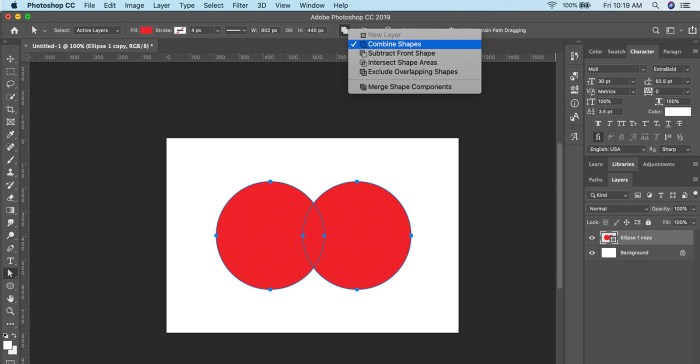
In conclusion, mastering compositing in Photoshop opens a world of creative possibilities. By understanding the principles, tools, and techniques discussed, you can seamlessly combine images, creating realistic composites, artistic effects, and compelling visuals. From simple blends to complex composites, this guide provides a solid foundation for your compositing journey.
FAQ Compilation
What are some common alignment problems in compositing, and how can they be fixed?
Common alignment problems include mismatched perspectives, scaling issues, and differing lighting conditions. These can be addressed by using image editing software to adjust the perspective and scale of the images to align them correctly. Using tools like perspective correction, warp, and transform can help align images effectively. Also, you can use alignment tools within Photoshop to make the process smoother.
What are the best image file formats for compositing, and why?
Common formats like TIFF and PSD are generally preferred for compositing due to their ability to preserve image quality and layers. TIFFs excel in high-resolution work. PSDs maintain layer information, crucial for non-destructive editing and future adjustments. JPEGs, while widely used, are less suitable for compositing due to compression artifacts that can affect image quality during blending.
How can I integrate video elements into a composite image?
Using Photoshop’s layer system, you can import video frames or use video editing software to create a sequence of images and incorporate these into the Photoshop compositing process. Using masking and blending modes, you can seamlessly blend the video elements with other images. Careful consideration of frame rates and resolutions is essential for smooth transitions.





