Create graphics in Photoshop – Creating graphics in Photoshop opens a world of visual possibilities. From simple designs to complex illustrations, Photoshop empowers you to bring your creative visions to life. This comprehensive guide will walk you through the essential tools, techniques, and best practices for mastering graphic design in Photoshop.
We’ll cover everything from foundational concepts like layers and file formats to advanced techniques like masking and creating realistic effects. We’ll also explore color theory, typography, and image manipulation to help you create stunning visuals.
Fundamentals of Photoshop Graphics Creation
Photoshop is a powerful tool for creating a wide variety of graphics, from simple social media posts to complex illustrations and print designs. Mastering its fundamental tools and techniques is key to producing effective visual content. This section will cover the essential tools, basic creation steps, the crucial role of layers, suitable file formats, and a breakdown of common Photoshop tools.
Essential Photoshop Tools
A comprehensive understanding of Photoshop’s tools is crucial for efficient graphic creation. These tools range from basic selection tools to advanced editing brushes and filters. A familiarity with these tools enables a designer to tackle a wide range of graphic design tasks effectively.
- Selection Tools: These tools are vital for isolating specific areas of an image for editing, resizing, or moving. The Rectangular Marquee Tool, Elliptical Marquee Tool, and Lasso Tool are fundamental for selecting different shapes and areas.
- Editing Tools: Tools like the Move Tool, Crop Tool, and various adjustment layers (e.g., Levels, Curves) enable precise modifications to an image’s elements and overall look. These tools allow for the manipulation of color, contrast, and other image attributes.
- Drawing and Painting Tools: Tools like the Brush Tool, Pen Tool, and various shape tools are used for creating and manipulating graphical elements. The Pen Tool, for example, is essential for creating precise vector graphics, while the Brush Tool is perfect for adding texture and details.
- Color Tools: Tools like the Eyedropper Tool, Color Picker, and Gradient Tool allow precise selection, adjustment, and application of colors. Color is a crucial element in graphic design, influencing mood, aesthetics, and brand identity.
Basic Steps in Creating a Simple Graphic
Following a systematic approach when creating graphics in Photoshop leads to a more efficient and controlled design process.
- Establish the Design Concept: Before opening Photoshop, clearly define the purpose of the graphic and the desired aesthetic. This includes considering the target audience, the message to be conveyed, and the overall visual style. Knowing the intended purpose guides the design choices.
- Create a New Document: Establish the appropriate dimensions, resolution, and color mode for the graphic. The correct settings ensure the graphic’s suitability for the intended use (web or print). Consider factors such as aspect ratios and pixel density.
- Add Elements: Use the tools to add images, shapes, text, and other elements. The design process involves layering and positioning elements to create the desired composition.
- Refine and Edit: Apply adjustments, filters, and effects to refine the graphic’s appearance and bring it to completion. This might include color correction, sharpening, or adding textures.
- Save the Graphic: Save the final design in an appropriate file format for its intended use. This step ensures the graphic is compatible with the intended platform.
Importance of Layers
Layers are fundamental to Photoshop’s workflow. They allow for non-destructive editing, enabling designers to easily modify or adjust elements without affecting the overall image.
Understanding layers is crucial for managing complex graphics. They function as individual elements, enabling the ability to easily adjust, move, or hide specific parts of the image without impacting the rest of the design. This non-destructive approach facilitates experimentation and refinement throughout the design process.
File Formats for Graphics
Choosing the right file format is essential for optimal results. Different formats are suited for different purposes.
- JPEG (JPG): Common for web graphics, suitable for photographs and images with a wide color range. JPEG compression can reduce file size, but it also reduces image quality. It’s a good balance for web images where quality and file size are often traded off.
- PNG: Excellent for web graphics, especially logos and illustrations, as it supports transparency and maintains quality. PNG is a better choice for images with intricate details or sharp lines.
- GIF: Suitable for simple animations and web graphics with limited color palettes. It’s a good choice for small, fast-loading images with limited color ranges, such as logos.
- PSD: Photoshop’s native format, preserving all layers and edits for future adjustments. It’s ideal for complex projects that require multiple edits or adjustments.
- TIFF: Preserves image quality, ideal for high-resolution print work. TIFF is a good choice for images that will be printed at high resolutions and where image quality is paramount.
Photoshop Tool Summary
The table below summarizes common Photoshop tools and their functions.
| Tool | Function | Description | Example Image |
|---|---|---|---|
| Move Tool | Move and Transform | Allows moving, scaling, and rotating layers and elements. | [Imagine an image of a graphic design element being moved on the canvas] |
| Brush Tool | Painting and Drawing | Used for creating different types of strokes, textures, and details. | [Imagine a digital brushstroke on a layer] |
| Pen Tool | Vector Graphics | Used for creating precise vector shapes and paths. | [Imagine a precisely drawn shape using the pen tool] |
| Eyedropper Tool | Color Selection | Selects colors from the image for use in other tools. | [Imagine the eyedropper tool selecting a color from an image] |
Techniques for Creating Different Graphic Types
Photoshop offers a diverse toolkit for crafting various graphic designs. From minimalist logos to vibrant posters, the software empowers users to translate concepts into visually compelling works. Mastering these techniques allows for effective communication through visual storytelling.
Diverse Graphic Design Styles and Approaches
Photoshop facilitates the creation of graphics in a wide array of styles. Minimalist designs, characterized by clean lines and limited color palettes, often convey a sense of sophistication and simplicity. Abstract designs, on the other hand, employ non-representational forms and colors to evoke emotion and stimulate imagination. Understanding these stylistic approaches is crucial for selecting the appropriate design language for a particular project.
Creating Logos
Logos are crucial for brand identity. A well-designed logo instantly communicates a brand’s values and personality. Creating effective logos in Photoshop involves careful consideration of typography, imagery, and color palettes. A crucial element is maintaining consistency across various applications.
Creating Icons
Icons are visual representations of actions, functions, or concepts. Their purpose is to quickly convey meaning to the user. Effective icon design relies on clear shapes, concise imagery, and easily recognizable symbolism. Consistency in style and size across platforms is vital.
Creating Banners and Posters
Banners and posters are often used for advertising and promotion. Designing engaging banners and posters involves employing compelling visuals, effective typography, and a clear call to action. Careful attention to color contrast and layout is paramount.
Image Editing Techniques for Enhancing Visuals
Various image editing techniques in Photoshop can significantly enhance the visual appeal of graphics. These techniques include adjusting brightness and contrast, sharpening details, and applying filters. These enhancements should be used judiciously to maintain the intended visual style.
Creating Vector Graphics
Vector graphics, defined by mathematical equations, maintain sharpness and clarity at any scale. Creating vector graphics in Photoshop involves using tools like the Pen tool and Shape tools to define shapes and paths. The precision and scalability of vector graphics are crucial for logos, icons, and illustrations.
Creating Illustrations and Digital Paintings
Illustrations and digital paintings can bring narratives and ideas to life. Photoshop provides numerous tools for creating detailed illustrations and realistic digital paintings. Brush settings and layer masks are powerful tools for achieving desired effects.
Table of Graphic Types, Use Cases, and Techniques
| Graphic Type | Use Case | Photoshop Techniques | Example Image |
|---|---|---|---|
| Logo | Brand identity | Shape tools, typography, color palettes | A stylized, minimalist logo for a tech company. |
| Icon | Visual representation of actions | Shape tools, vector graphics, color palettes | A simple icon representing a file download. |
| Banner | Advertising, promotion | Composition, typography, imagery, color contrast | A banner advertising a product sale with compelling visuals. |
| Poster | Public notice, event promotion | Composition, typography, imagery, color contrast | A poster promoting a concert with a large, eye-catching image. |
| Illustration | Visual storytelling | Brush tools, layer masks, blending modes | An illustration depicting a fantastical creature. |
| Digital Painting | Creating realistic artwork | Brush tools, layer masks, blending modes, filters | A digital painting of a landscape with realistic lighting and textures. |
Color Theory and its Application in Photoshop
Color theory is a fundamental aspect of graphic design, providing a structured approach to creating visually appealing and effective compositions. Understanding color principles allows designers to evoke specific emotions, enhance readability, and create a cohesive visual identity. Mastering these principles in Photoshop translates to more impactful and professional-looking graphics.Color theory encompasses the relationships between colors, their psychological effects, and their visual interactions.
By understanding these principles, designers can use color strategically to enhance the overall aesthetic and impact of their work. Photoshop offers a rich set of tools for applying color theory, enabling precise control over color palettes and adjustments.
Principles of Color Theory
Color theory is built upon several key principles. These principles form the foundation for effective color use in design. Color mixing, including additive and subtractive models, is a fundamental aspect of color theory, which helps in creating new colors and understanding their relationships. Understanding these principles allows for greater control over color choices and helps in making informed decisions about color palettes.
Color Palettes in Photoshop
Creating a cohesive color palette is a crucial step in graphic design. Photoshop provides tools that streamline this process, allowing designers to explore and define color palettes effectively. Using the eyedropper tool to select colors from existing imagery or design elements is a quick and efficient way to gather color inspiration. The color picker offers precise control over RGB and CMYK values, enabling a more nuanced and deliberate color selection.
Using color palettes to create a coherent and visually appealing design is vital in many graphic design projects.
Color Harmonies and Their Impact
Color harmonies refer to specific relationships between colors that create a visually pleasing and harmonious effect. Complementary colors, situated opposite each other on the color wheel, create a high contrast and dynamic effect. Analogous colors, located next to each other on the color wheel, offer a sense of unity and harmony. Triadic colors, spaced evenly around the color wheel, provide a balanced and vibrant composition.
These relationships significantly impact the overall mood and aesthetic of the design.
Color Correction Tools in Photoshop
Photoshop provides a range of tools for adjusting and correcting colors. The levels tool allows for precise control over the brightness and contrast of an image. The curves tool offers even finer adjustments to the tonal range. Color balance allows for adjusting the balance of red, green, and blue components. These tools are essential for enhancing the visual appeal and impact of the graphics.
Proper use of these tools ensures the final output meets the desired aesthetic and visual goals.
Color Schemes Table
| Color Scheme | Description | Example Image | Photoshop Techniques |
|---|---|---|---|
| Complementary | Colors opposite each other on the color wheel. High contrast. | (Imagine a red and green design) | Use the eyedropper to select colors, then adjust with Hue/Saturation. |
| Analogous | Colors next to each other on the color wheel. Harmonious. | (Imagine a design using shades of blue, green, and teal) | Select colors from the same area of the color picker. |
| Triadic | Three colors evenly spaced around the color wheel. Balanced and vibrant. | (Imagine a design using red, yellow, and blue) | Select colors from the color wheel and adjust with Hue/Saturation for variations. |
| Monochromatic | Variations of a single color. Creates a sense of unity and sophistication. | (Imagine a design using different shades and tints of blue) | Use the color picker to select a base color and adjust lightness and saturation. |
Image Manipulation and Enhancement
Image manipulation and enhancement are crucial aspects of graphic design, enabling designers to refine and improve visual content. Photoshop offers a comprehensive suite of tools to adjust, modify, and transform images, thereby achieving desired aesthetic effects. These techniques are essential for creating compelling visuals, whether for marketing materials, personal projects, or professional presentations.
Cropping, Resizing, and Rotating Images
Cropping, resizing, and rotating are fundamental image manipulation techniques in Photoshop. Cropping allows you to select a specific portion of an image, effectively removing unwanted areas. Resizing adjusts the dimensions of an image, potentially changing its aspect ratio. Rotation alters the orientation of the image, enabling you to position it as needed. These operations are commonly used to improve composition, maintain consistent formatting, or fit images into specific layouts.
- Cropping: Photoshop’s cropping tool provides a straightforward method to isolate the desired portion of an image. Using the rectangular or elliptical marquee tools, you can select the area to keep and discard the rest. This technique is particularly useful for removing extraneous elements or for focusing attention on a specific subject.
- Resizing: Resizing an image involves changing its dimensions, which may or may not alter the aspect ratio. Photoshop offers several methods to resize images, including using the Image Size command, which allows you to adjust the width, height, and resolution. This is essential for adapting images to different media or layouts.
- Rotating: Rotating an image in Photoshop can be done using the Edit > Transform > Rotate command or the Rotate tool. This operation allows you to adjust the image’s orientation, making it fit better within a design or correcting unintentional rotations.
Removing Objects from Images
Removing objects from images in Photoshop often involves using tools like the Clone Stamp tool, the Healing Brush tool, or the Content-Aware Fill feature. The Clone Stamp tool duplicates pixels from one area to another, effectively concealing unwanted objects. The Healing Brush tool allows for more sophisticated masking and blending, while Content-Aware Fill automatically adjusts the surrounding pixels to fill in the removed area, seamlessly blending the space.
- Clone Stamp Tool: This tool duplicates pixels from one area of an image to another, effectively camouflaging or removing objects. It’s best suited for removing small, isolated objects where the surrounding texture matches.
- Healing Brush Tool: This tool is designed for more precise removal of imperfections or objects. It analyzes the surrounding pixels and blends the removed area seamlessly. It’s ideal for handling more complex removal tasks compared to the Clone Stamp.
- Content-Aware Fill: This feature is a powerful tool for removing objects by intelligently filling the void with content from the surrounding areas. It analyzes the image context to create a seamless replacement, particularly useful for larger or more complex removals.
Image Adjustments (Brightness, Contrast, Saturation)
Adjusting brightness, contrast, and saturation in Photoshop allows for fine-tuning of the image’s overall appearance. Brightness controls the overall lightness or darkness, contrast accentuates the differences between light and dark areas, and saturation intensifies or reduces the intensity of colors. These adjustments are vital for achieving the desired mood or style in a photo or graphic.
- Brightness: Adjusting brightness modifies the overall lightness or darkness of the image. This can be done through the Levels or Curves adjustment layers or through direct adjustments in the image’s settings. Increasing brightness makes the image lighter, while decreasing it makes it darker.
- Contrast: Contrast adjustments enhance the differences between light and dark areas. This helps to create a more dramatic or vibrant image. Increasing contrast intensifies the differences, while decreasing it softens the image.
- Saturation: Saturation controls the intensity of colors. Increasing saturation makes colors more vivid, while decreasing it desaturates or softens them. This adjustment is important for achieving the desired mood or visual effect.
Using Filters and Effects
Photoshop offers a wide array of filters and effects to enhance or transform images. These filters can add artistic styles, textures, or special effects. The choice of filter depends on the desired visual outcome. Some filters are designed to mimic specific artistic styles or create unique visual treatments. Examples include stylized blurring, sharpening, and color adjustments.
- Filters: Filters in Photoshop can significantly alter an image’s appearance, adding artistic effects, textures, or special treatments. They can range from simple adjustments like blurring or sharpening to more complex transformations like adding artistic styles.
- Effects: Effects, in contrast to filters, often provide more specialized transformations, including adding special effects, color adjustments, or other modifications to the image.
Image Manipulation Tasks and Corresponding Photoshop Tools
| Task | Description | Steps | Example Image |
|---|---|---|---|
| Cropping | Selecting a specific portion of an image. | Use the Rectangular Marquee Tool, select the area, and click Crop. | (Image Description: A picture of a landscape with unwanted elements on the sides. The cropped image would show only the desired middle portion of the landscape.) |
| Removing a Distracting Object | Removing a distracting object from an image. | Use the Clone Stamp Tool or Healing Brush Tool to blend out the object. Alternatively, use Content-Aware Fill. | (Image Description: A picture of a person with a bright object in the foreground. The removed image would have the object gone.) |
| Adjusting Brightness | Changing the overall lightness or darkness of the image. | Use the Levels or Curves adjustment layers, or adjust the Brightness/Contrast settings. | (Image Description: A picture that is too dark. The adjusted image would be brighter.) |
| Adding a Filter Effect | Applying a filter to enhance the image’s appearance. | Choose a filter from the Filter menu, adjust its settings, and apply. | (Image Description: A picture with a simple filter effect like a vignette.) |
Working with Images and Graphics in Photoshop
Photoshop’s power extends beyond basic image editing. Mastering image and graphic manipulation is crucial for creating professional-quality designs. This section delves into importing and exporting, non-destructive editing, combining elements, and creating layered graphics, equipping you with essential techniques for complex projects.
Importing and Exporting Images
Importing images into Photoshop allows you to work with various file types. Different file formats have varying characteristics that affect image quality and compatibility. Proper importing procedures ensure the integrity of your source material. Exporting, on the other hand, is crucial for sharing or delivering your final product. Choosing the right export format is critical for optimal display and compatibility with different applications.
Using Smart Objects for Non-Destructive Editing
Smart objects in Photoshop enable non-destructive editing, a critical aspect of professional image manipulation. Changes made to a smart object do not alter the original file. This approach safeguards the original image and facilitates iterative design processes, enabling adjustments without compromising the source file’s integrity. This significantly reduces the risk of file corruption.
Combining Different Images and Graphics
Combining images and graphics is a core aspect of Photoshop’s functionality. Techniques such as layer masking, blending modes, and layer styles are vital for seamlessly integrating diverse elements. The selection tools, combined with layer management, allow for precise placement and manipulation of elements within a composite image. Combining diverse elements within a single design is a crucial skill for graphic design.
Creating Layered Graphics
Creating layered graphics in Photoshop involves a systematic approach to organization and management. Layers act as independent units, allowing for separate manipulation and editing. This approach promotes efficiency and facilitates complex designs by enabling the separation of different design elements. Effective use of layers streamlines the creation of complex graphics, making it easy to modify or adjust individual elements without affecting the overall composition.
Techniques for Combining Images and Graphics
Several methods exist for combining images and graphics in Photoshop, each serving specific purposes. These techniques include using blending modes, layer masks, and layer styles. Blending modes, for instance, modify the way layers interact, allowing for creative effects. Layer masks provide precise control over which parts of a layer are visible or hidden, allowing for precise adjustments.
Layer styles provide pre-set effects, saving time and effort in achieving specific visual outcomes.
Table of Image Formats and Compatibility
| Format | Description | Compatibility | Example Image |
|---|---|---|---|
| JPEG (JPG) | A widely used format for photographs and images requiring smaller file sizes. | High compatibility across various platforms and software. | A photograph of a landscape |
| PNG | A lossless format ideal for images with transparency and complex graphics. | Excellent compatibility, often used for web graphics and illustrations. | A logo with transparent background |
| TIFF | A lossless format that supports layers and is frequently used for high-resolution images. | Wide compatibility but generally larger file sizes than JPEG or PNG. | A detailed scanned image |
| PSD | Photoshop’s native format, preserving layers and editing options. | Exclusively compatible with Photoshop, essential for maintaining edits. | A complex graphic with multiple layers |
Typography and Text Effects in Photoshop: Create Graphics In Photoshop
Typography is a crucial aspect of graphic design, influencing the overall aesthetic and message conveyed. Effective typography choices can enhance readability, create visual hierarchy, and significantly impact the viewer’s perception of the design. Photoshop offers a robust suite of tools to manipulate text, enabling designers to craft compelling and visually engaging elements.Typography in Photoshop goes beyond simple text insertion.
It allows for precise control over font styles, sizes, colors, and effects, transforming plain text into a powerful communication tool. Mastering these techniques can dramatically improve the visual appeal and impact of any graphic design project.
Adding Text to Graphics
Adding text to graphics in Photoshop is a straightforward process. Select the Type Tool from the toolbar. Click and drag on the canvas to create a text box. Type your desired text into the box. The text box provides controls for font, size, color, and other formatting options.
Using layers allows for easy editing and manipulation of the text.
Customizing Text Styles and Effects
Photoshop offers a plethora of options for customizing text styles and effects. Adjust font styles, sizes, and colors within the character panel. Utilize various text effects like Artikels, shadows, glows, and bevels. These effects can add depth, dimension, and visual interest to the text. Employing layer styles can streamline the process of applying complex text effects.
Importance of Typography in Graphic Design
Typography’s significance in graphic design stems from its ability to influence a viewer’s perception of a message. Choosing the right font can convey different moods and emotions. A professional typeface conveys authority and sophistication, while a playful font suggests a lighter, more casual tone. Appropriate font choices enhance readability and ensure the message is clearly communicated.
Creating Text Effects and Styles
Photoshop provides numerous ways to create unique text effects. Applying different layer styles, such as inner shadows, outer glows, and bevels, can dramatically change the appearance of text. Utilize the effects panel for precise control over the intensity and direction of the effects. Experimenting with various blending modes can create unexpected and visually appealing results.
Comparison of Font Styles and Their Uses
| Font Style | Description | Example | Photoshop Techniques |
|---|---|---|---|
| Serif | Fonts with small decorative features (serifs) at the ends of strokes. | Times New Roman | Adjust font size, style, and color using the character panel. Add drop shadows or other effects to enhance visual appeal. |
| Sans-serif | Fonts without serifs, often considered more modern and clean. | Arial | Utilize layer styles to add bevels, glows, or other effects. Experiment with different blending modes to achieve unique looks. |
| Script | Fonts that imitate handwriting or calligraphy. | Brush Script MT | Use layer styles for a stylistic look. Add subtle drop shadows or inner glows to create depth. |
| Display | Fonts designed for headings or titles, often bold and eye-catching. | Impact | Adjust font size and color for better readability. Consider adding a subtle background to emphasize the text. |
Advanced Techniques and Design Concepts
Mastering Photoshop’s advanced features unlocks a world of creative possibilities, enabling the creation of complex, intricate graphics and realistic effects. Beyond the fundamentals, understanding masking, layer styles, actions, and sophisticated techniques elevates your design skills significantly. This section explores these advanced tools and techniques, providing a deeper understanding of their applications.
Masking and Layer Styles
Masking in Photoshop allows for precise control over image selections and adjustments. Layer styles enhance the visual appeal of layers, adding effects like bevels, glows, and gradients. By combining these tools, designers can achieve highly nuanced and sophisticated results, often saving significant time compared to traditional methods. Mastering masking techniques, especially for complex selections, is crucial for producing high-quality images.
Layer styles add visual flair without significantly altering the original image data, enabling experimentation and refinement.
Creating graphics in Photoshop is a valuable skill, especially when it comes to social media. Learning the nuances of using Photoshop for social media graphics, like those covered in Using Photoshop for Social Media Graphics: Tips & Tricks , can significantly elevate your visual content. Ultimately, mastering these techniques will refine your graphic creation in Photoshop.
Techniques for Creating Complex Graphics
Photoshop’s array of tools allows for the creation of complex graphics. Utilizing tools like the pen tool, shape tools, and filters, combined with advanced masking techniques, facilitates the production of intricate designs. For instance, a designer might use the pen tool to precisely trace an Artikel, then use a mask to apply a gradient or texture. By combining these techniques, the designer can achieve intricate, detailed results.
Actions in Photoshop
Photoshop actions automate repetitive tasks, significantly improving efficiency and reducing the time spent on routine processes. By recording a series of actions, designers can create a pre-programmed sequence to apply specific effects or edits to images or layers. This is particularly useful for batch processing or maintaining consistency across multiple projects. Actions save time and ensure uniformity in design work, thereby enhancing productivity.
Realistic Effects in Photoshop
Photoshop offers numerous techniques to create realistic effects. These techniques include utilizing layer styles, blending modes, and filters to achieve realistic lighting, textures, and depth. For example, a designer might use a gradient overlay and a bevel and emboss layer style to simulate a realistic metal surface on a 3D object. Advanced techniques for creating realistic effects in Photoshop often involve experimentation with different settings and parameters.
Comparison of Masking Methods
| Method | Description | Example Image | Photoshop Techniques |
|---|---|---|---|
| Mask Selection | Selecting an area by creating a mask from a selection. | (Imagine an image of a flower with a mask isolating the flower from the background.) | Using the Lasso Tool, Polygonal Lasso Tool, Magic Wand Tool, or Pen Tool to select the area. Creating a mask from the selection. |
| Layer Masks | Adjusting the opacity of a layer to reveal or hide portions of the underlying layer. | (Imagine an image with a layer mask applied to a layer of text, allowing the underlying background to show through.) | Creating a new layer mask. Using brush tools with varying opacity to reveal or hide portions of the layer. |
| Quick Mask Mode | Quickly selecting an area using a color overlay, then converting it into a selection or mask. | (Imagine a quick selection of a person’s face in an image using the Quick Mask Mode.) | Selecting an area using a brush in Quick Mask mode. Converting the selection to a mask. |
Troubleshooting and Common Issues
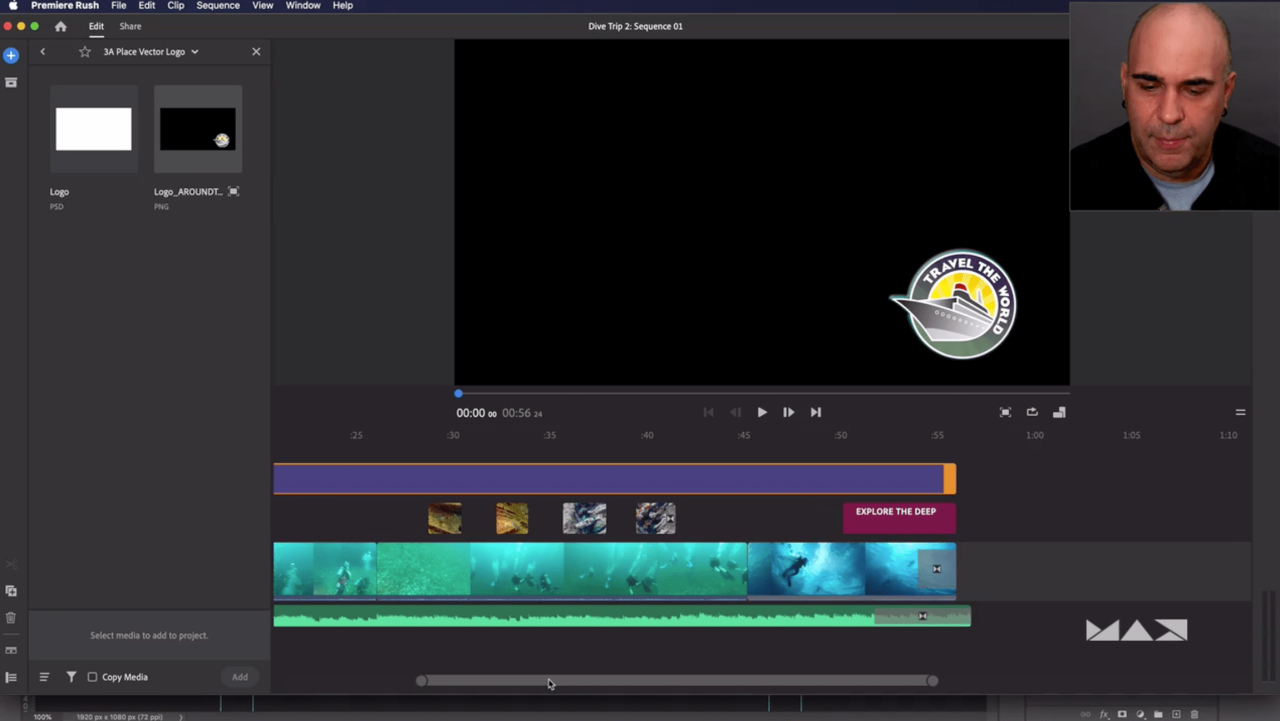
Troubleshooting graphic creation in Photoshop involves identifying and resolving various issues that can arise during the process. These problems can stem from file incompatibility, image quality concerns, or software errors. A systematic approach to troubleshooting is crucial for maintaining the quality and consistency of your work.
Common Photoshop Errors and Their Fixes
A comprehensive understanding of common Photoshop errors is essential for efficient troubleshooting. Knowing the causes and solutions allows for quicker resolution, minimizing workflow disruptions.
| Error | Description | Solution | Example Image |
|---|---|---|---|
| File Not Opening | The Photoshop file fails to open, displaying an error message. | Verify file format compatibility with Photoshop. Ensure the file is not corrupted or damaged. Try opening the file in a different version of Photoshop if possible. If the file is large, try reducing the resolution slightly. If all else fails, consider using recovery tools for potentially corrupted files. | A blank, error-filled screen with a message like “File could not be opened” or a corrupted image preview. |
| Image Quality Issues | The image displays pixelation, blurriness, or other quality degradation. | If the image was downscaled, try upscaling using appropriate filters in Photoshop. Check image resolution and settings. If the issue stems from poor original quality, consider using noise reduction filters. Evaluate whether the file format is appropriate for the image’s use. Ensure the resolution is sufficient for the intended output. | An image exhibiting noticeable pixelation or blurring, especially noticeable in areas of detail. |
| File Compatibility Issues | Photoshop fails to recognize or import a file type, or the file is incompatible with the current project. | Convert the file to a supported format using Photoshop’s file conversion tools. Use the appropriate export options to maintain quality. Understand the different file formats and their suitability for various uses. For example, JPEG is generally good for web use, while TIFF is better for high-resolution prints. | A file extension or format that Photoshop cannot open or process. |
| Corrupted Files | Photoshop file is corrupted and cannot be opened or edited. | Attempt a Photoshop recovery tool (if available). Try opening the file in an older version of Photoshop if available. If possible, try to recreate the file from a backup copy. Check for any unusual edits or actions that may have led to the corruption. | A file with unexpected visual artifacts, errors, or data loss. |
Image Quality Troubleshooting
Maintaining image quality is paramount in graphic design. Understanding potential issues and their solutions is essential for producing professional-quality work.
- Pixelation: Caused by insufficient resolution for the output. Use higher resolution images as source material or use interpolation filters to enhance resolution.
- Blurriness: Occurs due to low resolution or improper sharpening. Adjust sharpening settings in Photoshop to enhance image detail. Employ noise reduction filters for images with excessive grain.
- Color Issues: Incorrect color profiles or inappropriate color correction methods. Verify the image’s color profile and adjust the color balance accordingly. Use color correction tools to ensure accurate color representation.
File Compatibility Resolution
Proper file management is crucial for maintaining compatibility and preventing problems. Understanding various file formats and their implications is vital.
- File Format Selection: Choose the appropriate file format based on the intended use. Consider factors such as image resolution, compression, and color depth when making your choice.
- Export Settings: Use appropriate export settings for the target format and output. Optimize compression settings to balance file size and quality.
- Compatibility Checks: Ensure compatibility with the intended software or device. Test the file on the target platform before finalizing the design.
Corrupted File Recovery
Dealing with corrupted files requires careful and strategic action. Preventive measures are important to reduce the likelihood of data loss.
- Backup Strategies: Regularly back up your files to prevent data loss. Use cloud storage or external hard drives.
- File Recovery Tools: Employ file recovery tools if corruption occurs. Be mindful of potential data loss when using these tools.
- Prevention: Avoid saving over existing files, save frequently, and be cautious of potentially problematic edits.
Design Inspiration and Examples
Finding inspiration is crucial for any graphic designer, fueling creativity and innovation. A well-curated collection of design examples and trends can elevate your work, enabling you to create truly unique and compelling visuals. This section will explore various resources and examples, highlighting successful designs and current trends.Graphic design inspiration is not limited to finding pretty pictures. It involves understanding design principles, analyzing successful campaigns, and studying the context in which design elements are used.
By examining diverse examples, designers can develop a deeper understanding of their craft and refine their personal style.
Resources for Finding Graphic Design Inspiration
A wealth of resources is available for gathering graphic design inspiration. These resources range from online platforms and design communities to physical publications and exhibitions. By exploring these diverse sources, designers can cultivate a broad understanding of visual communication.
- Online Design Communities and Portfolios: Platforms like Behance, Dribbble, and Pinterest offer a vast library of design projects. These platforms showcase a wide range of styles, techniques, and approaches, allowing designers to discover new ideas and perspectives. Designers can filter projects based on specific industries or aesthetics, such as web design, branding, or illustration.
- Design Magazines and Blogs: Publications like AIGA’s Eye on Design, Graphis, and numerous design blogs offer insights into current design trends and provide inspiration from leading professionals. These resources can offer a structured approach to understanding trends and gaining industry knowledge.
- Books and Design Anthologies: Design books, often featuring case studies and portfolios, offer a deeper dive into design principles and specific design styles. These books can provide comprehensive insights into successful campaigns and design processes, often showcasing the “why” behind the design choices.
- Museums and Art Galleries: Museums and galleries, beyond their primary purpose, often host exhibitions focusing on graphic design, illustration, and visual arts. Exposure to diverse artistic styles can broaden your understanding of design elements and inspire unique approaches.
Examples of Successful Graphic Designs
Successful graphic designs effectively communicate a message or brand identity. The examples below illustrate various design principles in action.
- Apple’s Branding: Apple’s minimalist aesthetic, combined with intuitive typography and imagery, is a hallmark of modern design. The brand consistently updates its look while maintaining its core identity, demonstrating an understanding of evolving design trends and user expectations.
- Netflix’s Visual Identity: Netflix uses a distinct, bold visual identity that aligns with its brand personality. Their use of color, typography, and imagery creates a strong and recognizable brand experience, making a clear connection with its viewers.
- Nike’s Sports Marketing: Nike frequently uses powerful imagery and impactful typography to convey a sense of athleticism, determination, and empowerment. Their designs often feature minimalist aesthetics while effectively conveying a strong message.
Graphic Design Trends and Their Relevance
Understanding current trends allows designers to create work that resonates with audiences. Below are some notable trends.
- Minimalism: Minimalist designs prioritize clean lines, uncluttered layouts, and a focus on essential elements. This trend is particularly relevant for creating modern and sophisticated visual identities. Minimalism’s focus on clarity often leads to greater user understanding and improved readability.
- Bold Typography: The use of bold and unique fonts can add a sense of personality and visual interest to a design. These fonts can be used effectively to create a memorable brand identity, as seen in many advertising campaigns.
- Motion Graphics: Motion graphics are increasingly popular in various applications, from social media videos to website animations. These designs can enhance user experience, communicate complex information in an engaging way, and provide a dynamic element to otherwise static designs.
Inspiration from Various Industries
Graphic design is utilized across various industries to convey information and build brand recognition. The following examples highlight its impact.
Creating graphics in Photoshop is a popular choice, but if you’re looking for alternatives, exploring options like those listed in the Best Photoshop Alternatives in 2025 might be beneficial. Ultimately, the best tool for creating graphics depends on your specific needs and budget, but Photoshop remains a strong contender in the graphic design arena.
- Fashion Industry: Fashion brands utilize graphic design to create visually appealing product catalogs, advertisements, and social media posts. The design choices often reflect the brand’s aesthetic and target audience.
- Technology Industry: Technology companies use graphic design to create logos, websites, and marketing materials that communicate innovation and trust. The visual design often reflects the company’s values and technological capabilities.
- Food Industry: Food companies use graphic design to create packaging, menus, and advertising that attracts customers. The design choices often focus on creating an appetite-stimulating experience.
Table of Graphic Design Inspiration Resources
This table provides a concise summary of resources for graphic design inspiration.
| Resource Type | Description | Example | URL |
|---|---|---|---|
| Online Design Communities | Platforms for showcasing and discovering design work | Behance | www.behance.net |
| Design Magazines | Publications offering insights into design trends | AIGA’s Eye on Design | [URL for AIGA’s Eye on Design] |
| Design Blogs | Online platforms featuring design news and articles | [Name of a popular design blog] | [URL for the blog] |
| Design Books | Physical publications providing in-depth design knowledge | “The Elements of Typographic Style” | [URL for book purchase] |
Best Practices and Efficiency Tips

Mastering Photoshop’s tools is crucial, but efficient workflows and organizational strategies are equally important for maximizing productivity. Proper file management and streamlined techniques can significantly reduce the time needed to complete projects, allowing for more creative exploration and refined output.
Organizing Files and Projects
Effective organization is paramount to navigating complex projects. A well-structured file system prevents frustration and ensures that assets are easily accessible. Create folders for different projects, categorizing them by client, type of graphic, or date. Within each project folder, subfolders should organize specific assets, such as images, graphics, text files, and design documents. Maintain a consistent naming convention for files, including project name and a descriptive identifier, such as “Project_Phoenix_Logo_01.psd”.
This systematic approach facilitates rapid retrieval of necessary resources.
Efficient Workflows, Create graphics in Photoshop
Streamlined workflows optimize time and minimize errors. Employ a structured approach that includes creating a detailed design brief, sketching initial concepts, and refining them in Photoshop. Develop a sequence of steps for each graphic type, and document the steps for consistency and ease of reproduction. For example, when creating a social media graphic, the process might include selecting a template, adding text, incorporating graphics, and applying color schemes.
Time-Saving Techniques and Shortcuts
Photoshop offers numerous time-saving techniques and shortcuts that enhance productivity. Learning keyboard shortcuts eliminates the need to use the mouse for repetitive tasks, saving valuable time. Utilize the history panel to revert to previous versions of your design, ensuring that you can easily undo mistakes or explore different design options. Employ actions to automate repetitive tasks. For example, create an action to apply a specific set of filters to multiple images, reducing manual effort.
Photoshop Keyboard Shortcuts
Keyboard shortcuts are essential for boosting productivity. Memorizing and utilizing these shortcuts significantly speeds up tasks in Photoshop. They streamline the design process and free up your hands, allowing for greater concentration and precision.
| Task | Shortcut | Description | Example |
|---|---|---|---|
| Open a file | Ctrl+O (Windows) / Cmd+O (Mac) | Opens a file dialog box for selecting a file to open. | Opens the file “graphic_design.psd” |
| Save a file | Ctrl+S (Windows) / Cmd+S (Mac) | Saves the current document. | Saves the file “graphic_design.psd” |
| Undo the last action | Ctrl+Z (Windows) / Cmd+Z (Mac) | Reverses the most recent action. | Undoes the last color adjustment. |
| Redo the last undone action | Ctrl+Shift+Z (Windows) / Cmd+Shift+Z (Mac) | Reverses the most recent undo action. | Redo the color adjustment that was undone. |
| Zoom in | Ctrl++ (Windows) / Cmd++ (Mac) | Zooms in on the canvas. | Zooms into the design area for detailed editing. |
| Zoom out | Ctrl+- (Windows) / Cmd+- (Mac) | Zooms out on the canvas. | Zooms out to see the larger context of the design. |
Last Word
In conclusion, this exploration of creating graphics in Photoshop has equipped you with a strong foundation for visual communication. Remember to practice regularly and experiment with different techniques to develop your unique style. From simple edits to complex projects, Photoshop empowers you to create impactful visuals. We hope this guide inspires you to unlock your creative potential within the digital realm.
FAQ Resource
What are the essential Photoshop tools for beginners?
Essential tools include the selection tools (Marquee, Lasso, Magic Wand), the move tool, the crop tool, and the various adjustment layers.
What file formats are best for web graphics in Photoshop?
JPEG, PNG, and WebP are excellent choices for web graphics due to their balance of quality and file size.
How can I create a color palette in Photoshop?
You can create a color palette using the Color Picker tool, or by using preset color schemes. Explore the Eyedropper tool to sample colors from existing images.
What are some common issues with image quality in Photoshop and how can they be fixed?
Common issues include blurry images, low resolution, and color inconsistencies. Use sharpening filters, adjust resolution settings, and use color correction tools to address these issues.





