How to Use Blend Modes for Stunning Effects dives deep into the world of visual enhancement. Blend modes are powerful tools that can transform your images and designs, unlocking a universe of creative possibilities. From subtle adjustments to dramatic transformations, understanding how to use them effectively is key to achieving stunning results.
This comprehensive guide explores blend modes across various creative fields, including graphic design, photography, digital painting, and web design. We’ll cover everything from the fundamentals to advanced techniques, ensuring you master these essential tools. Prepare to unlock a new level of visual creativity!
Introduction to Blend Modes
Blend modes are fundamental tools in visual design that alter how colors and shapes interact. They control how pixels from different layers combine, producing a wide range of effects, from subtle enhancements to dramatic transformations. Understanding these modes allows for greater creative control over image compositing and manipulation.Blend modes function by applying a formula to the source and destination colors, producing a result that depends on the specific mode.
The source layer is typically the layer you’re actively modifying, while the destination layer is the underlying layer receiving the effect. This interaction is precisely controlled by the blend mode, enabling the creation of complex visual effects without extensive manual adjustments.
Blend Mode Types
Various blend modes exist, each with a distinct effect on the interaction between layers. The selection of a particular blend mode is crucial in achieving the desired visual outcome, and knowing the core functions of each mode is essential for effective application.
Common Blend Modes Comparison
| Blend Mode | Description | Example Effect | Typical Use Case |
|---|---|---|---|
| Normal | The default blend mode, where the source layer is simply overlaid on the destination layer. No change is made to the color values. | A simple overlay of one layer over another. | Basic layering, when no specific effect is desired. |
| Multiply | The colors of the source layer are multiplied by the colors of the destination layer. This darkens the image, creating a more intense or muted effect. | A photograph overlaid with a dark-toned layer will become darker. | Creating depth, darkening colors, and adding a mood to images. |
| Screen | The colors of the source layer are used to lighten the colors of the destination layer. This produces a bright, vibrant effect. | A photograph overlaid with a bright layer will become brighter. | Creating highlights, brightening specific areas, and increasing visual impact. |
| Overlay | This mode combines the characteristics of both Multiply and Screen modes. It darkens tones in the destination layer that are darker than 50% gray, and lightens tones that are lighter than 50% gray. | A layer can darken shadows and brighten highlights depending on its tone. | Creating a balanced effect that darkens and brightens, adding depth and complexity. |
Practical Applications of Blend Modes
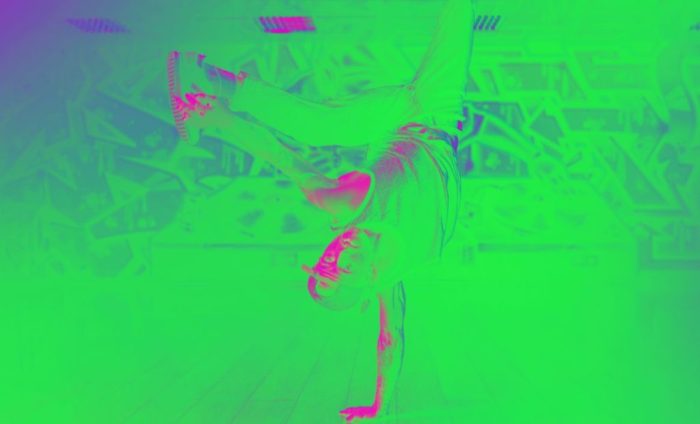
Blend modes are not just a technical concept; they are powerful tools for achieving diverse visual effects in various creative fields. Mastering these modes allows designers and artists to transcend basic image manipulation, unlocking a world of nuanced and stunning visual results. They go beyond simple layering, enabling intricate interactions between layers, pushing the boundaries of what’s possible in digital art.Blend modes are instrumental in achieving specific aesthetic goals across different creative disciplines.
They offer unparalleled control over the appearance of composite images, allowing for the creation of everything from subtle enhancements to dramatic transformations. Whether you’re enhancing photographs, crafting illustrations, or designing engaging web interfaces, understanding blend modes opens up a realm of creative possibilities.
Blend Modes in Graphic Design
Graphic designers frequently employ blend modes to achieve unique visual effects in logos, posters, and other designs. The ability to seamlessly blend colors and shapes with different modes allows for the creation of striking visual statements and the manipulation of the overall aesthetic appeal. For example, a soft light blend mode can add a subtle glow to an illustration, enhancing its overall impact, while a multiply blend mode can darken or lighten areas of an image depending on the underlying colors.
Blend Modes in Photography
Photographers leverage blend modes to refine images and add creative effects. By combining multiple exposures or adjusting the tones of different parts of a photo, they can enhance the visual appeal of a subject. A screen blend mode, for instance, can brighten and add vibrancy to a photo, making it pop with life and contrast, while a color dodge blend mode can highlight specific areas, creating a visually appealing effect.
Blend Modes in Web Design
Blend modes are valuable tools for web designers, enabling them to achieve visual flair in web pages. Using blend modes on elements like buttons, backgrounds, or text can create a unique visual experience for users. For example, a linear burn blend mode can create a dramatic contrast between elements on a page, adding depth and impact.
Effects Achieved with Different Blend Modes
- Soft Light Effect: A soft light blend mode, when applied to an image layer, creates a subtle glow or highlight. It can be used to gently enhance the overall tone or bring out details in a photograph or illustration, creating a soft, diffused light effect.
- Vibrant Color Glow: A combination of a color dodge and overlay blend mode can create a vibrant, intense color glow around specific elements in a design. This effect can be used to draw attention to key parts of a poster or logo.
- Texturing and Layering: A blend mode such as Multiply can be used to create textural effects, where a light layer is applied over a darker one to create a texture, such as a parchment or leather-like look.
Blend Mode Effects on Different Image Types
| Image Type | Multiply | Screen | Overlay |
|---|---|---|---|
| Photo | Creates a darker image, emphasizing shadows and highlights. Example: A photo with a vignette effect, where the edges of the image are darkened, creating a focus on the subject. | Brightens the image, making it more vibrant and contrasted. Example: A photo with a glow effect that illuminates certain areas, creating a dramatic effect. | Creates a varied effect, darkening dark areas and lightening light areas. Example: A photo with a subtle darkening of shadows and lightening of highlights, creating a warm or cool tone. |
| Illustration | Creates a textured effect, emphasizing the shapes and lines of the illustration. Example: An illustration with a grunge or watercolor effect, where the lines and colors interact to create a textured look. | Creates a vibrant effect, brightening the illustration and making the colors more saturated. Example: An illustration with a glow effect that enhances the color palette and overall impact. | Creates a soft or harsh effect, darkening or lightening areas based on the underlying colors. Example: An illustration with a soft, diffused effect, or a more intense, contrasted look. |
| Text | Darkens the text, making it more prominent against a background. Example: Text that appears more focused and readable against a light background. | Brightens the text, making it stand out against a background. Example: Text that appears more readable and visible against a darker background. | Creates a layered or textured effect on the text. Example: Text with a soft glow or a more intense color effect, based on the underlying colors. |
Blend Modes in Digital Painting
Blend modes are integral to digital painting, offering a powerful toolkit for manipulating colors and layers to achieve a wide range of effects. They dictate how pixels from different layers interact, enabling artists to create everything from subtle tonal variations to dramatic, stylized effects. Mastering blend modes significantly expands the creative possibilities within digital painting software.Digital painting software leverages blend modes to dynamically adjust the visual relationships between layers.
This interaction is crucial for achieving specific artistic outcomes, allowing artists to create nuanced textures, realistic lighting, and vibrant color palettes. By understanding how blend modes work, artists can unlock their full potential, crafting detailed and expressive pieces with ease.
The Role of Blend Modes in Digital Painting Software
Blend modes in digital painting software are essential for creating diverse visual effects. They govern how the colors of different layers combine, enabling artists to achieve intricate details and realistic imagery. Blend modes determine the resulting color value of a pixel based on the colors in both the layer being blended and the layer it is being blended onto.
Using Blend Modes to Achieve Specific Painting Effects
Employing blend modes effectively is crucial for creating specific painting effects. For example, using the “Multiply” blend mode can darken colors on a layer, effectively creating shadows and adding depth. The “Screen” blend mode, conversely, lightens colors, useful for creating highlights and brightening areas. These are just two examples of the vast potential within blend modes.
Blend Modes and Layers
Blend modes operate on the concept of layers. Each layer has its own blend mode, which dictates how it interacts with the layers below it. Modifying the blend mode of a layer directly impacts its visual effect on the underlying layers. For example, changing a layer’s blend mode from “Normal” to “Multiply” will darken the colors below. Careful manipulation of layer blend modes allows for intricate control over the overall composition.
Blend Modes and Masks
Blend modes work harmoniously with layer masks. Masks determine which portions of a layer are visible or hidden. The blend mode of a layer will be applied only to the visible portions of the layer as defined by the mask. This integration allows for precise control over the effect of a blend mode on specific parts of an image.
For instance, you can use a mask to apply a “Multiply” blend mode only to the shadowed areas of a layer, leaving other parts unaffected.
Frequently Used Blend Modes in Digital Painting
- Normal: This is the default blend mode, resulting in the standard combination of colors.
- Multiply: Darkens the colors in the bottom layer, often used for shadows and darkening existing colors.
- Screen: Lightens the colors in the bottom layer, useful for highlights and brightening existing colors.
- Overlay: A combination of multiply and screen, darkening dark colors and lightening light colors. This is useful for creating a more realistic tone effect.
- Soft Light: Creates a more subtle darkening or lightening effect, useful for blending colors smoothly.
- Hard Light: A stronger version of overlay, creating more intense highlights and shadows.
- Color Dodge: Significantly lightens colors, often used for creating intense highlights.
- Color Burn: Darkens colors, creating deep shadows and darkening existing colors.
- Darken: Selects the darkest color between the two layers, useful for creating deep shadows and enhancing darker areas.
- Lighten: Selects the lightest color between the two layers, useful for highlighting and brightening areas.
Blend Modes in Photography
Blend modes, a powerful tool in image editing software, offer a versatile approach to enhancing photographic images. They allow you to layer images or adjustments in creative ways, achieving unique effects beyond simple overlaying. This flexibility transcends basic photo editing, enabling the creation of artistic and visually compelling imagery.
Enhancing Photographic Images
Blend modes in photography extend beyond simple adjustments. They allow photographers to selectively manipulate light and shadow, create unique tonal variations, and integrate multiple images seamlessly. This process of layering and adjusting different elements of an image results in nuanced control over the final image’s visual characteristics.
Using Blend Modes for Specific Adjustments
Blend modes provide a precise method for achieving common photographic adjustments such as dodging and burning. Dodging, lightening specific areas, and burning, darkening specific areas, are often achieved by using adjustment layers. These adjustment layers can then be blended with the original image to produce a specific effect. For example, the ‘Screen’ blend mode can brighten areas while the ‘Multiply’ mode can darken.
This targeted manipulation allows for more nuanced and controlled results than traditional tools.
Creating Unique Photo Effects
Blend modes are pivotal in generating unique photo effects. By layering images or adjustments, photographers can achieve HDR merging by combining exposures to create a wider dynamic range. They can also create artistic filters by combining textures, colors, or tones. This ability to combine multiple elements leads to a rich palette of artistic possibilities.
Blend Modes and Photographic Scenarios
| Blend Mode | Potential Effect | High Contrast Scenario | Low Light Scenario |
|---|---|---|---|
| Multiply | Darkens the top layer based on the bottom layer’s colors. | Can deepen shadows and enhance contrast, but be careful not to crush details. | Can enhance details in low-light scenes by increasing contrast without introducing harsh highlights. |
| Screen | Brightens the top layer based on the bottom layer’s colors. | Can brighten highlights and reduce contrast, useful for lightening a shadowed area in a high-contrast photo. | Can lighten low-light areas, but can overexpose highlights if not used carefully. |
| Overlay | Applies a mix of multiplying and screening effects based on the bottom layer’s tone. | Increases contrast in high-contrast scenes by darkening shadows and lightening highlights. | Can add depth and detail to low-light scenes by increasing contrast without losing too much detail. |
| Soft Light | Creates a subtle lightening or darkening effect, more gentle than Screen or Multiply. | Creates a smooth transition between highlights and shadows, preserving detail in high-contrast areas. | Preserves detail in low-light areas while subtly brightening shadows. |
Blend Modes in Web Design
Blend modes, a powerful tool in graphic design, significantly enhance visual appeal and impact in web design. They provide a flexible way to create complex visual effects with minimal code, allowing designers to achieve stunning results and improve the overall user experience. From subtle gradients to dramatic overlays, blend modes offer a versatile palette for achieving unique design elements.
Importance in Visual Appeal
Blend modes are crucial for creating visually engaging web designs. They enable designers to layer elements, modify their appearance, and create complex visual effects without extensive coding. This flexibility allows for dynamic and visually appealing interfaces that capture the user’s attention and effectively communicate information. For instance, a subtle overlay with a blend mode can draw focus to specific content, or a gradient with a blend mode can add a touch of sophistication to a website.
The use of blend modes fosters a more engaging and memorable user experience.
Examples of Blend Modes in Web Design
Blend modes can be used for a variety of visual elements. For instance, a gradient overlay applied with a blend mode like “multiply” or “screen” can subtly adjust the underlying color, creating depth and visual interest. Similarly, a button’s background can be modified with a blend mode, achieving unique and attractive visual styles.
Gradient Creation
Creating gradients with blend modes offers significant advantages. By combining different colors with specific blend modes, designers can generate rich, sophisticated gradients that provide depth and dimension to a webpage. For example, a linear gradient applied with the “overlay” blend mode can create a dynamic transition between colors, resulting in a more visually engaging background.
Overlays and Effects
Overlays with blend modes are a common technique for adding visual interest and depth to web pages. For example, an overlay with a “multiply” blend mode can darken the underlying image, while an overlay with a “screen” blend mode can lighten it. These effects can be used to create unique highlights and accents.
Button Styles
Blend modes are valuable for achieving distinctive button styles. A button’s background can be modified with a blend mode, leading to unique and eye-catching button appearances. For example, a button with a linear gradient applied with the “soft light” blend mode can add a subtle glow effect, enhancing the visual appeal of interactive elements.
Impact on Website Accessibility
Blend modes, while visually impactful, need careful consideration regarding website accessibility. Excessive use of blend modes that significantly alter the contrast ratio between text and background could negatively affect readability. Ensuring sufficient contrast is critical to meet accessibility guidelines, especially for users with visual impairments.
CSS Implementation
Blend modes can be easily implemented using CSS. The `mix-blend-mode` property is used to specify the blend mode for an element. For instance, to apply a “multiply” blend mode to an element with the class “overlay,” the following CSS code can be used:“`CSS.overlay mix-blend-mode: multiply;“`This straightforward approach allows designers to integrate blend modes into their designs seamlessly.
Advanced Blend Mode Techniques
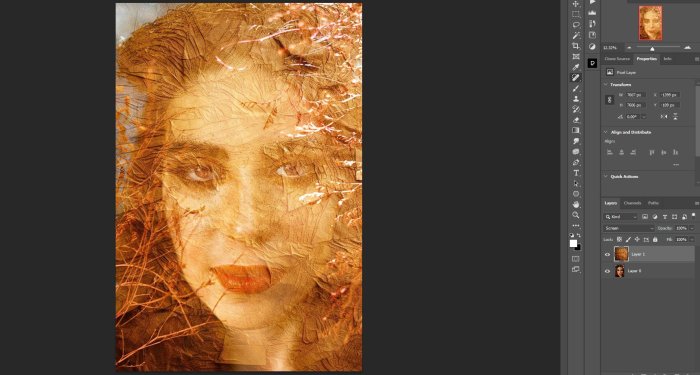
Beyond basic blend modes, combining them with other techniques unlocks a vast array of creative possibilities. This exploration delves into sophisticated applications, demonstrating how to use blend modes in tandem with masking, layer styles, and other strategies for producing complex and visually compelling results. These advanced techniques allow for greater control and nuance in achieving specific visual effects.Advanced blend modes are not simply about choosing a different setting; they’re about understanding how these modes interact with the underlying layers and how to leverage that interaction for unique results.
Combining blend modes with other techniques elevates the artistry of digital image manipulation, allowing for the creation of highly stylized and personalized visuals.
Mastering blend modes is key for striking visuals in Photoshop. However, sometimes you need a little extra oomph. Exploring top Photoshop Plugins and Extensions to Boost Creativity, like those found here Top Photoshop Plugins and Extensions to Boost Creativity , can unlock even more creative possibilities, ultimately enhancing your blend mode techniques. Ultimately, knowing how to use blend modes effectively remains a cornerstone of Photoshop artistry.
Combining Blend Modes with Masking
Masking provides a crucial layer of control when using blend modes. By selectively hiding portions of a layer, masking allows artists to fine-tune the application of a blend mode, creating subtle gradients or sharp transitions. For example, a soft light blend mode applied to a layer masked to reveal only certain areas of another layer will produce a nuanced highlight effect, enhancing details and depth.
Employing a layer mask with a blend mode such as Multiply can create dramatic shadowing effects, particularly useful in illustrations and photo manipulation.
Blend Modes and Layer Styles
Layer styles, such as inner shadows, outer glows, and bevels, can be used in conjunction with blend modes to create intricate visual effects. For example, applying a bevel and emboss layer style with a Multiply blend mode on a layer containing an illustration’s details creates a sense of depth and texture. The combination of a blend mode with layer styles creates richer textures and more dramatic visual effects than employing these tools individually.
Creative Applications of Blend Modes
Beyond specific applications, the real power of blend modes lies in their versatility for creative expression. Artists can use these tools to create unique and personalized effects. A Soft Light blend mode on a layer containing an abstract pattern applied to a photograph can lend a dreamlike or surreal quality. Similarly, a Vivid Light blend mode on a layer with color gradients over a portrait can produce a stunning, otherworldly look.
The possibilities are limited only by the imagination.
Advanced Blend Mode Table
| Blend Mode | Description | Layer 1 (Base Layer) | Layer 2 (Effect Layer) |
|---|---|---|---|
| Color Dodge | Brightens the base layer based on the effect layer’s colors, creating highlights. | Image of a landscape | Layer with a bright, vibrant color gradient |
| Multiply | Darkens the base layer based on the effect layer’s colors, creating deep shadows. | Image of a forest | Layer with a dark, muted color gradient applied to parts of the forest, enhancing the depth of the shadows. |
| Exclusion | Creates a high-contrast effect by inverting and darkening the colors of the base layer. | Image of a person’s face | Layer with a subtle color gradient that highlights the contrast in the face |
| Linear Burn | Darkens the base layer, with a strong contrast effect, creating deep shadows. | Photo of a building | Layer with a dark gray color gradient placed on the building to emphasize the shadows and create contrast |
Troubleshooting Blend Mode Issues
Blend modes, while powerful tools for creating unique visual effects, can sometimes lead to unexpected results. Understanding common problems and their underlying causes is crucial for effective troubleshooting. This section provides insights into identifying and resolving issues encountered when working with blend modes.Troubleshooting blend mode issues often involves a methodical approach. Careful consideration of the source image’s properties, the target image’s properties, and the specific blend mode in use is key to understanding and correcting discrepancies.
Common Blend Mode Problems
Incorrect blend mode selection can lead to undesirable results, such as a lack of the desired effect, or unintended alterations in color or contrast. Understanding the inherent characteristics of each blend mode is essential to achieving the intended outcome. Incorrect image layer order can also cause unforeseen results. For example, if a layer with a Multiply blend mode is placed above a layer with a Screen blend mode, the result might be different than expected.
Mastering blend modes in photo editing can unlock a world of creative possibilities. Understanding how different blend modes interact with layers is key to achieving stunning effects. For example, checking out Is Photoshop Worth the Price? A Creative’s Perspective might help you decide if the investment in software like Photoshop is worthwhile for your workflow, but ultimately, the ability to wield blend modes effectively will be a major asset regardless of your chosen software.
The right blend mode selections can dramatically alter the look and feel of your images, allowing for creative experimentation and unique results.
The layers’ order and blend modes can significantly impact the final image.
Possible Causes of Unexpected Results
Several factors can contribute to unexpected blend mode results. Inaccurate layer opacity settings can significantly alter the final appearance. Inconsistent color profiles between layers or the use of high-contrast colors in the source layer, especially with blend modes like Multiply or Overlay, can lead to unexpected color shifts. Incorrect layer masking can also obscure or change the blend mode’s effect on certain parts of the image.
An improperly calibrated color space, while less frequent, can also lead to misinterpretations of colors and contrast during blending.
Troubleshooting Steps for Common Blend Mode Issues
A systematic approach to resolving blend mode problems is essential. First, examine the blend mode applied to the layer. Ensure the chosen blend mode aligns with the intended effect. Next, verify the opacity of the layer. Adjusting the opacity can significantly alter the impact of the blend mode.
Consider the source and target layer properties. For instance, the colors of the layers and their inherent contrasts affect how blend modes work. Furthermore, ensure the order of layers is appropriate for the desired blend mode effect. If issues persist, consider adjusting the layer masking to isolate the blend mode’s effect to specific areas of the image.
Troubleshooting Table
| Blend Mode Issue | Possible Cause | Troubleshooting Steps | Solutions |
|---|---|---|---|
| Blend mode not producing expected effect | Incorrect blend mode selection, incompatible layer properties (e.g., opacity, colors), or incorrect layer order | 1. Review the blend mode parameters. 2. Examine the opacity and color profiles of layers. 3. Verify the stacking order of layers. | Adjust the blend mode to a suitable alternative, or adjust layer opacity or order. |
| Unexpected color shifts | Inconsistent color profiles, high contrast between source and target layers, or improper layer masking | 1. Verify color profiles of layers. 2. Lower the contrast between layers or modify layer masking. 3. Review the layer stacking order. | Adjust the contrast between layers, use masking, or alter the blend mode. |
| Blending effect limited to certain areas | Layer masking, or the blend mode not being applied to the entire layer | 1. Check the layer mask. 2. Adjust the mask or layer properties. 3. Examine the blend mode settings. | Adjust the mask, adjust layer properties, or check blend mode settings. |
| Unclear blend effect due to layering issues | Incorrect layer stacking order, or incompatible layer opacity settings | 1. Review the layer stacking order. 2. Verify layer opacities. 3. Experiment with different layer orders. | Reorder layers or adjust layer opacities. |
Blend Mode Comparisons
Blend modes are powerful tools in image editing, offering a wide array of visual effects. Understanding how different blend modes interact with each other and with the underlying layers is crucial for achieving desired artistic outcomes. This section delves into the nuances of various blend modes, examining their visual impacts, advantages, disadvantages, and effects on color and tone.Comparing blend modes is essential for selecting the right tool for the task.
Different modes achieve unique results, and choosing the correct one can significantly enhance the final product’s aesthetic appeal. This analysis will categorize blend modes by their primary effects, offering practical insight into their use.
Visual Effects of Blend Modes
Blend modes dramatically alter the appearance of images by modifying how pixels from different layers interact. Overlaying a layer with a blend mode like “Multiply” darkens the base layer’s colors, while “Screen” lightens them. This interaction is not always straightforward and depends on the specific colors involved. Understanding the nuances of each mode is vital for achieving the intended outcome.
Advantages and Disadvantages of Blend Modes
Each blend mode possesses unique strengths and weaknesses. “Normal” mode, for example, presents the most straightforward blending, ideal for simple overlays. However, it lacks the creative possibilities of other modes. Conversely, more complex modes like “Color Dodge” can create striking effects but require a deeper understanding to avoid unintended consequences. The choice of blend mode directly impacts the time needed for the editing process, depending on the desired aesthetic and the complexity of the effect.
Effects on Image Colors and Tones
Blend modes profoundly impact color and tone. “Multiply” darkens both the light and dark tones of an image, effectively increasing contrast. “Screen” brightens both light and dark tones, creating a lighter image with more highlights. “Overlay” combines the effects of “Multiply” and “Screen”, darkening darker tones and lightening lighter tones. The specific blend mode applied alters the overall color balance and contrast of the image, making a significant difference in the final result.
Categorization of Blend Modes by Primary Effects
| Category | Blend Mode | Description |
|---|---|---|
| Color Mixing | Color Dodge, Color Burn, Linear Dodge (Add), Linear Burn | These modes manipulate colors in a layer based on the colors in the base layer. Color Dodge lightens colors, Color Burn darkens them. Linear Dodge and Linear Burn are similar, but create more subtle adjustments to colors. |
| Opacity Adjustments | Normal, Multiply, Screen, Overlay, Soft Light, Hard Light, Darker Color, Lighter Color | These modes primarily affect the opacity or transparency of colors, allowing for greater control over the visual impact of a layer. “Multiply” and “Screen” are notable examples for adjusting the opacity of the layer in relation to the underlying color. |
| Contrast Enhancement | Multiply, Screen, Overlay, Soft Light, Hard Light | These blend modes often modify the contrast between the foreground and background, allowing for more striking effects. For example, “Multiply” increases contrast by darkening the image. |
| Color Replacement | Hue, Saturation, Color, Luminosity | These blend modes modify the color properties of the base layer without necessarily altering the image’s overall tone. |
Understanding these categories will aid in selecting the right blend mode for achieving specific visual outcomes.
Best Practices for Using Blend Modes
Mastering blend modes unlocks a vast array of creative possibilities in digital art and design. Understanding the nuances of how these modes interact with layers is crucial for achieving compelling visual effects. This section details key strategies for maximizing the impact of blend modes and minimizing the trial-and-error process.Effective use of blend modes is often about understanding how they modify the underlying layers.
Choosing the right blend mode can significantly reduce the effort required to achieve a desired visual effect, while misusing them can lead to unexpected results.
Strategies for Efficient Blend Mode Selection
A critical aspect of effective blend mode usage is understanding the visual characteristics of each mode. This involves recognizing how different blend modes impact the color and luminosity of the underlying layer, creating a foundation for informed choices. By understanding the interactions between blend modes and layers, you can predict the results of applying specific blend modes to various artistic projects.
10 Best Practices for Effective Blend Mode Usage
These best practices provide a framework for selecting and applying blend modes effectively, leading to more predictable and visually compelling results.
- Understand the blend mode’s purpose. Each blend mode offers a unique function. Comprehending the intended effect of a mode—whether it’s lightening, darkening, or creating special effects—is fundamental to achieving the desired outcome. For example, the “Multiply” blend mode darkens the base layer based on the color of the top layer.
- Start with simple applications. Begin by experimenting with basic blend modes to understand their fundamental actions. This builds a strong foundation for applying them more creatively in complex scenarios.
- Experiment with layer opacity. Opacity controls the intensity of the blend mode’s effect. Adjusting layer opacity allows for more nuanced control and prevents overwhelming effects from excessive blending strength.
- Utilize layer masks for targeted effects. Layer masks enable selective application of blend modes. This technique is valuable for applying a blend mode to specific areas of a layer while leaving other areas untouched.
- Preview blend mode results before committing. Many digital design applications provide real-time previews of blend mode applications. This allows you to evaluate the effect immediately and make adjustments as needed without permanently altering the layer.
- Consider the color palettes of the layers. The colors of the layers significantly influence the outcome of a blend mode. Analyzing the color relationships helps predict and refine the blend mode results to match the desired visual style.
- Employ blend modes in combination. Combining multiple blend modes can produce intricate effects and enhance creativity. Combining blend modes with layer masks provides a powerful tool for controlling the scope of the combined effect.
- Document blend mode choices for future reference. Recording your blend mode choices, including the source and target layers, aids in replicating and adapting successful techniques.
- Develop a blend mode reference library. Create a collection of examples showcasing different blend modes and their effects. This visual reference allows for quick selection and application of blend modes in future projects.
- Practice regularly. Consistent practice and experimentation with various blend modes significantly enhance your understanding and skill in utilizing them for diverse creative projects.
Blend Mode Resources
Mastering blend modes unlocks a vast array of creative possibilities in digital art, photography, and web design. To further your understanding and practical application, exploring dedicated resources is crucial. These resources provide in-depth tutorials, practical examples, and supportive communities for refining your blend mode skills.
Online Tutorials and Articles
Numerous online resources provide detailed tutorials and articles on blend modes. These resources often cover specific blend modes, demonstrating their effects in different contexts. Comprehensive articles provide theoretical explanations and practical examples. Tutorials typically walk through the process of applying blend modes, step-by-step, in various software applications.
- Adobe Photoshop’s official documentation often includes comprehensive sections on blend modes. This is a valuable resource for understanding the underlying principles and specific functionalities within the software.
- Numerous websites dedicated to digital art and design host tutorials specifically on blend modes. These tutorials are often illustrated with practical examples and are tailored for different skill levels.
- Online articles and blog posts offer detailed explanations of specific blend modes, including their effects and use cases in various artistic disciplines.
Online Communities and Forums, How to Use Blend Modes for Stunning Effects
Active online communities and forums provide valuable platforms for discussing blend modes with other users. These communities offer opportunities for sharing knowledge, asking questions, and receiving feedback.
- Dedicated online forums or communities for graphic design, digital art, or photography often have sections dedicated to blend modes. These platforms allow for direct interaction with experienced users and the exchange of ideas.
- Social media groups and forums specifically focused on digital art or photography often feature discussions on blend modes, allowing users to share their work, ask questions, and receive feedback.
- Interactive online communities facilitate discussions, providing a space to learn from experienced users and share insights on applying blend modes in different creative projects.
Software and Tools
Several software applications and tools provide excellent environments for exploring and experimenting with blend modes. They often offer intuitive interfaces for applying various blend modes and visualizing their effects.
- Adobe Photoshop, a widely used image editing software, provides a comprehensive set of blend modes for image manipulation. It allows users to visually see the impact of each blend mode on the image.
- GIMP, a free and open-source image editing program, offers a similar set of blend modes to Adobe Photoshop, enabling users to experiment with blend modes without the cost of a subscription.
- Other digital painting and image editing software, such as Procreate and Krita, provide options for experimenting with blend modes and adjusting their parameters.
External Resources
A range of external resources, including websites and video tutorials, offer additional perspectives on blend modes.
- Numerous websites dedicated to digital art, graphic design, and photography feature articles, tutorials, and galleries showcasing the effective use of blend modes. These websites often provide detailed explanations and visual examples.
- YouTube and other video platforms host tutorials and demonstrations of blend modes. These videos often offer practical application guidance, showing the process of applying blend modes in specific software applications.
- Online galleries featuring digital art and photography showcase examples of creative use of blend modes in various artistic projects. These examples inspire new ideas and highlight the potential of blend modes.
Conclusion

In conclusion, mastering blend modes empowers you to elevate your creative projects significantly. We’ve explored their versatility across diverse disciplines, from subtle adjustments to dramatic transformations. By understanding the principles and practical applications discussed, you’re well-equipped to harness the power of blend modes for stunning visual effects. Experiment, explore, and create!
Questions and Answers: How To Use Blend Modes For Stunning Effects
What are some common blend mode issues?
Unexpected results often stem from mismatched layer settings, incorrect blend mode selection, or incompatibility with other editing tools. Careful attention to detail and a clear understanding of the blend mode’s function are essential.
How do blend modes interact with layers and masks in digital painting?
Blend modes operate on the visibility and color of layers. They interact with masks by selectively applying the blend mode effect to masked areas, offering precise control over the visual outcome.
Can you provide a quick overview of the different blend modes?
Common blend modes include Normal, Multiply, Screen, Overlay, Soft Light, Hard Light, Color Burn, Color Dodge, Darker Color, Lighter Color, Exclusion, Difference, and Hue. Each has distinct characteristics and effects.
What are the best practices for using blend modes effectively?
Experimentation is key. Begin with simple projects, understand the blend mode’s visual impact, and build your understanding through practice. Also, consider the overall aesthetic you want to achieve.





