Photoshop vs Canva: Which Is Better for Design? This in-depth comparison explores the strengths and weaknesses of these two powerful design tools. We’ll delve into their core functionalities, user interfaces, and capabilities for image editing, graphic design, and collaboration. From pricing to performance, we’ll examine which tool best suits your needs.
The comparison will cover everything from basic image adjustments to complex graphic design projects. We’ll examine how each platform handles various design tasks and media types, providing practical examples to illustrate the process.
Introduction to Design Tools
Choosing between design tools like Photoshop and Canva depends heavily on your specific needs and skill level. Both platforms offer powerful capabilities, but their approaches and target audiences differ significantly. Understanding these nuances can help you make an informed decision when selecting the right tool for your design projects.
Core Functionalities of Photoshop and Canva
Photoshop, a professional-grade image editing software, excels in complex image manipulation, graphic design, and photo retouching. Its extensive array of tools and layers allows for meticulous control over every aspect of an image, from color adjustments to intricate effects. Canva, on the other hand, focuses on simplified design creation. It provides pre-designed templates and intuitive drag-and-drop functionality, enabling users to quickly produce various visual content, from social media graphics to presentations.
User Interfaces and Approaches
Photoshop’s interface is highly customizable and detailed, offering a wide range of tools and options. This complexity can be overwhelming for beginners, but provides unparalleled control for advanced users. Canva’s interface is streamlined and user-friendly, with a clean layout and pre-formatted templates that guide users through the design process. This simplicity makes Canva accessible to a broader audience, including those with limited design experience.
Target User Base and Needs
Photoshop’s user base typically consists of professional graphic designers, photographers, and other individuals who need extensive control over image editing and design. They require tools for complex tasks like photo retouching, creating intricate illustrations, and designing high-resolution print materials. Canva’s user base encompasses a broader spectrum, including small business owners, marketers, educators, and social media managers. They need tools to create engaging visuals quickly and efficiently, without the need for extensive technical expertise.
Pricing Models Comparison
| Feature | Photoshop | Canva |
|---|---|---|
| One-time purchase | No | No |
| Monthly Subscription | Yes (e.g., ~$10/month) | Yes (e.g., ~$12.95/month, various plans available) |
| Annual Subscription | Yes (e.g., ~$100/year) | Yes (e.g., ~$119.95/year, various plans available) |
| Free Trial | Yes | Yes |
| Student/Educational Discounts | Yes | Yes |
The pricing models for both platforms offer flexibility. Photoshop’s pricing structure is typically tiered, with varying features and functionalities available based on the subscription plan. Canva’s pricing model offers a tiered system as well, allowing users to select the subscription plan that best suits their needs. Both tools provide options to accommodate different budgets and usage requirements.
Image Editing Capabilities
Photoshop and Canva cater to different design needs, impacting their image editing capabilities. Photoshop excels in precise, intricate image manipulation, while Canva focuses on streamlined adjustments for basic visual enhancements. This difference in approach directly influences the user experience and the tools available.Image editing, whether complex or straightforward, involves various aspects like resizing, color correction, and object manipulation. The level of control and precision offered by each platform plays a crucial role in the design process.
Understanding these distinctions allows designers to choose the most appropriate tool for their specific tasks.
Photoshop’s Precision Image Manipulation
Photoshop boasts a comprehensive suite of tools for meticulous image manipulation. Its layers system facilitates non-destructive editing, enabling designers to make changes without altering the original image. Advanced tools like adjustment layers, masks, and selections empower users to achieve highly precise modifications. For example, removing an unwanted object from a photo is straightforward using Photoshop’s selection tools and masking techniques.
Fine-tuning color and contrast is also exceptionally accurate with dedicated adjustment tools.
Canva’s Basic Image Adjustments
Canva prioritizes ease of use and speed over granular control. Its image adjustment features are more streamlined, focusing on basic enhancements like brightness, contrast, saturation, and color temperature. While not as precise as Photoshop’s tools, Canva’s adjustments are sufficient for many graphic design projects. These basic adjustments are often sufficient for social media graphics, posters, and other projects requiring quick edits.
Ease of Use and Speed of Image Editing
Photoshop’s extensive toolset can be overwhelming for beginners, requiring a learning curve. The complexity might slow down the editing process initially. Canva, conversely, simplifies the editing process with intuitive controls and pre-designed templates, allowing users to quickly make basic adjustments. This makes Canva ideal for quick image edits or projects requiring fast turnaround times.
Resizing Images in Both Tools
Both platforms offer resizing capabilities, although the approach differs. In Photoshop, you can use the Image > Image Size command to specify new dimensions. This allows precise control over the aspect ratio and pixel dimensions. Canva provides a similar resizing option within its editor, though it might offer fewer customization options, making it quicker but less flexible.
- Photoshop: Open the image in Photoshop. Go to Image > Image Size. Enter the desired width and height. Ensure the “Resample Image” option is selected to maintain image quality. Click OK.
- Canva: Open the image in Canva. Click on the image. Look for the resize icon (usually a small square with arrows) in the toolbar. Drag the handles to resize the image. Canva will typically offer different resize options, such as maintaining aspect ratio.
Supported Image Formats
Both platforms support a variety of image formats, though the specific list may differ slightly. Common formats like JPEG, PNG, GIF, and TIFF are usually compatible. Check the specific platform documentation for the most up-to-date list of supported formats.
| Format | Photoshop | Canva |
|---|---|---|
| JPEG | Yes | Yes |
| PNG | Yes | Yes |
| GIF | Yes | Yes |
| TIFF | Yes | Potentially |
Graphic Design Features
Both Photoshop and Canva offer powerful graphic design tools, but their strengths lie in different areas. Photoshop excels in meticulous control over every aspect of a design, while Canva prioritizes speed and ease of use through templates and pre-designed elements. Understanding these contrasting approaches is key to selecting the right tool for your project needs.
Photoshop’s Advanced Tools
Photoshop provides a comprehensive suite of graphic design tools, empowering users with granular control over their creations. Its strength lies in its ability to manipulate images and graphics with unparalleled precision. Key features include layers, allowing designers to build complex compositions with independent elements that can be easily edited or moved. Masks offer sophisticated control over selection and transparency, enabling subtle adjustments and complex image manipulations.
These features enable designers to create highly detailed and intricate designs, making it ideal for professional-level graphic design work.
Canva’s Template-Driven Approach
Canva’s design philosophy centers around user-friendliness and accessibility. It provides a vast library of templates and pre-designed assets, drastically reducing the time required for initial setup. This approach is particularly useful for creating consistent branding materials, social media graphics, and other projects with specific design requirements. The platform’s drag-and-drop interface simplifies the process of incorporating elements and adjusting layouts, making it suitable for users with limited design experience.
Customization and Branding
Photoshop’s extensive customization options allow for complete control over branding materials. Designers can meticulously tailor logos, fonts, and color palettes to match specific brand guidelines. Canva, while not lacking in customization options, relies more heavily on its extensive template library. Users can still modify elements and create custom designs, but the level of granular control is less extensive than in Photoshop.
The choice between the two depends on the desired level of control over branding and the time constraints of the project.
Creating a Basic Graphic Design Project
To illustrate the difference in approach, consider creating a social media post. In Photoshop, a designer would start with a blank canvas, carefully selecting shapes, colors, and fonts. Each element would be placed on its own layer, allowing for precise control over positioning and editing. In Canva, the designer would choose a relevant template, then modify existing elements or add new ones using the drag-and-drop interface.
The process is faster, but the level of customization is less extensive.
Graphic Design Effects and Filters
| Feature | Photoshop | Canva |
|---|---|---|
| Filters | Extensive range of filters, including artistic effects, adjustments, and special effects. Precise control over filter intensity. | Limited selection of filters, primarily focusing on basic adjustments and effects. Limited control over filter intensity. |
| Effects | Wide array of special effects, including textures, lighting, and distortions. Advanced control over effect parameters. | Basic effects like shadows, highlights, and overlays. Limited customization options. |
| Adjustments | Precise control over color balance, contrast, sharpness, and other image adjustments. | Basic color adjustments, contrast, and brightness. |
The table highlights the difference in the range and level of control over effects and filters between the two tools. Photoshop’s advanced tools provide unparalleled control for professional-level graphic design projects, while Canva simplifies the process for quicker and more accessible design solutions.
Design Templates and Presets
Templates and presets are crucial components for both Canva and Photoshop, streamlining the design process and providing a starting point for various projects. They offer pre-designed layouts, color palettes, and typography choices, saving considerable time and effort compared to creating everything from scratch. Understanding the types of templates available and the level of customization they offer is essential for selecting the right tool for a particular design need.Templates act as a springboard for creative expression, allowing users to focus on refining the design rather than initial groundwork.
This accelerates the workflow, making design more accessible and efficient. The extent to which a template can be adapted to suit specific requirements influences the user’s experience and outcome.
Canva Templates
Canva boasts a vast library of templates, categorized across diverse design types. This extensive collection makes it exceptionally user-friendly for various projects.
- Social Media Graphics: Canva offers a wide array of templates for Facebook posts, Instagram stories, Twitter graphics, and more. These templates often include pre-formatted layouts and branding guidelines, making them ideal for quickly creating engaging social media content.
- Marketing Materials: Canva provides templates for brochures, flyers, presentations, and advertisements. These are usually customizable with different brand colors and logos, allowing users to quickly generate marketing assets.
- Print Design: Canva features templates for business cards, posters, invitations, and other print materials. These templates frequently offer options for different paper sizes and orientations.
- Presentations: Canva provides templates for presentations, suitable for business, educational, or personal use. The templates often include pre-designed slides, layouts, and animations.
- Branding Materials: Canva offers templates for logos, branding guidelines, and other materials to aid in establishing a cohesive brand identity.
Photoshop Templates
Photoshop, while not as overtly template-focused as Canva, provides a range of professionally designed templates, particularly through third-party resources or extensions. These templates often offer a more sophisticated level of control and flexibility.
- Graphic Design Templates: Many third-party resources offer templates for logos, banners, posters, and more. These often come with editable vector graphics and smart objects, enabling more granular control over the design.
- Print Design Templates: Similar to Canva, Photoshop templates for print design are often available from external sources. These frequently include professionally designed layouts for brochures, flyers, and other print collateral.
- Website Templates: Photoshop is less commonly used for website design, but templates for website elements such as banners, headers, and footers can be obtained through extensions or specific website design software that integrate with Photoshop.
Template Flexibility and Adaptability
Canva templates tend to offer more readily adaptable designs, often with pre-built elements like images and fonts. Photoshop templates, in contrast, provide more control over every aspect of the design. Users can modify and rearrange elements with greater precision, offering a wider range of customization options.
Ease of Template Modification
Canva’s drag-and-drop interface makes modifying templates straightforward. Users can easily change colors, fonts, and images. Photoshop requires a deeper understanding of the software’s tools but allows for intricate modifications and intricate adjustments.
Custom Template Creation
Creating custom templates in Canva involves selecting a template, editing it to the desired specifications, and then saving it as a new template. In Photoshop, users can create custom templates by designing a layout from scratch, organizing and structuring elements to build the desired template, and saving the file with specific parameters to be used as a template in the future.
Collaboration and Sharing
Both Photoshop and Canva offer collaborative features, though their approaches differ significantly. Photoshop’s robust, professional-grade tools are geared toward individual and team workflows involving complex design elements. Canva, on the other hand, emphasizes ease of use and intuitive sharing, making it suitable for broader, less technical collaborations. Understanding these differences is crucial for selecting the right tool for a particular project.Collaborative design projects often require seamless file sharing and accessibility.
This section details the methods and capabilities of each platform for facilitating these processes. The accessibility of each platform’s features is also considered, along with the implications for project workflow.
Collaborative Features
Photoshop’s collaborative features are primarily focused on team-based projects, relying on version control and shared file access. These features are not as user-friendly for quick, ad-hoc collaborations as Canva’s interface. Canva, conversely, allows for real-time co-editing and shared project access through its cloud-based platform.
Methods of Sharing Projects
Photoshop facilitates sharing through file export in various formats (e.g., PSD, JPG, PNG) and sharing via cloud storage services. This allows for individual access and edits to specific layers or elements, but it requires careful management of version control. Canva allows direct sharing of projects via links, enabling simultaneous viewing and comments. This method allows real-time feedback and co-editing, which is well-suited for quicker project turnaround.
Accessibility Features
Both platforms provide accessibility features, but their implementations differ. Photoshop offers basic accessibility options, focusing on adjustable text size and color, while Canva prioritizes ease of use, providing wider accessibility features for users with varying needs. Canva’s interface is more intuitively designed to be accessible to users with a wider range of needs.
Collaboration Workflow
In Photoshop, the workflow involves establishing a shared project folder, exporting specific layers or elements, and communicating changes through comments or messaging. This can be time-consuming and requires strong project management skills. Canva allows a much simpler workflow with real-time editing and feedback, enabling direct interaction between collaborators. It’s ideal for teams needing quick feedback loops and iteration.
File Sharing Options and Compatibility
| Feature | Photoshop | Canva |
|---|---|---|
| File Formats | PSD, JPG, PNG, TIFF, and others | JPG, PNG, PDF, and other formats. |
| Sharing Methods | Cloud storage (Dropbox, Google Drive), email attachments | Project links, direct sharing |
| Collaboration Tools | Version history, comments, layers | Real-time editing, comments, feedback |
| Compatibility | Extensive compatibility with various design software and file formats | Good compatibility with other Canva users and basic document formats. |
The table above provides a succinct comparison of the file sharing options and compatibility between Photoshop and Canva. Different project needs dictate which tool is more appropriate.
Design for Different Media
Choosing between Photoshop and Canva often hinges on the specific design needs. Both platforms offer versatility, but their strengths lie in different areas, making one more suitable than the other for particular projects. Understanding these nuances is crucial for optimal design outcomes.Canva excels in quick, visually appealing designs for social media and basic marketing materials, while Photoshop is the preferred choice for complex and highly detailed designs requiring precise control, especially for print or web graphics demanding superior image quality and resolution.
This section delves into the optimal use of each tool for diverse design needs.
Optimal Use for Web Design
Canva’s drag-and-drop interface and pre-designed templates make it ideal for rapid prototyping and creating basic web banners, social media graphics, and landing pages. Photoshop, however, is the better choice for complex web layouts, intricate illustrations, and high-resolution images requiring intricate editing. The detailed control offered by Photoshop allows for pixel-perfect precision, which is crucial for ensuring images maintain quality across different screen resolutions.
Optimal Use for Print Design
Photoshop is the superior option for print projects. Its advanced editing tools, color management capabilities, and precise control over image quality are indispensable for high-resolution print outputs. Canva, while usable for simple print materials like brochures or flyers, lacks the sophistication to handle the intricate details and high-quality requirements of professional print design. The ability to precisely manage color profiles, resolution, and image manipulation within Photoshop is essential for producing professional print results.
Optimal Use for Social Media Design
Canva’s user-friendly interface and vast library of templates make it the go-to tool for creating engaging social media graphics. Its ease of use and rapid design creation processes enable efficient workflow for producing visually appealing content. While Photoshop can create high-quality social media graphics, Canva’s focus on speed and visual appeal makes it a better choice for rapid social media design tasks.
Workflow for Adapting Designs
Adapting designs for various outputs requires a different approach for each tool. Canva’s interface allows for resizing and adjusting elements directly within the platform. Photoshop, on the other hand, requires more manual adjustments to dimensions and resolution settings. A critical step in both cases is ensuring the final output meets the specific requirements of the chosen platform.
Exporting Files for Different Media Types
Both platforms offer a range of export options. Canva exports files in common formats like JPG, PNG, and PDF. Photoshop allows for precise control over the export settings, enabling users to choose the best format for their specific needs. The export quality and resolution depend heavily on the original image data and the chosen export settings.
Image Quality and Resolution
Photoshop allows for higher image quality and resolution, which is crucial for print outputs. Canva provides adequate image quality for social media and basic web graphics. The final resolution will depend on the original image and the settings used for export. A higher resolution image will yield a higher quality output, whether for print or web. In essence, the output quality mirrors the quality of the source file.
Learning Curve and Support: Photoshop Vs Canva: Which Is Better For Design?
Choosing between Photoshop and Canva often hinges on the user’s prior design experience. Photoshop, while offering unparalleled control and flexibility, presents a steeper learning curve for beginners. Canva, on the other hand, prioritizes ease of use, making it more accessible to those new to design. Both platforms, however, provide ample resources to facilitate the learning process.
Learning Curve Comparison, Photoshop vs Canva: Which Is Better for Design?
Photoshop’s extensive feature set requires a significant time investment to master. Users need to understand numerous tools, layers, and editing techniques. The software’s complexity can be daunting for newcomers, potentially leading to frustration. Canva, conversely, offers a more intuitive interface. Its drag-and-drop functionality and pre-designed templates streamline the design process, reducing the initial learning curve.
Users can quickly produce visually appealing designs without deep technical knowledge. The learning curve is generally considered less steep for novice users.
Learning Resources
Both platforms offer a wealth of learning materials. Photoshop’s extensive online documentation, tutorials, and video courses cater to various skill levels. Adobe’s website and YouTube channel host numerous resources, including step-by-step guides, instructional videos, and forums for seeking assistance. Canva’s website provides a comprehensive library of tutorials, video lessons, and design guides. Their in-app tutorials and design tips offer instant support within the platform.
Customer Support Options
Photoshop users can access Adobe’s customer support through various channels, including phone, email, and online forums. The support team provides assistance with troubleshooting and addressing technical issues. Canva offers customer support via email and in-app help features. They also have a dedicated support team for users requiring extensive assistance. Canva’s community forums provide a platform for users to connect and share solutions to common problems.
Troubleshooting Resources
Both platforms have dedicated troubleshooting sections on their websites. Photoshop’s comprehensive documentation addresses common issues with specific tools and functionalities. Canva’s FAQ section and help center offer readily available solutions to common design problems. Both platforms leverage online communities where users share solutions to problems.
Accessibility of Tutorials and Help Documentation
Photoshop’s tutorials and documentation are readily available online, making them easily accessible. Adobe provides a variety of learning paths, including interactive tutorials, video courses, and detailed manuals. Canva’s tutorials are easily accessible through their website and in-app help features. Both platforms are committed to providing clear and concise information to assist users in navigating their respective platforms.
Specific Design Tasks
Choosing between Photoshop and Canva often hinges on the specific design project. Both tools excel in different areas, and understanding their strengths and weaknesses for various tasks is crucial for optimal results. This section explores step-by-step processes for common design tasks, compares their workflows, and showcases example projects to highlight their unique capabilities.A deep dive into practical applications reveals the nuanced differences between these platforms.
Comparing their performance on specific design tasks provides a clearer picture of which tool best suits a given project.
Social Media Graphic Design
Effective social media graphics require visually appealing designs that grab attention. Understanding the specific steps for creating these graphics in each platform provides a tangible comparison.
- Photoshop: Creating a social media graphic in Photoshop involves precise control over elements. Start by establishing the desired dimensions. Import your images and graphics. Use layers to meticulously arrange and edit each component. Utilize Photoshop’s advanced editing tools for image manipulation and effects.
Export the final design in a suitable format, such as JPEG or PNG, optimized for social media platforms.
- Canva: Canva’s drag-and-drop interface streamlines social media graphic creation. Select a pre-designed template matching your needs. Upload your images and replace existing elements with your own. Adjust colors, fonts, and layouts. Choose from a library of pre-designed elements and graphics to enhance the design.
Download the finished graphic in a compatible format for social media posting.
Logo Design
A logo is a critical component of a brand’s identity. This section details the steps involved in creating a logo in both platforms.
- Photoshop: Creating a logo in Photoshop offers complete control over design elements. Start with a sketch or concept. Create vector shapes and graphics using Photoshop’s tools. Refine the design with color adjustments and effects. Adjust typography and create variations for different applications.
Export the logo in various formats, such as EPS or AI, for print and web use.
- Canva: Canva provides a streamlined process for logo design with pre-made templates. Select a logo template that aligns with your vision. Customize text and colors. Choose from Canva’s extensive library of icons and shapes. Adjust the logo’s design elements and ensure consistency.
Download the final logo in various formats for use across different platforms.
Poster Design
Poster design requires a balance of visual appeal and informative content. This comparison examines the specific steps for creating a poster in each platform.
- Photoshop: Creating a poster in Photoshop involves precise control over layout and visual elements. Start by defining the poster’s dimensions and layout. Import your images and graphics. Use layers to arrange text and visuals. Utilize Photoshop’s advanced tools to manipulate and enhance images.
Adjust typography and color schemes to create visual impact. Export the poster in a high-resolution format suitable for printing.
- Canva: Canva’s drag-and-drop interface simplifies poster design. Select a poster template that matches your needs. Upload your images and text. Arrange elements using Canva’s tools. Choose from a wide range of fonts and colors.
Customize the poster’s design elements to enhance visual appeal. Download the poster in a high-resolution format suitable for printing or online use.
Comparison Table: Specific Design Tasks
| Design Task | Photoshop | Canva |
|---|---|---|
| Social Media Graphic | Precise control over every element, complex edits | Quick design with templates, drag-and-drop ease |
| Logo Design | Vector-based design, high-quality output | Pre-made templates, easy customization |
| Poster Design | Complex layouts, advanced image manipulation | Intuitive design with templates, quick turnaround |
Example Project: Social Media Graphic
Project Brief: Design a visually engaging graphic for a social media post promoting a new product launch.
Photoshop: (Example steps)
- Import product image and background image.
- Create text layer for product name and tagline.
- Use blending modes to enhance the visual appeal.
- Add call-to-action button and branding elements.
- Export as a high-resolution JPEG.
Canva: (Example steps)
- Select a pre-made social media template.
- Upload product image and add text.
- Select fonts, colors, and graphics from the Canva library.
- Resize and adjust elements for optimal presentation.
- Download as a suitable social media format.
Pricing and Value
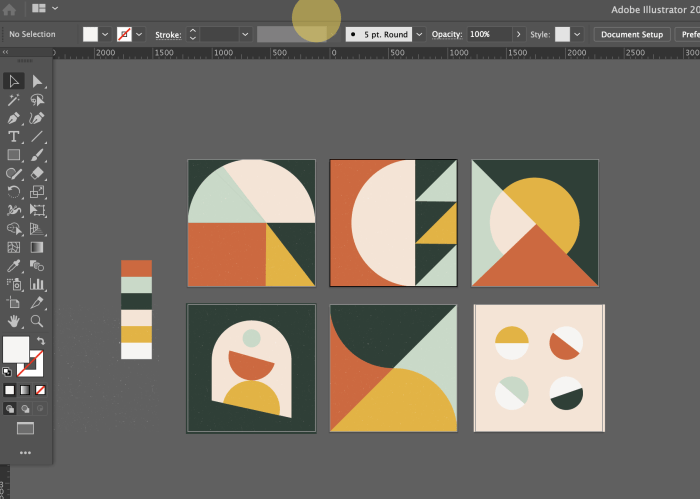
Choosing between Photoshop and Canva often boils down to more than just features; it’s about aligning the cost with your needs and expectations. This section delves into the pricing models, value propositions, and hidden costs associated with each platform.Photoshop and Canva cater to different design needs and skill levels, which directly impacts their pricing structures. Understanding these differences is crucial for making an informed decision.
Photoshop Pricing
Photoshop’s pricing model revolves around a perpetual license or a subscription. A perpetual license grants ownership of the software, but updates and support may require additional costs. The subscription model provides access to the latest features and updates continuously. This continuous access comes with a recurring monthly or annual fee. Photoshop’s pricing is generally higher than Canva’s, reflecting the professional-grade tools and features it offers.
Canva Pricing
Canva’s pricing model predominantly utilizes a subscription-based approach. This subscription grants access to various features and templates, often with varying tiers of access. The platform provides a comprehensive set of design tools and templates, and its affordability is a significant draw for individuals and businesses. Different tiers of Canva’s subscription offer varying levels of access to features, templates, and storage.
Subscription Tiers and Costs in Canva
Canva offers several subscription tiers, each with a different price point and features. These tiers vary in the number of users, storage capacity, and access to advanced features, impacting the overall value proposition. The Free plan provides a limited range of features and templates, while the Pro and Enterprise plans offer a more comprehensive suite of tools and features, though they come with higher costs.
A key consideration is the number of users requiring access, as Canva’s plans often scale based on user counts.
Hidden Costs
Beyond the visible subscription fees, hidden costs can impact the overall value proposition. For example, Photoshop’s subscription may require additional storage or processing power, particularly for demanding projects. Canva, while often more accessible in initial costs, might involve hidden charges for certain premium features or add-ons, such as specific templates or integrations. The long-term commitment of subscriptions should be considered when assessing the total cost of ownership.
Canva’s pricing also sometimes includes additional hidden costs that can be considered as a “value-added” cost.
Pricing Summary
| Feature | Photoshop (Subscription) | Canva (Subscription) |
|---|---|---|
| Monthly Fee | (Prices vary; generally higher than Canva) | (Prices vary based on tier; Free, Pro, Enterprise) |
| One-Time Purchase | Available (Perpetual License) | Not applicable |
| Access to Templates | Limited (some templates are available) | Extensive and varied |
| Collaboration Features | Limited in free tier, more robust in paid tiers | Generally robust, increasing with paid tiers |
| Storage | Varies depending on plan | Varies depending on plan |
Overall Performance and Efficiency
Both Photoshop and Canva offer powerful design capabilities, but their performance characteristics differ significantly. Understanding these differences is crucial for choosing the right tool for a given project. This section delves into the performance aspects of each platform, evaluating speed, responsiveness, project completion times, usability for various tasks, and overall user experience.Photoshop’s extensive features come at a cost in terms of processing power.
Canva, on the other hand, prioritizes a streamlined interface and rapid loading times, making it ideal for quick design iterations. However, this comes with limitations in complex editing and advanced customization.
Performance Speed and Responsiveness
Photoshop, with its vast feature set, can experience occasional slowdowns, particularly when handling large files or complex layers. Canva, due to its cloud-based nature and optimized code, generally maintains a fast and responsive interface, ensuring quick loading times and smooth interactions. This difference is especially noticeable when working with multiple layers or intricate edits.
Project Completion Times
Project completion times vary significantly based on the complexity of the design and the specific features utilized. For straightforward designs with pre-built templates, Canva can be significantly faster. Photoshop’s flexibility allows for intricate designs but demands more time for intricate edits and layer manipulation. Users experienced with Photoshop’s workflow can typically achieve faster completion times for projects demanding advanced editing and compositing.
Usability for Various Design Tasks
Photoshop excels in complex image editing, photo manipulation, and high-resolution graphic design. Canva is ideal for simpler projects, social media graphics, and quick visual representations. The choice between them depends on the task.
- For detailed image editing, complex layouts, or print design, Photoshop is often the better choice.
- Canva’s intuitive templates and drag-and-drop interface are excellent for creating social media posts, presentations, or simple graphics.
User Experience and Satisfaction
User experience is subjective, but Canva’s user-friendly interface and pre-designed templates often lead to higher initial satisfaction rates for beginners. Photoshop’s steep learning curve, while ultimately rewarding for experienced users, can be frustrating for novices.
Workflow Improvements
Both platforms offer improvements in workflow. Photoshop’s smart objects and layer management tools streamline complex edits, while Canva’s drag-and-drop functionality and extensive template library reduce design time.
- Photoshop: Using smart objects for resizing images without loss of quality and leveraging the layer mask feature to refine edits.
- Canva: Leveraging pre-made templates for consistent branding and utilizing the design elements library for quick additions and modifications.
Concluding Remarks
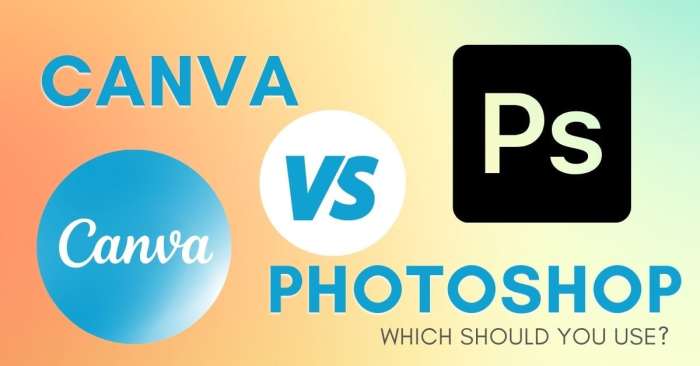
Ultimately, the “better” tool depends on your specific needs and skill level. Photoshop reigns supreme for complex projects and demanding professionals, while Canva provides a user-friendly platform for quick designs and visual communication. This comparison should empower you to make an informed decision based on your individual design requirements.
FAQ Section
What’s the main difference between Photoshop and Canva?
Photoshop is a powerful, professional-grade image and graphic editing software with advanced tools for precision and customization. Canva is a user-friendly platform with pre-designed templates and features for creating social media graphics, presentations, and other visual content quickly.
Which tool is better for beginners?
Canva’s intuitive interface and pre-made templates make it ideal for beginners. Photoshop’s complexity requires a learning curve.
What image formats does each support?
Both support common image formats like JPG, PNG, and others. Specific formats and their compatibility may differ in specific versions.
Are there any free versions of these tools?
Canva offers a free version with limited features. Photoshop is primarily a paid subscription service.





