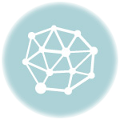Photoshop vs Lightroom tips: Mastering these two powerful photo editing software tools can significantly elevate your photography. This guide dives deep into the nuances of each program, from basic editing techniques to advanced manipulation, providing a clear comparison to help you choose the right tool for your needs.
Understanding the core functionalities, workflow differences, and supported image formats is crucial for optimal results. We’ll cover everything from cropping and resizing to advanced techniques like compositing and color grading, equipping you with the knowledge to become a proficient photo editor.
Introduction to Photo Editing Software
Photo editing software is crucial for enhancing and manipulating digital images. Photoshop and Lightroom are two leading programs, each with unique strengths and weaknesses. Understanding their functionalities, workflows, and supported formats allows users to choose the best tool for their specific needs. This section will provide a comparison of these programs, highlighting their core differences.
Core Functionalities and Workflow Differences
Photoshop and Lightroom cater to different aspects of photo editing. Photoshop excels in detailed image manipulation, while Lightroom focuses on photo organization and non-destructive editing. Photoshop’s workflow is typically more complex, requiring users to actively adjust image elements, often working with layers. Lightroom, on the other hand, utilizes a non-destructive workflow, enabling users to apply edits without altering the original image data.
This streamlined approach is ideal for organizing and editing large collections of photos. This difference in approach is reflected in their respective user interfaces.
User Interface and Image Formats
Photoshop’s interface is more complex and visually dense, offering a vast array of tools and options. Lightroom’s interface is generally more intuitive and focused on organizing and viewing images, with a streamlined approach to adjustments. Both programs support various image formats, but their strengths differ. Photoshop is capable of handling a wide range of image formats, including complex raster formats like TIFF and PSD.
Lightroom primarily focuses on supporting RAW formats, which preserve more image data. Both programs can open and edit JPEGs, but the editing capabilities and results can vary.
Typical Use Cases
Photoshop is the go-to software for photo retouching, special effects, and detailed manipulation of individual image elements. Its extensive toolset makes it ideal for tasks like portrait retouching, object removal, and complex compositing. Lightroom, in contrast, is more suited for organizing, cataloging, and editing large collections of photos. Its emphasis on non-destructive editing and the ability to easily manage metadata makes it excellent for photographers who need to efficiently process a high volume of images.
Comparison Table
| Feature | Photoshop | Lightroom |
|---|---|---|
| Strengths | Detailed image manipulation, advanced tools, layer-based editing, wide range of image formats | Non-destructive editing, efficient photo organization, RAW support, fast processing |
| Weaknesses | Steeper learning curve, complex workflow, not as user-friendly for basic edits, can be resource intensive | Limited in-depth image manipulation, not ideal for complex retouching tasks, less intuitive for isolated image adjustments |
Basic Editing Techniques in Photoshop

Photoshop offers a powerful suite of tools for enhancing and manipulating images. Mastering these fundamentals unlocks a world of creative possibilities, from subtle adjustments to dramatic transformations. This section delves into core techniques for achieving polished and professional results.Learning fundamental photo editing tools in Photoshop empowers you to refine your images with precision. These techniques are crucial for achieving the desired aesthetic, whether it’s enhancing a portrait or correcting flaws in a landscape photograph.
Understanding the interaction between different tools and adjustments is key to achieving optimal results.
Cropping and Resizing
Cropping allows you to select a specific portion of an image for display, effectively framing the subject and removing unwanted elements. Resizing adjusts the dimensions of an image, altering its physical size without significantly affecting the resolution. These are essential initial steps in image preparation, and understanding their implications is key to achieving the desired aesthetic.
Color Correction
Adjusting color is vital for achieving a natural and appealing look. Tools like the Curves adjustment layer enable precise control over tonal ranges, while the Hue/Saturation command offers a versatile approach for modifying color tones and saturations. Understanding color theory is crucial in achieving the desired effect.
Exposure, Contrast, and White Balance
Exposure adjustments control the overall brightness of the image. Contrast adjustments enhance the tonal separation between highlights and shadows, while white balance corrects the color temperature, ensuring accurate representation of colors. These adjustments are critical for creating a well-balanced image.
Layers and Masks
Layers in Photoshop are independent image components. This non-destructive approach allows for modifications without altering the original image data. Masks allow you to selectively reveal or hide portions of a layer, creating precise edits. These techniques are fundamental to advanced image manipulation.
Removing Blemishes and Retouching Portraits
Spot healing brush and clone stamp tools effectively remove blemishes and imperfections in portraits. The healing brush tool intelligently samples surrounding pixels to blend the repaired area seamlessly. The clone stamp tool allows for precise duplication of pixels from one area to another, useful for cloning out blemishes and other minor imperfections.
Table of Photoshop Tools and Functions
| Tool | Function |
|---|---|
| Crop Tool | Selects and crops a portion of the image. |
| Resize Tool | Adjusts the dimensions of the image. |
| Curves Adjustment Layer | Precisely controls tonal ranges for color correction. |
| Hue/Saturation Adjustment Layer | Modifies color tones and saturations. |
| Exposure Adjustment Layer | Controls the overall brightness of the image. |
| Contrast Adjustment Layer | Enhances tonal separation between highlights and shadows. |
| White Balance Adjustment Layer | Corrects the color temperature of the image. |
| Spot Healing Brush Tool | Removes blemishes and imperfections in images. |
| Clone Stamp Tool | Clones pixels from one area to another, useful for retouching. |
Basic Editing Techniques in Lightroom
Lightroom, a popular photo editing software, excels in organizing and enhancing images. Its intuitive interface and powerful tools make it a favorite among photographers, especially for those prioritizing workflow efficiency. This section delves into the core editing tools, demonstrating how to fine-tune images with precision.Lightroom’s primary strength lies in its non-destructive editing capabilities. This means that adjustments are applied as separate layers, allowing for easy reversibility and experimentation without altering the original image data.
This is a crucial feature, particularly when working with high-resolution photos or making numerous adjustments.
Essential Tools in the Develop Module
Lightroom’s Develop module is the hub for fundamental adjustments. It provides a comprehensive set of tools for modifying exposure, contrast, color, and more. Within this module, photographers can refine their images in a streamlined, organized manner.
- Basic Adjustments: Tools like Exposure, Contrast, Highlights, Shadows, Whites, Blacks, and Clarity provide granular control over the image’s tonal range. Adjusting these parameters allows photographers to achieve optimal exposure and highlight specific details.
- White Balance: This tool compensates for different lighting conditions, ensuring accurate color representation. Using presets or manually adjusting the temperature and tint, photographers can correct color casts and maintain a consistent color palette across a series of images.
- Color Grading Tools: Lightroom offers tools to manipulate colors. These include tools to adjust the vibrancy, saturation, and hue of colors within the image, allowing photographers to achieve a desired artistic effect. Using color grading, photographers can emphasize specific colors or create a cohesive look.
- Presets: Presets are pre-configured sets of adjustments. They save time by applying a collection of edits with a single click. This is beneficial for maintaining a consistent style or quickly applying a look to multiple images.
Adjusting Exposure, Contrast, and White Balance
These fundamental adjustments are crucial for achieving a well-balanced image. They are vital for photographers to optimize the image for their specific needs and desired aesthetic.
- Exposure: Adjusting exposure controls the overall brightness of the image. This tool helps photographers to compensate for underexposed or overexposed situations, effectively adjusting the highlights and shadows.
- Contrast: This parameter adjusts the difference between the darkest and lightest tones in the image. A high contrast image will have a greater difference between dark and light areas, while a low contrast image will have more gradual transitions. This is a crucial element in shaping the overall mood and visual impact of the image.
- White Balance: White balance ensures that white tones appear neutral under different light sources. Incorrect white balance can result in a yellowish or bluish tint. Adjusting white balance is essential to achieving accurate colors in the image.
Color Grading and Effects
Color grading is a powerful technique for adding visual flair to images. It is a critical tool for photographers to personalize and enhance the aesthetic of their work.
- Color Grading Tools: Lightroom’s color grading tools allow photographers to fine-tune color tones, saturation, and vibrancy. This is important for photographers to adjust and manipulate colors in a way that complements their image.
- Color Effects: Lightroom provides various color effects (e.g., split toning, black and white conversion) to further customize the image’s aesthetic. Color effects can be employed to enhance the visual appeal and artistic expression of the photograph.
Importing, Organizing, and Managing Photos
Efficient organization and management are key for any photo editing workflow. A well-organized workflow streamlines the process of working with a large number of images.
- Importing: Lightroom facilitates importing photos from various sources, including cameras and external storage devices. The software handles image metadata and automatically assigns information.
- Organizing: Lightroom allows for creating collections and folders to organize photos based on criteria like date, location, or subject. Organizing allows for quick and easy access to specific images.
- Managing: Lightroom helps manage files through metadata tagging, ratings, and s. This provides a structured approach to finding and categorizing images efficiently.
Develop Module vs. Adjustment Layers in Photoshop
| Feature | Lightroom’s Develop Module | Photoshop’s Adjustment Layers |
|---|---|---|
| Non-destructive Editing | Yes, adjustments are applied as separate layers | Yes, adjustments are applied as separate layers |
| Workflow | Streamlined, focused on batch editing | More flexible, allowing for granular control over individual edits |
| Organization | Integrated with import, organization, and metadata | Separate from the image layers |
| Presets | Extensive preset support for quick adjustments | Limited preset support, typically custom adjustments |
Advanced Editing Techniques in Photoshop
Mastering advanced techniques in Photoshop unlocks a world of creative possibilities, allowing you to transform images in ways previously unimaginable. Beyond basic adjustments, advanced techniques empower you to create highly detailed composites, meticulously retouch portraits, and craft unique visual effects. These skills are invaluable for professionals and enthusiasts alike, enabling you to push the boundaries of image manipulation.
Advanced Retouching and Compositing
Sophisticated retouching goes beyond simple blemish removal. It involves meticulously refining skin tones, adjusting facial features, and creating a seamless blend between the subject and the background. Compositing techniques allow you to merge multiple images, seamlessly integrating elements from different sources into a single, cohesive image. This could involve placing a person into a fantastical landscape, or removing unwanted objects from a photograph.
Precise masking and blending techniques are crucial for achieving natural-looking results.
Using Filters and Plugins
Photoshop’s vast library of filters and plugins extends your creative toolkit. These tools provide specialized effects like artistic textures, unique color adjustments, and advanced image transformations. Third-party plugins can offer even more specialized tools, allowing you to achieve effects unavailable within the standard Photoshop interface. Experimentation with various filters and plugins is essential for discovering innovative ways to enhance your images.
Creating Unique Photo Effects with Blending Modes and Layer Styles
Blending modes and layer styles are powerful tools for creating unique photo effects. Blending modes control how different layers interact, enabling you to achieve various visual results. Layer styles allow you to add advanced effects to layers, like glows, inner shadows, and bevels, without significantly altering the original image data. Combining blending modes with layer styles can create complex effects, allowing you to add depth, dimension, and a unique artistic flair to your images.
Working with Vector Graphics in Photoshop
Photoshop supports vector graphics, offering a flexible approach to creating and manipulating graphic elements. Vector graphics are resolution-independent, ensuring crisp and clear images at any size. Creating vector shapes and illustrations in Photoshop can be invaluable for adding logos, icons, or intricate graphic elements to your photos. This technique allows for precise editing and scaling without losing quality.
Vector tools are a useful addition to your editing arsenal.
Blending Mode Table
| Blending Mode | Visual Effect |
|---|---|
| Normal | No effect; layers are simply overlaid. |
| Multiply | Darkens the top layer based on the bottom layer’s color values. |
| Screen | Lightens the top layer based on the bottom layer’s color values. |
| Overlay | Combines the effects of Multiply and Screen, darkening or lightening depending on the brightness of the bottom layer. |
| Soft Light | A softer version of Overlay, offering a gentler lightening or darkening effect. |
| Hard Light | A stronger version of Overlay, with a more noticeable impact on the top layer. |
| Color Burn | Darkens the top layer, simulating the effect of a light source. |
| Color Dodge | Lightens the top layer, simulating a light source. |
| Exclusion | Creates a high-contrast effect by subtracting colors from the top layer. |
| Hue | Replaces the hue of the top layer with the hue of the bottom layer. |
| Saturation | Replaces the saturation of the top layer with the saturation of the bottom layer. |
| Luminosity | Replaces the luminosity of the top layer with the luminosity of the bottom layer. |
Advanced Editing Techniques in Lightroom: Photoshop Vs Lightroom Tips
Lightroom, renowned for its intuitive interface and powerful tools, extends beyond basic adjustments. Its advanced features empower photographers to achieve sophisticated results, from nuanced color grading to complex HDR merges. This section delves into the techniques that elevate your editing from simple to exceptional.
Advanced Presets and Profiles, Photoshop vs lightroom tips
Lightroom’s extensive preset library allows for quick application of stylistic effects. Beyond pre-made presets, understanding and utilizing custom profiles can significantly enhance your workflow. Custom profiles offer a standardized look, saving time and ensuring consistency across multiple images. Experimenting with different profiles and presets, from vibrant to muted tones, can help establish a personal editing style.
Advanced Color Grading and Tone Mapping
Color grading in Lightroom involves meticulously adjusting hues, saturations, and tones to create a desired aesthetic. Advanced techniques include using the HSL panel to fine-tune specific colors within an image, along with the split toning tool for nuanced color separation. Tone mapping is a crucial aspect for controlling the overall contrast and brightness range within an image. By utilizing Lightroom’s tone mapping controls, you can optimize images for a visually appealing and balanced range of light and shadow.
This process allows for a smoother transition between highlights and shadows, enhancing the overall image quality.
Masking and Dodging/Burning
Masking and dodging/burning techniques in Lightroom provide precise control over localized adjustments. Masking allows targeted application of edits to specific areas of an image, while dodging and burning adjust exposure values selectively. The use of these tools can dramatically enhance specific details within a photograph, such as bringing out texture in a shadowed area or softening highlights in a bright area.
Mastering masking techniques enables you to isolate specific details, and fine-tune them individually. This nuanced control can be applied to areas like skin tones, textures, or architectural details.
HDR and Panoramic Merging
Lightroom’s HDR merging tools allow for the seamless combination of multiple exposures to capture a broader range of light and shadow in a single image. Combining multiple exposures can result in images that more accurately portray the scene’s dynamic range. Similarly, panoramic merging stitches multiple images together to create a wide-angle view, perfect for landscape photography or architectural shots.
These tools allow for the capture of scenes that extend beyond the capabilities of a single camera frame, capturing the entirety of a scene’s grandeur.
Preset Types Comparison
| Preset Type | Description | Use Cases |
|---|---|---|
| Pre-made Presets | Pre-defined editing settings | Quick application of specific styles; experimentation |
| Custom Presets | User-created editing settings | Applying consistent styles across images; personal preference |
| Profiles | Pre-defined color settings | Establishing consistent color palettes for specific image types; achieving a specific color look |
Image Manipulation and Effects
Image manipulation and the application of special effects are crucial aspects of photo editing, allowing photographers to enhance their visuals and achieve desired artistic outcomes. Understanding the capabilities and limitations of different software is key to making informed choices. This section explores the contrasting approaches of Photoshop and Lightroom in these areas, providing insight into the techniques for creating various effects and custom filters.Photoshop, renowned for its extensive control over pixel-level manipulation, offers unparalleled flexibility in image manipulation.
Lightroom, on the other hand, provides a more streamlined workflow, prioritizing non-destructive editing and a quicker turnaround. Both applications excel at adding effects and filters, though their methods and capabilities differ.
Comparing Manipulation Capabilities
Photoshop’s pixel-level precision allows for intricate adjustments and transformations, enabling users to manipulate images with a high degree of control. This power comes at the cost of potentially more complex workflows. Lightroom, with its non-destructive approach, excels in batch processing and preserving original image data. This often results in a faster workflow, suitable for photographers needing quick edits or managing large collections.
Adding Special Effects and Filters
Both Photoshop and Lightroom offer a variety of built-in filters and effects. Photoshop’s extensive filter library allows for more complex and customisable effects, including unique textures and distortions. Lightroom, while having a more limited range, focuses on creative adjustments like adjustments to color, contrast, and clarity, offering a more streamlined approach to visual enhancement.
Creating and Using Custom Filters
Photoshop provides a powerful environment for creating custom filters. This allows for intricate manipulations that cannot be replicated by pre-built filters. Lightroom offers less flexibility in this area but still allows for custom adjustments using its extensive array of adjustment tools, which can often create a filter-like effect.
3D Tools and Effects in Photoshop
Photoshop’s 3D tools allow users to integrate 3D objects and effects into their images. This can range from adding 3D text to inserting entire 3D models. Such capabilities are not directly comparable in Lightroom, where the focus remains primarily on 2D image manipulation. For example, a photographer could add a 3D model of a building into a landscape image.
Bokeh, Vignette, and Lens Corrections
Both applications offer tools for creating bokeh effects, vignettes, and lens corrections. Photoshop offers more precise control over these effects, allowing for adjustments such as bokeh intensity and vignette shape. Lightroom provides a more intuitive workflow, ideal for quick adjustments. For instance, a photographer can use Lightroom’s lens correction tool to remove barrel distortion from a wide-angle lens image.
This ability is useful for maintaining consistency across different lenses.
Image Sizing and Resolution
Image sizing and resolution are critical aspects of digital image editing, particularly when preparing images for various platforms and applications. Understanding these parameters ensures optimal image quality and prevents file size issues that can hinder the viewing or printing experience. Effective manipulation of image dimensions and resolution is key to successful image management.Proper image sizing and resolution are crucial for achieving high-quality output in print and online media.
Different applications require different specifications. For example, a high-resolution image intended for print will require a larger file size than a lower-resolution image designed for a website. Optimized images enhance user experience and efficiency.
Resizing Images in Photoshop
Photoshop offers a variety of tools for resizing images. The Image Size command allows precise control over width, height, and resolution. Using this command, you can alter the dimensions while maintaining the aspect ratio or adjusting it as needed. Resampling options allow you to adjust the image’s pixel density, affecting file size and quality. Understanding the trade-offs between pixel density and quality is important for achieving the desired results.
Optimizing Images for Web and Print
For web use, smaller file sizes are often prioritized. Reducing the image’s dimensions and resolution, while maintaining acceptable quality, is a crucial aspect of optimization. Image compression techniques can significantly reduce file size without substantial quality loss. For print, high resolution and larger file sizes are typically preferred. The specific resolution requirements depend on the print medium and desired output quality.
Importance of Resolution and File Size
Resolution, measured in pixels per inch (ppi), dictates the image’s detail and sharpness. Higher resolution images generally provide better quality for print and close-up views, but they also result in larger file sizes. File size, often measured in kilobytes (KB) or megabytes (MB), directly impacts the storage space needed and the loading time for web images. Balancing resolution and file size is essential for optimal image usage.
Best Practices for Saving Images
Different image formats offer varying compression levels and capabilities. JPEG is a popular format for photographs, providing good compression with manageable file sizes. PNG is a lossless format suitable for graphics and images with text or transparency. TIFF is a lossless format, suitable for images requiring the highest quality and preserving detail, and often used in professional workflows.
Choosing the appropriate format depends on the image content and intended application.
Image Compression and Quality Control
Image compression reduces the file size by removing redundant data. Lossy compression methods, such as JPEG, discard some image data, potentially impacting quality. Lossless compression methods, like PNG and TIFF, retain all image data, maintaining the original quality. Adjusting the compression settings within the image format can balance file size and quality. Quality control involves understanding the limitations of different compression techniques and making informed choices based on the image’s intended use.
Comparison of Image Formats
| Format | Compression | File Size | Quality | Use Cases |
|---|---|---|---|---|
| JPEG | Lossy | Small | Good for photographs | Web images, social media |
| PNG | Lossless | Medium | Good for graphics, logos, transparency | Web graphics, icons |
| TIFF | Lossless | Large | Excellent for high-quality images | Print, professional photography |
Working with RAW Files

RAW files, unlike JPEGs, contain the full data captured by your camera’s sensor. This unprocessed data offers significant advantages for post-processing, allowing for greater flexibility and control in adjusting exposure, white balance, and other crucial aspects of your images. Understanding how to work with RAW files in Photoshop and Lightroom is essential for achieving the best possible results from your photography.RAW files hold a wealth of information that JPEGs discard during compression.
This allows for more precise adjustments in post-processing, enabling photographers to recover details in shadows and highlights that would otherwise be lost. The ability to manipulate these files in post-processing is crucial for achieving the desired aesthetic and correcting potential errors during the initial capture.
Benefits of Working with RAW Files
RAW files provide significant advantages in post-processing, allowing for greater flexibility and control. They offer greater latitude in adjusting exposure, white balance, and other critical aspects, which can significantly improve the final image. This contrasts with JPEGs, which discard a substantial amount of data during compression, leading to limited post-processing potential. Furthermore, RAW files allow for precise adjustments, ensuring that the final image reflects the photographer’s vision more accurately.
Importing and Editing RAW Files in Photoshop
Photoshop provides a robust workflow for importing and editing RAW files. The process typically involves opening the RAW file, which then allows access to a set of adjustments within the RAW editor. Photoshop’s RAW editor allows photographers to make adjustments to the image’s tone curves, colors, and other critical parameters. This enables precise control over the final image.
Using Photoshop’s RAW editor, photographers can adjust settings such as exposure, contrast, and white balance, effectively optimizing the image’s overall quality.
Adjusting RAW Settings in Lightroom
Lightroom offers a user-friendly interface for adjusting RAW settings. The program’s Develop module provides intuitive controls for modifying parameters like exposure, contrast, and white balance. This module offers a range of tools for precise adjustments, ensuring that the final image meets the photographer’s expectations. Within Lightroom, photographers can fine-tune various aspects of the image using sliders and controls, ensuring a seamless workflow for RAW editing.
While Photoshop and Lightroom offer distinct photo editing capabilities, exploring Photoshop’s photo manipulation features can be a game-changer. For example, check out some cool Photoshop Photo Manipulation Ideas to Try Today here. Ultimately, the best approach often depends on the specific photo editing task, and understanding the strengths of each program is key to achieving optimal results when comparing Photoshop vs Lightroom tips.
Converting RAW Files to Other Formats
After editing, RAW files can be converted to various formats like JPEG, TIFF, or PNG. This conversion process is straightforward in both Photoshop and Lightroom. These programs provide options for selecting the desired output format and quality settings. This process is essential for sharing images or preparing them for print. Converting RAW files to other formats ensures that the image is suitable for various applications and platforms.
Understanding Camera Settings for RAW Editing
Camera settings directly influence the quality and characteristics of the RAW data captured. Understanding these settings is critical for effective RAW editing. Factors such as ISO, aperture, shutter speed, and white balance settings can significantly impact the editing process. These settings are vital for maximizing the potential of the RAW file, and understanding their effects is key to achieving the desired outcome.
Knowing how these settings interact with the RAW data enables photographers to make informed decisions during the shooting process, leading to better images in post-processing.
Photo Organization and Management
Effective photo organization is crucial for managing a growing library and ensuring easy access to your images. A well-organized system streamlines workflow, prevents frustration, and allows for efficient retrieval of specific photos. Proper photo management in Photoshop and Lightroom is essential for both personal and professional photographers.Photo organization involves categorizing, tagging, and storing images in a structured manner.
This approach makes finding specific photos much faster and easier, especially when dealing with large collections. A well-thought-out system is key to preserving memories and maximizing the potential of your photo library.
Organizing Photos in Photoshop
Photoshop primarily focuses on editing and manipulating individual images. While it does offer basic organization features, it’s not its primary strength. Photoshop’s file management is best suited for individual image adjustments, not large-scale photo library management. It lacks the robust tagging and folder structure capabilities found in dedicated photo management software like Lightroom.
Organizing Photos in Lightroom
Lightroom is specifically designed for managing large collections of photos. It excels at organizing images based on criteria like date, location, people, and s. This makes it ideal for photographers who need to efficiently search and retrieve images. Lightroom’s metadata tagging and smart collections are powerful tools for quickly finding and sorting photos.
While Photoshop and Lightroom offer different approaches to photo editing, mastering advanced color grading techniques in Photoshop, like those detailed in Advanced Color Grading with Photoshop , can significantly elevate your post-processing skills. Ultimately, understanding these nuances helps in choosing the right tool for the job when comparing Photoshop vs Lightroom tips, especially for complex color adjustments.
Comparison of Organization Features
| Feature | Photoshop | Lightroom |
|---|---|---|
| File Organization | Basic file management; folders, but lacks advanced organization tools. | Robust folder structure, support for smart collections, powerful metadata tagging. |
| Metadata Tagging | Limited metadata tagging, primarily for image properties. | Extensive metadata tagging system; allows for tagging based on date, location, people, s, and more. |
| Searching | Basic searching using file names and image properties. | Advanced search capabilities using metadata, smart collections, and filters. |
| Image Library Management | Not designed for large-scale photo library management. | Excellent for large-scale photo library management. |
Methods for Searching and Retrieving Photos
Efficient search methods are crucial for quickly finding specific images. Both Photoshop and Lightroom allow for searching by file name, but Lightroom’s advanced metadata and smart collection features provide much more comprehensive searching. Lightroom’s ability to search by date, location, and s offers powerful ways to retrieve photos. In Photoshop, you rely more on file naming conventions for locating specific images.
Creating Backups and Maintaining a Photo Library
Creating backups is essential for preserving your precious memories. Regular backups safeguard against data loss due to hardware failure or accidental deletion. A robust backup strategy ensures that your photo library remains intact. Employing cloud storage, external hard drives, or a combination of both provides redundancy and protects your collection. A systematic backup plan is vital for preserving irreplaceable memories.
Photo Organization Systems
A well-defined organizational system is essential for efficient image management. Different systems cater to various needs and preferences.
- Chronological System: Organize photos based on the date they were taken. This is useful for remembering events and sequences. It’s a straightforward and intuitive approach.
- Geographical System: Arrange photos based on the location where they were taken. This is helpful for travel photographers and those who want to organize photos by location. This approach allows for easy retrieval of images from specific places.
- Thematic System: Organize photos by subject or theme (e.g., portraits, landscapes, events). This allows for easy grouping of similar images. This system is particularly helpful for photographers who specialize in specific genres or have distinct themes in their work.
Choosing the Right Software

Deciding between Adobe Photoshop and Adobe Lightroom is a crucial step in any photographer’s workflow. Understanding the strengths and weaknesses of each program allows for a more informed decision, leading to more efficient and effective photo editing. Both are powerful tools, but their functionalities differ significantly, impacting the editing process.Choosing the right software depends heavily on your specific needs and workflow.
Are you primarily focused on image manipulation and complex edits, or do you prioritize organization and quick adjustments? A thorough understanding of these distinctions is essential to selecting the most suitable program.
Factors to Consider
A crucial step in choosing the right software is considering the diverse functionalities of each program. Photoshop excels at detailed image manipulation, while Lightroom is ideal for batch processing and adjustments.
- Image Manipulation Capabilities: Photoshop boasts advanced tools for intricate adjustments, enhancements, and image manipulation. This includes complex masking, layer-based editing, and detailed retouching, making it suitable for professionals requiring highly customized edits. Lightroom, on the other hand, focuses on non-destructive adjustments, providing a streamlined approach to color correction, exposure, and other basic enhancements. Its focus is on efficient batch processing, making it perfect for organizing and quickly refining large collections of photos.
- Ideal Scenarios for Each Program: Photoshop is best for projects requiring extensive manipulation and customization, such as portrait retouching, graphic design, or creating unique effects. Lightroom is ideal for photographers who primarily need to organize, process, and quickly edit large quantities of photos, like wedding photographers or those shooting a series of events.
- Learning Curve Comparison: Photoshop’s extensive toolset results in a steeper learning curve, requiring more time and effort to master. Lightroom, with its simpler interface and focus on non-destructive editing, has a more accessible learning curve, allowing for quicker initial mastery. This difference in learning curves should be considered when evaluating the time investment required for each program.
- Pricing and Subscription Models: Both Photoshop and Lightroom are available as part of Adobe’s Creative Cloud subscription service. The subscription model offers flexibility and ongoing updates, but also necessitates a recurring cost. The pricing structures are comparable, offering different tiers based on the specific features included. Consider the overall cost of the subscription and whether it aligns with your editing needs and frequency of use.
Software Comparison Table
This table provides a concise overview of Photoshop and Lightroom, comparing their pricing and learning curve.
| Feature | Photoshop | Lightroom |
|---|---|---|
| Cost | Part of Adobe Creative Cloud subscription | Part of Adobe Creative Cloud subscription |
| Learning Curve | Steep, requiring significant time investment | Gentle, easier to learn initially |
| Primary Use Case | Image manipulation, retouching, complex edits | Photo organization, batch processing, basic adjustments |
Workflow Optimization
Streamlining your photo editing workflow is crucial for maximizing efficiency and minimizing frustration, especially when dealing with large volumes of images. Effective workflows allow for consistent quality and timely delivery, vital for both personal projects and professional endeavors. Optimizing your workflow in Photoshop and Lightroom is about understanding the strengths of each program and using them strategically.
Efficient Workflow Strategies
Efficient workflow strategies in photo editing software revolve around understanding the strengths of each program and tailoring your process accordingly. A well-defined workflow should minimize repetitive actions and maximize productivity. For instance, initial adjustments and basic corrections can be handled in Lightroom, while Photoshop is best suited for complex manipulations and advanced effects.
Batch Processing Images
Batch processing is a cornerstone of efficient workflow, especially when working with numerous images. Both Photoshop and Lightroom offer powerful batch processing tools. Understanding these tools allows you to apply edits to a group of images simultaneously, saving significant time and effort. Lightroom’s batch processing capabilities are particularly streamlined, ideal for adjusting exposure, white balance, and other fundamental parameters across multiple files.
Photoshop’s batch processing is more powerful for complex manipulations, but requires careful configuration to ensure consistency.
Shortcuts and Keyboard Shortcuts
Mastering keyboard shortcuts is paramount for speeding up your editing process. Utilizing keyboard shortcuts minimizes the need to constantly use the mouse, significantly reducing the time spent on mundane tasks. Learning essential shortcuts for both Photoshop and Lightroom will drastically increase your efficiency. For instance, in Lightroom, using the arrow keys to navigate through images is faster than using the mouse.
Using Plugins and Extensions
Plugins and extensions can significantly enhance your workflow by automating repetitive tasks or providing specialized tools. They offer additional capabilities, extending the functionalities of both Photoshop and Lightroom. For instance, plugins can streamline the process of applying filters, performing complex retouching, or optimizing image resizing. Consider plugins that improve image organization or enhance image manipulation capabilities.
Example of a Complete Workflow for a Photo Shoot
A complete workflow for a photo shoot might begin with importing RAW files into Lightroom. This is where initial adjustments, such as white balance and exposure corrections, are made. Then, images that require further adjustments or more complex editing can be moved to Photoshop for retouching, detailed adjustments, or the addition of special effects. Exporting files in different formats and resolutions is then done in both programs.
This example highlights the collaborative nature of the programs for optimal workflow.
Summary
In conclusion, both Photoshop and Lightroom offer powerful tools for enhancing and manipulating photos. Choosing the right software depends on your specific needs and skill level. This guide provides a comprehensive overview, enabling you to confidently navigate the world of digital photography and image editing. Remember to practice and explore the various features to discover your personal workflow.
Top FAQs
What are the key differences between Photoshop and Lightroom?
Photoshop is primarily for image manipulation and retouching, while Lightroom excels at organizing and editing large photo libraries. Photoshop provides more granular control over individual pixels, whereas Lightroom offers a streamlined approach for batch processing and adjustments.
Which program is best for beginners?
Lightroom is generally recommended for beginners due to its user-friendly interface and intuitive workflow. Photoshop, while powerful, has a steeper learning curve.
What file formats does Lightroom support?
Lightroom primarily works with RAW files, but it can also import and edit JPEGs and other image formats.
Can I use Lightroom for photo retouching?
While Lightroom is excellent for basic adjustments, significant retouching is best done in Photoshop due to its extensive tools.