Photoshop vs Lightroom: Which One Should You Use? Choosing between Photoshop and Lightroom for photo editing is a common dilemma. Both are powerful tools, but their strengths lie in different areas. Photoshop excels in complex image manipulation and retouching, while Lightroom is designed for efficient photo organization and adjustments. This comparison will explore their core functionalities, workflows, and ideal use cases to help you decide which program best suits your needs.
This comprehensive guide delves into the specifics of each software, comparing their features, tools, and user interfaces. We’ll also examine their strengths and weaknesses to offer a clear picture of which program aligns best with various photo editing requirements. Understanding the nuances of these programs will enable a more informed decision-making process for photographers of all levels.
Introduction to Photo Editing Software
Photo editing software empowers users to manipulate and enhance digital images. From basic adjustments to complex transformations, these programs offer a wide array of tools to refine photographs. Photoshop and Lightroom are two prominent choices, each catering to distinct needs and workflows. Understanding their differences is crucial for selecting the right tool for a given project.Photoshop and Lightroom, while both photo editing applications, have fundamentally different core functionalities.
Photoshop is a raster-based editor, meaning it works with pixel-level adjustments, enabling intricate detail manipulation. Lightroom, on the other hand, is a non-destructive editor focused on image organization and adjustments to enhance visual aspects. This distinction leads to distinct workflows and user experiences.
Core Functionalities of Photoshop
Photoshop excels in highly detailed image manipulation. Its robust toolbox allows for intricate adjustments to individual pixels, enabling users to achieve a high degree of control over the image. This detailed level of control is particularly useful for retouching, compositing, and creating intricate designs. For instance, complex manipulations like removing blemishes, altering textures, or seamlessly merging multiple images fall within Photoshop’s capabilities.
Core Functionalities of Lightroom
Lightroom is primarily designed for organizing and enhancing large collections of images. Its primary strength lies in its non-destructive workflow, enabling users to apply adjustments without altering the original image files. This non-destructive approach facilitates easy experimentation and version control. It’s ideal for photographers who need to efficiently manage and refine their photo libraries. The emphasis on organization and batch processing makes Lightroom a powerful tool for managing large photo archives.
Workflow for Photoshop
The typical Photoshop workflow often begins with importing images. Next, users apply various adjustments, like exposure, contrast, and color correction. Advanced editing techniques, such as masking, layer manipulation, and retouching, are common. The process frequently involves creating multiple layers and applying effects to each. This iterative process allows for extensive refinement.
Workflow for Lightroom
Lightroom’s workflow focuses on organization and refinement. Importing images into a catalog is the initial step. Then, users apply adjustments like exposure, white balance, and color grading, all while maintaining the original image files. Batch processing is a hallmark of Lightroom’s workflow, enabling the application of consistent adjustments across multiple images. The process often involves rating, tagging, and organizing images for future retrieval and use.
Core Features of Photoshop
Photoshop stands as a powerful image editing software, renowned for its versatility and extensive toolset. Its core features extend far beyond basic adjustments, enabling users to manipulate, retouch, and combine images in sophisticated ways. This detailed exploration delves into the primary and advanced features of Photoshop, highlighting their applications in complex image editing workflows.Photoshop’s comprehensive toolkit allows for a wide range of image manipulation tasks, catering to diverse creative needs.
From subtle enhancements to dramatic transformations, the software’s functionality is unmatched. This detailed overview clarifies the essential tools and their applications in achieving exceptional results.
Image Manipulation Tools
Photoshop provides a robust collection of tools for modifying images. These tools are crucial for altering image elements, encompassing adjustments to color, contrast, and sharpness, along with resizing, cropping, and rotating. Precise manipulation of elements is essential for achieving desired effects, ensuring accuracy and consistency in the final product. The precision and flexibility of these tools contribute significantly to the overall editing process.
- Color Correction: Tools like the Curves and Levels adjustments allow for precise control over color balance, contrast, and tonal range. This enables users to correct or enhance the overall color palette of an image, ensuring accuracy and visual appeal. These adjustments are crucial for achieving realistic and appealing imagery.
- Transformations: Photoshop facilitates various transformations, including resizing, cropping, rotating, and skewing images. These tools enable users to modify the dimensions and orientation of images to fit specific requirements, whether for print or digital use. Accurate transformations are vital for preserving the integrity of the image’s content.
- Filters: A diverse range of filters allows for artistic effects and stylistic modifications. These tools provide a spectrum of options, from subtle enhancements to dramatic transformations. Applying filters is often a crucial step in achieving the desired aesthetic.
Retouching Tools
Photoshop’s retouching tools empower users to enhance or modify specific image details. These tools play a significant role in refining portraits, removing blemishes, and improving skin tone. The precise control offered by these tools ensures high-quality results. Mastering these tools is key to producing professional-grade retouching.
- Spot Healing Brush: This tool effectively removes imperfections like blemishes and scars. The tool analyzes the surrounding pixels to seamlessly blend the correction, making the removal virtually undetectable.
- Clone Stamp: This tool allows users to copy and paste sections of an image to cover imperfections or add elements. It is essential for restoring damaged or incomplete images.
- Liquify: This tool enables users to deform and reshape image elements, providing remarkable creative control. It’s a potent tool for altering shapes and structures within images.
Compositing Tools, Photoshop vs Lightroom: Which One Should You Use?
Photoshop’s compositing tools enable the creation of composite images, combining multiple elements from different sources. These tools allow users to seamlessly blend various images, adding depth and complexity to the final product. Effective use of these tools enhances the visual appeal and creative impact of the final image.
- Layer Masks: These masks enable precise control over the visibility of layers, allowing for intricate compositing and blending of different image elements. This allows for precise control over the composition and final output.
- Adjustment Layers: These layers allow for non-destructive adjustments to the image, maintaining the original image’s integrity. They enable users to apply adjustments without altering the original image data, allowing for easy experimentation and refinement.
- Smart Objects: These objects allow for non-destructive editing of images imported from other applications. They facilitate the maintenance of original image quality during the editing process.
Advanced Features
Photoshop’s advanced features include layers, masks, and vector graphics, enabling users to achieve complex image editing tasks. These tools allow for greater control and precision in the image editing process.
- Layers: Layers allow for non-destructive editing, enabling users to separate different image elements into individual layers. This is crucial for modifying or removing elements without affecting the entire image.
- Masks: Masks provide precise control over the visibility of layers, enabling users to create complex composite images and effects. They enable the creation of seamless blends and transitions.
- Vector Graphics: Vector graphics are scalable and resolution-independent, providing crisp and sharp images that can be resized without losing quality. These graphics are essential for logos, illustrations, and other applications requiring high-resolution outputs.
Core Features of Lightroom: Photoshop Vs Lightroom: Which One Should You Use?
Lightroom, often favored for its user-friendly interface, offers a powerful suite of tools for organizing, adjusting, and enhancing images. It excels in providing a streamlined workflow for photographers, especially those focused on post-processing a large volume of photos. Its intuitive design prioritizes speed and efficiency, making it a popular choice for everyday photo editing.Lightroom’s core features are designed to complement and enhance the photographer’s creative process, from initial import and organization to final image adjustments.
Its non-destructive editing approach ensures that original files remain untouched, allowing for iterative adjustments without compromising the integrity of the raw data.
Adjustments
Lightroom’s adjustment tools are meticulously crafted for precise and efficient image manipulation. These tools, readily available within the interface, permit photographers to fine-tune exposure, contrast, highlights, shadows, whites, blacks, and more. The controls are designed for intuitive use, enabling photographers to quickly achieve desired effects. A key strength is the ability to apply adjustments globally or selectively to specific areas of the image.
Organization and Cataloging
Lightroom’s robust organization system is a cornerstone of its workflow. It allows photographers to effortlessly categorize and tag their photos based on criteria like location, date, subject, and other custom attributes. This streamlined organization is vital for efficient retrieval and management of large photo libraries. The intelligent metadata tagging system ensures that images can be readily found and sorted by various criteria.
Importantly, this organization extends to ing, allowing for further searching and filtering based on specific descriptive terms.
Color Grading and Image Enhancement
Lightroom offers advanced color grading tools, allowing photographers to achieve specific aesthetic looks. These tools are user-friendly, allowing photographers to adjust color temperature, tint, saturation, and vibrancy with ease. The intuitive interface enables quick adjustments to create specific moods and effects. This feature goes beyond basic adjustments, offering tools to fine-tune white balance, contrast, and tonal ranges for more nuanced results.
Workflow
The combination of these features facilitates a streamlined workflow. Import images, organize them based on criteria, apply adjustments, and refine color grading, all within the same application. This interconnectedness of features simplifies the editing process, allowing photographers to focus on creative decisions rather than navigating multiple applications. The non-destructive nature of Lightroom ensures that every step of the process is reversible, allowing for iterative adjustments and refinement.
Furthermore, the ability to maintain metadata through the process allows for consistent cataloging and tracking of image modifications.
Image Editing Capabilities
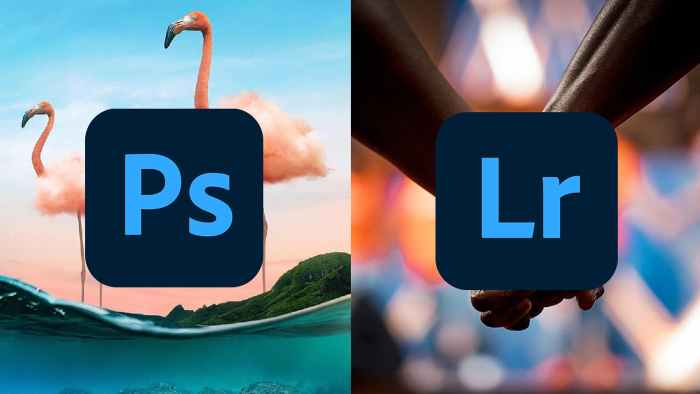
Choosing between Photoshop and Lightroom often hinges on the specific image editing tasks at hand. Both programs excel in different areas, with Photoshop offering unparalleled precision and control for complex manipulations, while Lightroom prioritizes non-destructive editing and batch processing for photographers working with large volumes of images. Understanding their strengths in image editing is key to selecting the right tool for your workflow.Image editing in both programs involves a diverse range of capabilities, from basic adjustments to intricate retouches.
The level of control and flexibility offered by each software varies, impacting the speed and precision of the editing process.
Image Resizing, Cropping, and Rotating
Both Photoshop and Lightroom offer tools for resizing, cropping, and rotating images. Lightroom’s interface is designed for quick adjustments, allowing users to easily resize, crop, and rotate images within the Develop module. Photoshop, on the other hand, provides more granular control over these operations, enabling users to fine-tune dimensions and maintain aspect ratios with precision. This control is particularly valuable for complex transformations.
Lightroom’s non-destructive editing approach ensures that the original image data remains intact, allowing for easy reversions and experimentation. Photoshop, while powerful, can modify the original image file, potentially requiring careful management of backups.
Brightness, Contrast, and Color Balance Adjustments
Both Photoshop and Lightroom provide tools for adjusting brightness, contrast, and color balance. Lightroom’s intuitive sliders and presets make it user-friendly for basic adjustments. Photoshop, with its advanced masking and blending options, offers greater control for precise adjustments. The precise tools in Photoshop allow for intricate color grading and selective adjustments, making it the preferred choice for complex edits.
Lightroom’s focus on non-destructive editing is ideal for photographers who frequently experiment with different adjustments, as it maintains the original image data.
Image Editing Workflow
The workflow in each program differs significantly. Lightroom’s workflow emphasizes non-destructive adjustments within the Develop module, enabling photographers to batch process images and maintain a streamlined workflow. Photoshop’s workflow is more flexible and offers granular control over individual images, making it suitable for complex retouching and compositing tasks. Photoshop allows for a more detailed and precise approach to image editing, whereas Lightroom prioritizes speed and efficiency for batch processing.
The selection of the right software often depends on the nature of the editing tasks and the volume of images to be processed.
Image Organization and Management
Organizing and managing images is crucial for any serious photographer. Effective workflow hinges on the ability to locate, categorize, and retrieve images quickly and easily. Both Photoshop and Lightroom offer robust systems for image organization, but their approaches differ significantly. This section explores the image organization features of each program, highlighting their strengths and weaknesses.Lightroom and Photoshop both offer substantial tools for image organization.
The key difference lies in their approach. Lightroom excels in managing large collections of images, while Photoshop, while capable, focuses more on individual image editing rather than massive collections. Understanding these distinctions is vital for selecting the right tool for the job.
Lightroom’s Catalog-Based System
Lightroom’s strength lies in its catalog-based system. This system stores metadata, including image location, date, and other details, in a dedicated database. This database is crucial for fast searching and filtering. It allows photographers to tag, rate, and flag images, streamlining the selection process. Importantly, Lightroom’s catalog doesn’t directly store the raw image files; instead, it links to them, making it ideal for managing extensive libraries.
This approach is highly efficient for managing large photo collections, enabling quick retrieval based on various criteria.
Photoshop’s File-Based Approach
Photoshop, unlike Lightroom, primarily relies on the file system for image organization. While it offers some tagging and metadata management, its organization tools are less comprehensive compared to Lightroom. Photoshop’s approach is well-suited for smaller sets of images or when working with individual files. This system is simpler but less powerful for managing large collections. The images are directly stored in the file system, with Photoshop relying on the file system’s organization for image retrieval.
Facilitating Efficient Workflow
Lightroom’s catalog system dramatically improves workflow efficiency for large photo collections. Rapid searching, filtering, and sorting based on metadata make finding specific images or sets of images exceptionally quick. Its powerful tagging system allows for flexible categorization, making it ideal for professional photographers and hobbyists alike who manage substantial volumes of images.Photoshop, while lacking Lightroom’s catalog-based approach, offers a more direct, file-based system.
This is useful for those who prefer a straightforward approach to image organization, especially when working with smaller sets of images. For tasks requiring intricate metadata management, Lightroom is superior.
Comparison Table
| Feature | Lightroom | Photoshop |
|---|---|---|
| Organization System | Catalog-based | File-based |
| Metadata Management | Extensive, integrated with catalog | Limited, reliant on file system |
| Large Collection Management | Excellent, efficient searching and filtering | Suitable for smaller collections |
| Workflow Efficiency (large collections) | High | Moderate |
Workflow and User Interface
Choosing between Photoshop and Lightroom often boils down to understanding their respective strengths in the workflow and user experience. A well-suited workflow can significantly impact productivity and the overall editing experience. Different editing styles and project requirements lead to different preferences regarding these two programs.
User Interface Comparison
The user interfaces of Photoshop and Lightroom, while both powerful, differ significantly in their approach. This difference in design directly affects how users interact with the software.
| Feature | Photoshop | Lightroom |
|---|---|---|
| Interface Style | Complex, modular, and customizable. Multiple panels and windows can be arranged to fit the user’s needs. | Intuitive, streamlined, and focused on non-destructive editing. Primarily utilizes a grid-based interface. |
| Panel Organization | Highly customizable. Users can rearrange and hide panels according to their workflow. | Panels are generally fixed in location, though some can be collapsed. The core interface prioritizes image preview and metadata. |
| Navigation | Can be more challenging to navigate for beginners due to the sheer number of options. Tools and features are often spread across various panels. | Intuitive navigation. Users can easily access key editing tools and options. |
Workflow Descriptions
The workflow for each program varies significantly. This is a key consideration when choosing between the two.
Photoshop Workflow
Photoshop is designed for complex edits. The workflow often involves opening an image, making adjustments using various tools and layers, and refining the image. Users typically employ a layered approach, making non-destructive edits. This allows for easy revision and the ability to undo or modify specific edits. Common tasks involve working with selections, masks, and layers to achieve highly detailed results.
For example, creating a composite image or meticulously retouching a portrait.
Lightroom Workflow
Lightroom focuses on non-destructive editing of a series of images. The workflow emphasizes rapid assessment and initial adjustments to a collection of photos. Users typically import images, adjust global settings, and apply presets to improve consistency across a batch of photos. Common tasks involve batch processing, color grading, and metadata management. For example, quickly editing a series of wedding photos or organizing a large photo archive.
Ease of Use and Navigation
The ease of use and navigation differ significantly between the two programs. Learning curve and user experience are important factors to consider.
Photoshop, with its extensive range of tools, demands a greater investment of time and effort for mastery. The complexity of the interface and the sheer number of options can be overwhelming for beginners. However, experienced users often find the flexibility and control highly valuable. This flexibility allows them to create extremely complex edits.
Lightroom, with its intuitive and streamlined interface, is typically easier to learn and navigate. Its focus on non-destructive editing and batch processing makes it well-suited for photographers needing quick and efficient image adjustments. Its simple interface and clear organization contribute to a smooth workflow, especially for beginners.
Image Retouching and Manipulation
Choosing between Photoshop and Lightroom for retouching depends heavily on the complexity and nature of the desired adjustments. Photoshop provides unparalleled control, while Lightroom excels at batch processing and non-destructive edits. Understanding their respective strengths is crucial for achieving the best results.Photoshop’s powerful tools allow for meticulous manipulation of images, offering granular control over every pixel. Lightroom, on the other hand, prioritizes a streamlined approach to image enhancement, making it ideal for photographers seeking efficient editing workflows.
This section delves into how each software handles complex retouching tasks, comparing their precision and control.
Complex Retouching Tasks
Photoshop is the undisputed champion for complex retouching, particularly when intricate detail work is required. Its pixel-level editing capabilities allow for precise adjustments to skin tones, removal of blemishes, and addition of intricate special effects. Lightroom, while capable, doesn’t offer the same level of pixel-by-pixel control, making it less suitable for exceptionally complex tasks. However, its non-destructive editing approach allows for easier experimentation and iteration.
Precision and Control
Photoshop’s precision stems from its layered editing system and a vast array of tools for selective adjustments. Users can isolate specific areas of an image for retouching, making it perfect for high-resolution portraits. Lightroom, while providing excellent tools for overall image tone and color adjustments, is less precise for detailed retouching. Its adjustments tend to impact the entire image, rather than specific sections.
This difference in precision is a key factor in choosing the right tool for the job.
Removing Blemishes
Photoshop excels at blemish removal. Its Spot Healing Brush, Healing Brush, and Clone Stamp tools allow for targeted removal, seamlessly blending the repaired area with the surrounding pixels. Lightroom offers a more general approach to blemish removal, using tools like the Healing Brush. While effective, it may not match the precision of Photoshop’s more sophisticated methods.
Adjusting Skin Tones
Both programs offer tools for adjusting skin tones, but Photoshop provides a wider range of options for fine-tuning. Its adjustment layers and masking capabilities allow for targeted adjustments to skin tones without affecting other parts of the image. Lightroom offers adjustments for overall skin tone, but the results are often less precise and less controllable.
Adding Special Effects
Photoshop’s extensive library of filters and effects, combined with its non-destructive editing, allows for extensive creative experimentation. From artistic filters to custom effects, Photoshop gives users the ability to craft unique visual styles. Lightroom’s filters are generally more straightforward and intended for enhancing rather than transforming the image’s appearance. It excels in applying natural-looking enhancements.
Image Output and Export
Choosing the right file format and quality settings is crucial for ensuring your edited images look their best in different contexts. This section delves into the export options available in both Photoshop and Lightroom, focusing on file formats, sizes, and quality settings to help you optimize your images for various purposes.
Export Options in Photoshop
Photoshop offers a wide array of export options, enabling precise control over the output quality. Different file formats suit different needs, and understanding their characteristics is key to successful image export.
- File Formats: Photoshop supports numerous file formats, including JPEG, TIFF, PNG, GIF, PSD, and more. JPEG is a common choice for web use due to its smaller file size, while TIFF offers lossless compression and is ideal for print. PNG is often preferred for graphics with transparency or sharp details. PSD files retain all the layers and adjustments for future editing.
- Image Sizes: Photoshop allows precise control over image dimensions (width and height) in pixels or inches. This precision is vital for ensuring the image fits the intended space, be it a webpage or a printed document.
- Quality Settings: The quality settings, particularly when exporting JPEG files, significantly impact file size and image quality. Higher quality settings yield larger files but better image detail. Adjusting these settings allows for fine-tuning for specific uses.
Export Options in Lightroom
Lightroom excels in its ability to organize and process images, but its export capabilities also warrant attention. Lightroom’s export workflow is streamlined and intuitive, designed to simplify the process of preparing images for diverse outputs.
- File Formats: Lightroom supports a range of file formats, including JPEG, TIFF, and DNG (Digital Negative). JPEG is suitable for web distribution, while TIFF is a lossless format for print or high-resolution archival. DNG preserves the original image data, providing greater flexibility.
- Image Sizes: Lightroom allows adjustments to image dimensions, enabling users to scale images to specific resolutions or sizes for different purposes. This is critical for ensuring images are appropriate for the intended medium.
- Quality Settings: Lightroom provides options for controlling the quality settings when exporting JPEGs. Users can adjust the compression level to balance file size and image quality.
Output Quality and Compatibility
The quality of the exported image depends on the chosen file format and settings. JPEGs, while widely compatible, can lose quality with high compression settings. TIFFs, on the other hand, maintain image integrity but result in larger file sizes. Understanding these trade-offs is essential for selecting the appropriate file format.
- Compatibility: Both Photoshop and Lightroom produce files compatible with a broad range of applications and devices, ensuring images can be easily viewed and used across different platforms.
Optimizing Images for Web and Print
Optimizing images for web or print involves specific adjustments to ensure optimal display and quality.
- Web Optimization: For web use, smaller file sizes are crucial. JPEGs with moderate compression settings are ideal. Images should be resized to appropriate dimensions to avoid unnecessary loading times. The correct image size and format are key considerations.
- Print Optimization: For print, maintaining image quality is paramount. TIFF files with high resolution are preferred. The image resolution should be appropriate for the intended print size to avoid pixelation or blurring.
Photography Workflow Integration
Integrating Photoshop and Lightroom into a photography workflow is crucial for efficient and effective image processing. Photographers often utilize a sequential approach, leveraging the strengths of each application to achieve their desired results. This seamless integration streamlines the entire process from capturing images to final output.A typical workflow might involve importing raw images from a camera into Lightroom for initial adjustments, organization, and cataloging.
Subsequently, specific images needing more intricate edits or retouching are then passed to Photoshop for advanced manipulation and refinement. This approach allows photographers to maintain an organized library of their work while also having access to the powerful editing tools of both programs.
Lightroom’s Role in Workflow
Lightroom excels at managing a large volume of images. Its robust organization features allow photographers to categorize, tag, and search for specific images based on various criteria. This is particularly beneficial for professional photographers with extensive archives. Lightroom’s non-destructive editing capabilities preserve the original image data, allowing for iterative adjustments and revisions without altering the source file.
This makes it ideal for quickly evaluating and selecting images for further processing.
Photoshop’s Role in Workflow
Photoshop’s strengths lie in its advanced editing tools. While Lightroom is excellent for basic adjustments, Photoshop provides unparalleled control over image details, allowing for highly specific retouching and manipulation. This includes tasks like complex selections, advanced masking, and specialized effects. Its ability to meticulously refine individual elements within an image makes it invaluable for projects requiring precise alterations.
Integration with Other Photography Tools
Both Photoshop and Lightroom can integrate with other photography tools, though the extent varies. For instance, plugins for specific camera brands allow for direct import and export of image data, streamlining the workflow. Third-party tools often offer compatibility with either Photoshop or Lightroom, depending on the tool’s functionality. The compatibility and seamlessness of integration with third-party tools significantly impact workflow efficiency.
However, the specific tools supported can differ depending on the photographer’s workflow and chosen software.
Camera Brand Compatibility
| Camera Brand | Lightroom Integration | Photoshop Integration |
|---|---|---|
| Canon | Excellent; direct import/export of raw files and settings. | Excellent; extensive plugins and support for Canon camera specific features. |
| Nikon | Excellent; direct import/export of raw files and settings. | Excellent; extensive plugins and support for Nikon camera specific features. |
| Sony | Excellent; direct import/export of raw files and settings. Strong support for RAW file processing. | Excellent; extensive plugins and support for Sony camera specific features. |
| Fuji | Good; support for Fuji’s unique RAW file format. | Good; plugins are available for specific Fuji features. |
Note: Integration quality and specifics can vary slightly depending on the exact camera model and software version.
User Experience and Learning Curve
Choosing between Photoshop and Lightroom often hinges on understanding their respective user experiences and learning curves. Both programs are powerful tools, but their approaches to image editing and organization differ significantly, impacting how easily users can master them. This section delves into the unique characteristics of each program’s interface and the time commitment required for proficiency.
Learning Curve Comparison
Photoshop’s extensive feature set and intricate tools often present a steeper learning curve compared to Lightroom. While Photoshop offers unparalleled control over every aspect of an image, its sheer number of tools and complex workflows can feel overwhelming to beginners. Learning to navigate its layered approach to editing and mastering its diverse selection tools demands significant time and dedicated practice.
Lightroom, on the other hand, prioritizes a streamlined workflow focused on adjustments and organization. Its intuitive interface and logical arrangement of controls make it more accessible to new users, allowing them to quickly grasp the fundamentals of image processing and management.
User Experience Analysis
Photoshop’s user experience revolves around precise control. Its highly customizable interface allows for a tailored workflow, making it ideal for advanced users and those who want ultimate creative freedom. The program’s powerful tools enable intricate retouching, compositing, and complex manipulations, but this extensive control can sometimes obscure the simplicity for beginners. Lightroom, in contrast, emphasizes a more intuitive and straightforward experience.
Its focus on non-destructive adjustments and streamlined organization makes it a popular choice for photographers who value ease of use and speed. The user interface, while less customizable, is designed for a smooth and efficient workflow.
Pros and Cons
The following tables summarize the advantages and disadvantages of each program, considering user experience and learning curves:
| Photoshop | Lightroom |
|---|---|
Pros:
| Pros:
|
Cons:
| Cons:
|
Specific Use Cases
Choosing between Photoshop and Lightroom depends heavily on the specific photo editing task at hand. Each software excels in different areas, and understanding these distinctions is crucial for maximizing efficiency and achieving desired results. Lightroom excels at organizing and managing large collections, while Photoshop provides the depth and precision needed for complex retouching and manipulation.Understanding the strengths of each program allows photographers to leverage the right tool for the job, leading to more effective workflows and higher-quality outputs.
This section delves into situations where Photoshop or Lightroom is the more appropriate choice, enabling photographers to make informed decisions based on their project requirements.
Photoshop for Detailed Retouching
Photoshop’s extensive array of tools makes it the ideal choice for meticulous retouching and manipulation. Its non-destructive editing capabilities, combined with advanced tools for precise adjustments and masking, allow photographers to achieve complex effects. Examples include portrait retouching, removing blemishes, enhancing skin tones, and adding intricate details. The extensive control over layers and masks allows for precise adjustments and corrections, enabling intricate alterations that often exceed Lightroom’s capabilities.
Lightroom for Photo Management and Basic Editing
Lightroom’s strengths lie in its robust photo organization and management capabilities, coupled with powerful yet intuitive editing tools for basic adjustments. Its ability to efficiently manage and catalog vast photo libraries is unparalleled. Workflows optimized for photographers dealing with large photo collections often find Lightroom indispensable. This is particularly beneficial for photographers who prioritize efficient organization and batch processing.
Examples include importing, tagging, and rating large collections of images, and quickly applying adjustments like exposure, contrast, and white balance across multiple photos. The non-destructive nature of Lightroom’s adjustments ensures that the original images remain untouched, making it suitable for organizing and editing large photo collections.
Photoshop for Image Manipulation and Creation
Photoshop’s prowess extends to creating entirely new images or dramatically altering existing ones. Its powerful tools allow for the seamless blending of multiple images, the addition of special effects, and the design of custom graphics. For example, compositing multiple images to create a panoramic view, generating custom textures, or designing intricate graphics for branding or advertising are ideal applications for Photoshop.
Its capability to manipulate pixel data with incredible precision allows photographers to create custom visuals and unique artistic expressions.
Lightroom for Workflow Efficiency
The workflow efficiency of Lightroom is particularly beneficial for photographers needing to rapidly edit large collections of images. The ability to apply adjustments to multiple images simultaneously and manage metadata and s for future retrieval is invaluable. For example, a photographer shooting a wedding or event might find the ability to quickly adjust exposure and white balance across a large number of images significantly beneficial.
Its ability to process images in batches and apply edits en masse streamlines the post-processing workflow. Its intuitive interface and optimized processing are a huge asset in the photographer’s workflow.
Photoshop for Specific Effects
Photoshop’s specialized tools allow for the creation of unique effects that are not readily available in Lightroom. For instance, creating custom textures, stylizing images with artistic filters, or performing advanced selections and masking for highly complex edits are some examples. Its capabilities extend beyond basic adjustments to include the creation of unique visual styles and artistic representations.
Conclusive Thoughts
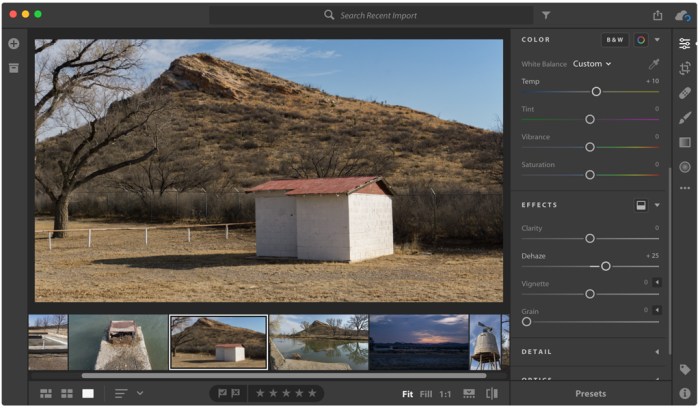
In conclusion, Photoshop and Lightroom, while both powerful photo editing tools, cater to distinct needs. Photoshop reigns supreme for intricate manipulations and retouching, while Lightroom shines in organization and efficient adjustments. Understanding these differences empowers photographers to select the ideal program for their specific workflow and desired results. Ultimately, the best choice depends on your individual needs and priorities.
Essential Questionnaire
What are the primary differences in their workflows?
Photoshop’s workflow is typically non-destructive, allowing for more complex and iterative editing. Lightroom’s workflow is more focused on non-destructive adjustments to a collection of images.
Which software is better for beginners?
Lightroom is generally considered more beginner-friendly due to its user-friendly interface and focus on basic adjustments.
What file formats do each software support?
Both support a wide range of image formats, but Photoshop offers more control over the nuances of each format.
What are the system requirements for each software?
System requirements vary based on the specific versions, but Photoshop generally requires more powerful hardware due to its advanced features.





