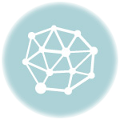Sharpening images in Photoshop is crucial for enhancing detail and clarity. This guide delves into various techniques, from basic sharpening filters to advanced methods, ensuring your images pop with vibrancy. We’ll explore the ‘Unsharp Mask,’ ‘Sharpen,’ and ‘High Pass’ filters, examining their unique strengths and weaknesses.
Mastering these techniques will empower you to tailor your sharpening approach to different image types and desired outcomes, from portraits to landscapes and everything in between. Learn how to avoid common pitfalls like over-sharpening and achieve professional-quality results.
Introduction to Image Sharpening in Photoshop

Image sharpening in Photoshop is a crucial technique for enhancing the visual appeal and clarity of digital images. It’s a fundamental post-processing step used to increase perceived detail and sharpness, particularly noticeable in areas with fine textures or edges. Understanding the underlying principles and available tools empowers users to effectively refine their images for optimal presentation.Sharpening fundamentally works by increasing the contrast between edges and details within an image.
This heightened contrast creates a more defined and crisp appearance. The process involves selectively amplifying the high-frequency components of an image, which contain the fine details and edges, while maintaining the overall tonal balance. Edge enhancement is a key aspect, as it sharpens the boundaries between different objects or regions, thereby improving the perceived clarity and detail.
Sharpening Techniques
Different sharpening techniques are available in Photoshop, each with its own strengths and weaknesses. These techniques are tailored to different image characteristics and desired results. Understanding the nuances of these methods is critical to achieving optimal sharpening.
Types of Sharpening Filters
Photoshop offers a variety of sharpening filters, each addressing specific needs. These filters provide diverse options for manipulating image details and edges. Selecting the appropriate filter is crucial to avoid over-sharpening or introducing artifacts.
| Filter Name | Description | Use Case |
|---|---|---|
| Unsharp Mask | A classic sharpening filter that selectively increases contrast around edges and details. It’s known for its ability to enhance detail in a controlled manner. | General sharpening, particularly for images with noticeable loss of detail. |
| Sharpen | A simpler, more basic sharpening filter that increases the contrast in the image without the ability to adjust various parameters. | Quick sharpening for minor detail enhancement. |
| Smart Sharpen | An advanced filter that offers more control over the sharpening process. It analyzes the image and applies sharpening more effectively to specific areas, avoiding artifacts and over-sharpening. | Complex images or when precise control over sharpening is desired. |
| High Pass | A filter that isolates the high-frequency components of an image, essentially highlighting the edges and details. It allows for precise control over the sharpening effect. | Advanced sharpening where specific control over edge enhancement is required. |
Image Resolution and Sharpening
Image resolution plays a crucial role in sharpening. Higher resolution images generally allow for more aggressive sharpening without introducing artifacts. Conversely, low-resolution images may exhibit noticeable artifacts or over-sharpening if the sharpening is too intense. This is because the reduced detail inherent in lower resolution images makes it more susceptible to the appearance of noise or unwanted effects.
It is important to balance the sharpening effect with the limitations of the image resolution.
Understanding Sharpening Filters
Image sharpening in Photoshop is a crucial technique for enhancing the details and textures in digital photographs. Properly applying sharpening filters can significantly improve the visual appeal of an image, but an inappropriate use can result in a harsh or unnatural look. Understanding the different sharpening filters and their parameters is key to achieving optimal results.
Unsharp Mask Filter
The Unsharp Mask filter is a widely used sharpening technique. It works by creating a high-pass effect, enhancing the edges of the image. The filter’s parameters directly control the intensity and effectiveness of the sharpening.
- Amount: This parameter controls the overall strength of the sharpening effect. Higher values result in more pronounced sharpening, potentially leading to harsh artifacts if not carefully adjusted. A lower amount is often preferred for subtle sharpening.
- Radius: This parameter determines the width of the area affected by the sharpening. A larger radius will sharpen a broader area, potentially introducing a blurring effect. A smaller radius focuses on finer details, but may not adequately sharpen larger areas. The ideal radius is dependent on the image’s resolution and the details being sharpened.
- Threshold: This parameter sets a minimum intensity difference between pixels. Pixels with smaller differences are not sharpened. This helps to prevent sharpening of subtle details that are not relevant, while preserving smoother areas. A higher threshold reduces the areas sharpened. The ideal threshold often needs adjustment based on the image’s characteristics.
Sharpen Filter
The Sharpen filter is a built-in tool for sharpening images. Photoshop’s Sharpen filter often offers different variations, including “Sharpen,” “Sharpen Edges,” and “Smart Sharpen,” each with its own approach to sharpening.
- Sharpen: This is a basic sharpening filter that increases the contrast along edges and highlights details. It can be effective, but it may oversharpen certain images, creating noticeable artifacts.
- Sharpen Edges: This variation focuses on sharpening the edges of the image, potentially leaving the smooth areas unaffected. It can be particularly helpful when sharpening images with complex details and a need to retain smooth tones.
- Smart Sharpen: This advanced filter utilizes a mask to intelligently apply sharpening. It typically offers more control over the sharpening process, making it a valuable tool for achieving a more natural-looking sharpening effect. It is often a preferred method to balance sharpness with image detail preservation.
High Pass Filter
The High Pass filter isolates the high-frequency information in an image, which corresponds to sharp edges and details. This method is often used as a preparatory step in a multi-step sharpening process. Applying a high pass filter to an image isolates the high-frequency components. It effectively creates a mask of the image’s edges and fine details, allowing for greater control over the sharpening process.
Comparison of Sharpening Filters
Different sharpening filters perform differently based on the image characteristics and desired results.
| Filter | Strengths | Weaknesses |
|---|---|---|
| Unsharp Mask | Simple to use, good control over sharpening intensity. | Can produce harsh artifacts if parameters are not adjusted carefully. |
| Sharpen (various options) | Provides a basic sharpening effect, relatively fast to apply. | May oversharpen, lacks the level of control of other filters. |
| High Pass | Provides precise control over sharpening edges. | Often requires further adjustments to blend sharpened edges with the original image. |
Practical Application of Sharpening Techniques
Mastering image sharpening in Photoshop involves understanding the various filters and their application. This section provides practical guidance on using the Unsharp Mask and Sharpen filters effectively, along with tailored techniques for different image types. Proper sharpening enhances details without introducing artifacts or harshness, leading to visually appealing and high-quality images.Sharpening techniques are crucial for enhancing image detail and clarity.
By understanding the filters and their parameters, photographers can achieve optimal results for various image types. Careful adjustments are vital to prevent over-sharpening, which can result in a grainy or unnatural appearance.
Sharpening images in Photoshop can significantly enhance detail. To achieve optimal results, understanding the various techniques in Photoshop is key. For a comprehensive guide on how to sharpen images in Photoshop, check out this resource: how to sharpen images in Photoshop. Ultimately, mastering these techniques will elevate your image editing skills when sharpening images in Photoshop.
Using the Unsharp Mask Filter Effectively
The Unsharp Mask filter is a powerful tool for sharpening images, allowing precise control over the sharpening effect. It works by increasing the contrast between edges in the image.
- Select the Unsharp Mask filter. Open the filter menu in Photoshop and select “Filter > Sharpen > Unsharp Mask.” This opens the Unsharp Mask dialog box.
- Adjust the Amount slider. This slider controls the intensity of the sharpening effect. Start with a moderate value and gradually increase it until you achieve the desired level of sharpness. Overuse can result in a noticeable “digital” look.
- Adjust the Radius slider. This slider controls the width of the area around edges that is sharpened. A larger radius will sharpen a wider area, while a smaller radius will sharpen only the edges themselves. Too large a radius can lead to haloing effects. A good starting point is often a radius around 1.0-1.5 pixels.
- Adjust the Threshold slider. This slider controls the minimum contrast required for sharpening. Values above 0 will only sharpen edges with a significant contrast change, preventing unnecessary sharpening of smooth areas. Values close to zero will apply sharpening to subtle changes in tone.
- Preview the effect. Use the preview option in the dialog box to visualize the sharpening effect before applying it to the image. This allows you to fine-tune the settings for the best possible results.
- Apply the filter. Click “OK” to apply the Unsharp Mask filter to the image. Note the results and adjust settings as needed.
Using the Sharpen Filter to Enhance Image Details
The Sharpen filter is a simpler sharpening tool compared to Unsharp Mask. It is often a good starting point and can be used for a quick sharpening touch-up.
- Select the Sharpen filter. Open the filter menu in Photoshop and select “Filter > Sharpen > Sharpen.” This filter provides a general sharpening effect.
- Adjust the settings. The Sharpen filter typically has fewer parameters to adjust compared to Unsharp Mask, often focusing on overall sharpening. Start with the default values and make subtle adjustments as needed.
- Preview the effect. Use the preview option in the dialog box to assess the sharpening effect before applying it to the image.
- Apply the filter. Click “OK” to apply the Sharpen filter to the image.
Applying Sharpening to Specific Image Types
Different image types benefit from different sharpening techniques.
| Image Type | Sharpening Filter | Settings Used |
|---|---|---|
| Portraits | Unsharp Mask | Lower Amount, Moderate Radius, Moderate Threshold |
| Landscapes | Unsharp Mask | Moderate Amount, Higher Radius, Moderate Threshold |
| Fine Detail Images (e.g., close-ups of flowers) | Unsharp Mask | Low Amount, Small Radius, Moderate Threshold |
These are just guidelines. Experiment with settings to find what works best for your specific image and desired effect.
Advanced Sharpening Techniques
Beyond the basic sharpening filters, advanced techniques offer more control and nuanced results. These methods delve into the complexities of image data, allowing for targeted sharpening and minimizing unwanted artifacts. Understanding these techniques is crucial for achieving high-quality, professional-looking images.Sharpening, while enhancing detail, can also amplify unwanted noise. Knowing how to mitigate noise and its impact is essential for achieving a crisp image without a grainy appearance.
Effective masking techniques allow for precise control over sharpening, targeting specific areas and avoiding over-sharpening in unwanted regions. This refined approach to sharpening yields better results than broad application of sharpening filters.
Noise and its Relationship to Sharpening
Image noise, often appearing as speckled or grainy textures, can be exacerbated by sharpening processes. High-frequency details, which sharpening aims to enhance, often overlap with noise. Consequently, sharpening algorithms can inadvertently amplify this noise, creating a less appealing image. Understanding the relationship between noise and sharpening is critical for achieving the desired results.
Role of Masking in Sharpening
Masking in sharpening allows for selective application of sharpening filters. This technique isolates areas requiring sharpening, while preserving others. Using a mask, users can apply sharpening only to areas with sufficient detail, like edges and textures, avoiding over-sharpening in smoother regions. A well-applied mask prevents artifacts and ensures a more natural-looking image.
Sharpening images in Photoshop is crucial, but often overlooked. A good starting point is understanding color correction, which significantly impacts the final result. Consider these color correction photoshop tips for achieving the ideal balance before diving back into sharpening techniques. Ultimately, both aspects are vital for producing top-notch image edits.
Use of Adjustment Layers for Sharpening
Adjustment layers offer a non-destructive approach to sharpening. This method allows for the application of sharpening effects without permanently altering the original image data. Changes made through adjustment layers can be easily adjusted or removed without impacting the original image, offering a high degree of control and flexibility. This is particularly useful for experimentation and iterative refinement of the sharpening process.
Avoiding Over-Sharpening
Over-sharpening can significantly degrade image quality. This results in a harsh, artificial appearance, often characterized by “haloing” around edges and excessive detail. This is visually distracting and detracts from the overall image appeal. It is crucial to monitor sharpening intensity and adjust the settings to achieve the desired level of detail without overdoing it. A good rule of thumb is to start with minimal sharpening and gradually increase intensity until the desired result is achieved.
Comprehensive Guide to Avoiding Artifacts
Artifacts, such as halos, jagged edges, or unwanted textures, can arise during the sharpening process. These artifacts significantly reduce the image’s quality. A strategy for avoiding these artifacts involves carefully selecting sharpening tools and techniques, including gradual adjustments and using appropriate masking. The use of a low-intensity sharpening filter with appropriate masking techniques will significantly reduce artifacts.
Employing a soft-edge masking technique around details, preventing abrupt transitions, also contributes to reducing these unwanted artifacts. Experimenting with different settings and techniques, combined with careful monitoring, is vital for achieving a clean and high-quality image.
Sharpening for Specific Image Needs
Image sharpening is not a one-size-fits-all process. Different print sizes, resolutions, and intended outputs (web versus print) require adjustments to the sharpening technique to achieve optimal results. Understanding these nuances is crucial for delivering high-quality images for various applications.
Print Sizes and Resolutions
Different print sizes and resolutions necessitate varying degrees of sharpening. High-resolution images intended for large prints benefit from a more substantial sharpening boost compared to low-resolution images destined for smaller prints. This is because larger prints magnify any imperfections, including those introduced by the sharpening process itself. The key is to balance the enhanced detail with the avoidance of artifacts like halos and harsh edges.
| Print Size | Resolution (PPI) | Sharpening Settings (Example) |
|---|---|---|
| Small Poster (16×20 inches) | 300 PPI | Sharpening Amount: 25%, Radius: 1.0 |
| Large Canvas Print (40×60 inches) | 300 PPI | Sharpening Amount: 40%, Radius: 1.5 |
| High-Quality Photo Print (8×10 inches) | 300 PPI | Sharpening Amount: 30%, Radius: 1.2 |
| Photo Print (4×6 inches) | 200 PPI | Sharpening Amount: 20%, Radius: 0.8 |
The table above provides a general guideline for sharpening settings. Adjustments are essential based on the specific image content and desired level of detail.
Sharpening for Web Images
Web images often have lower resolutions than print images. Excessive sharpening on web images can lead to a “noisy” or “artificial” appearance, detracting from the overall aesthetic. The goal is to enhance detail without introducing artifacts noticeable on screens. Reducing sharpening levels and using a smaller radius value are often necessary to optimize web images for display.
The optimal sharpening settings for web images are usually lower than those for print images, aiming for a subtle enhancement rather than a significant boost.
Impact on Final Output
Sharpening directly impacts the final output of an image, influencing its perceived detail, clarity, and overall quality. Excessive sharpening introduces artifacts such as halos and harsh edges, detracting from the natural look and feel of the image. Conversely, insufficient sharpening may result in a soft or blurry appearance, diminishing the intended impact. The right balance is crucial for a pleasing and professional result.
Experimentation and careful observation of the image’s response to different sharpening settings are critical to achieving the desired outcome.
Tailoring Sharpening to Specific Requirements
The ability to tailor sharpening to specific image needs is essential for producing high-quality outputs. Factors such as the image’s content, intended use, and the viewing environment should all be considered. For example, a portrait image might require less sharpening than a landscape image with fine details. A highly detailed image will benefit from more significant sharpening than a more abstract image.
Adjusting sharpening settings for each individual image is vital for achieving the desired impact and avoiding the introduction of unwanted artifacts.
Avoiding Common Sharpening Mistakes
Image sharpening, while crucial for enhancing detail, can easily lead to undesirable outcomes if not approached with care. Understanding the potential pitfalls and employing preventative measures is essential for achieving optimal results. Over-sharpening, for example, can create a harsh, unnatural look, detracting from the image’s overall quality. Likewise, unintentional blurring can diminish the sharpness achieved through sharpening.
This section details the common pitfalls and offers strategies for avoiding them.
Over-sharpening and its Negative Effects
Over-sharpening introduces a noticeable “digital grain” or “jaggedness” effect. This occurs when the sharpening process accentuates noise and imperfections in the image, resulting in an unappealing and often distracting effect. The outcome is a loss of image smoothness and realism, transforming the image into a harsh, less pleasing representation. Excessive sharpening can make fine details appear distorted or exaggerated, making the image look artificial and less natural.
Causes of Blurring During Sharpening
Blurring during the sharpening process can stem from various factors, including inappropriate sharpening settings, unsuitable image resolution, and improper application of sharpening techniques. Using excessive amounts of sharpening on low-resolution images will worsen the blurring issue, as the limited detail will be further amplified, making the result more blurry. Likewise, improper selection of sharpening tools and incorrect adjustment of the sharpening parameters can lead to unwanted blurring.
Unwanted Artifacts in Sharpened Images
Artifacts, such as halos, are frequently encountered in sharpened images. Halos manifest as light or dark fringes around edges, particularly in high-contrast areas, where the sharpening process amplifies the differences in luminance. Other artifacts may include unwanted “noise” or “spots” that emerge as a result of the sharpening algorithm working on the image data.
The Importance of Previewing Sharpened Images
Thorough previewing of sharpened images is crucial for evaluating the results. This step allows for a real-time assessment of the sharpening effect’s impact on the image. By closely observing the preview, one can identify areas where the sharpening effect is too strong or where artifacts are present. This allows for immediate adjustments to prevent unwanted artifacts and achieve the desired level of sharpness.
Tips for Preventing Common Sharpening Mistakes
- Employ a Gradual Approach: Start with a low sharpening intensity and progressively increase it until the desired effect is achieved. This allows for better control and avoids over-sharpening.
- Utilize the Preview Function: Actively use the preview feature during the sharpening process to monitor the effects on the image.
- Understand Your Image: Recognize that different images will respond differently to sharpening.
Images with fine details may require less sharpening than those with coarse textures.
- Adjust Settings Carefully: Avoid making significant changes to sharpening settings without thoroughly understanding their impact on the image. Experiment with different settings, but be cautious about over-adjustments.
- Apply Sharpening in Stages: Divide the sharpening process into multiple stages, with a more substantial sharpening effect applied last.
This way, the sharpening effect can be monitored in smaller increments, avoiding the possibility of over-sharpening in a single step.
Image Quality and Sharpening: Sharpening Images In Photoshop
Image sharpening is a crucial post-processing technique, but its effectiveness is intrinsically linked to the quality of the original image. Understanding this relationship is key to achieving optimal results without introducing artifacts or degrading the overall image quality. A well-executed sharpening process enhances visual appeal while respecting the inherent limitations of the image data.Sharpening techniques can significantly improve the perceived clarity of an image, but they cannot create detail that wasn’t present in the original data.
This means that a blurry or low-resolution image will not be transformed into a high-resolution, sharp image through sharpening alone. The process amplifies existing details, not conjure new ones.
Impact of Image Resolution on Sharpening Results
Resolution directly impacts the outcome of sharpening. Higher resolution images contain more data points, allowing for finer detail and a more pronounced sharpening effect without excessive noise or artifacts. Conversely, lower resolution images have fewer data points, making it harder to sharpen effectively without introducing undesirable artifacts, such as halos or a “crispy” appearance. The available detail limits the degree to which an image can be effectively sharpened.
For instance, a photograph of a distant landscape, inherently low-resolution, will not benefit from as much sharpening as a close-up image of a flower.
Factors Affecting Image Sharpness and Clarity
Several factors influence the sharpness and clarity of an image, including the original camera settings (aperture, shutter speed, ISO), the quality of the lens, and the subject’s movement during exposure. These pre-capture elements directly affect the image’s detail, and sharpening can only enhance what is already present. Subsequent processing stages, like image compression, can also negatively impact the sharpness.
The goal is to enhance existing details without introducing new ones.
Effect of Sharpening on Contrast and Color
Sharpening can inadvertently affect image contrast and color. In some instances, it can enhance the contrast between adjacent areas, creating a more vivid image. However, excessive sharpening can also create an unnatural, jarring effect, particularly if the sharpening process emphasizes the contrast in an undesirable way. Additionally, sharpening can introduce artifacts or unwanted color shifts. Careful monitoring and adjustments are critical to avoid unwanted contrast and color alterations.
Image Degradation and Prevention During Sharpening
Image degradation during sharpening is a significant concern. Over-sharpening can lead to artifacts like halos, ringing, and a loss of image detail. Halos are bright or dark rings around sharp edges, while ringing manifests as noticeable artifacts or color shifts along sharp edges. Careful application of sharpening techniques, including the use of masking and graduated sharpening filters, can prevent such degradation.
It is vital to apply the appropriate sharpening level and technique to the specific image to minimize degradation and maximize clarity.
Pre-Sharpening Image Preparation

Thorough pre-processing of images is crucial for achieving optimal sharpening results in Photoshop. Ignoring this step can lead to undesirable artifacts, oversharpening, and a loss of image quality. A well-prepared image will allow for precise and effective sharpening, preserving detail and minimizing unwanted side effects.Effective sharpening relies heavily on the quality of the original image data. Just as a painter prepares a canvas before applying the final touches, so too should a digital image be prepped before sharpening.
This preparation stage focuses on ensuring the image is in the best possible condition for the sharpening process, maximizing the desired outcome.
Importance of Noise Reduction
Noise, or random variations in pixel values, is a common issue in digital images, particularly those taken in low-light conditions. High-frequency noise often manifests as grainy or speckled textures. Before sharpening, reducing this noise is vital. Noise reduction filters remove the high-frequency noise without significantly affecting the fine details present in the image. Appropriate noise reduction can substantially improve the quality and clarity of the sharpened image, preventing the sharpening process from amplifying unwanted noise.
The choice of noise reduction method depends on the specific image and the type of noise present.
Impact of Color Correction
Color inaccuracies and inconsistencies can negatively impact the visual appeal and clarity of an image, particularly when combined with sharpening. Before sharpening, ensure accurate color representation throughout the image. Color correction, a crucial pre-sharpening step, ensures that colors are consistent and accurate across the image. This ensures that sharpening processes do not create unnatural or distracting color shifts.
Color correction helps to maintain the integrity of the image’s color palette, enhancing the overall aesthetic quality.
Optimizing Image Quality
Image quality encompasses several factors, including resolution, contrast, and sharpness. Optimizing these aspects before sharpening is paramount to achieving the best results. Adjusting contrast levels to enhance subtle details and variations in tones will significantly impact the effectiveness of the sharpening process. A higher resolution, if possible, provides more data for sharpening, enabling the preservation of fine details.
Optimizing these elements beforehand sets a solid foundation for sharpening.
Preparing an Image for Sharpening
Preparing an image for sharpening involves a series of steps that aim to enhance the clarity and contrast of the image. The preparation focuses on optimizing the image’s structural elements for effective sharpening.
- Assess Image Characteristics: Understanding the image’s specific characteristics—including noise levels, color accuracy, and resolution—is essential to tailor the pre-sharpening adjustments. This step involves careful examination of the image’s details, including the presence of noise and other irregularities.
- Contrast Enhancement: Adjusting contrast to bring out subtle details can dramatically enhance the visual appeal of the image and improve the sharpening outcome. Increased contrast helps to delineate details and improve the overall sharpness.
- Selective Sharpening: Concentrate sharpening efforts on specific areas that need enhancement. This ensures that the sharpening process is not applied uniformly, preventing oversharpening and loss of details. Targeted sharpening allows for a more controlled and nuanced approach.
Sharpening Different Image Formats
Image sharpening is a crucial post-processing step in digital photography, but the optimal approach varies significantly depending on the image format. Understanding how different formats impact the sharpening process allows for more effective and less damaging results. JPEGs, for instance, are inherently more susceptible to artifacts when sharpened excessively, while RAW files offer more latitude for adjustments. This section explores the nuances of sharpening for various image formats.
JPEG Image Sharpening Considerations
JPEG images, due to their lossy compression, often contain inherent image degradation. Applying sharpening filters to a JPEG can amplify these artifacts, leading to undesirable “noise” or “haloing” effects. Carefully calibrated sharpening is paramount to avoid these issues. Excessive sharpening can result in a grainy, unnatural look. The ideal approach involves a light touch, focusing on targeted areas for detail enhancement.
TIFF and RAW Image Sharpening
TIFF and RAW files, being lossless or nearly lossless formats, offer a more forgiving environment for sharpening. They retain more detail and data, enabling more aggressive sharpening techniques without introducing the same artifacts as JPEGs. TIFF files, particularly those with large bit depths, allow for more complex sharpening operations and better preservation of image quality compared to JPEGs.
RAW files provide the highest level of detail and allow for the greatest potential for sharpening, as they contain the original camera data.
Impact of Image Format on Sharpening
The fundamental difference lies in the level of image data retained during compression. Lossy formats like JPEG discard some data during compression, limiting the amount of detail that can be recovered or enhanced through sharpening. Lossless formats like TIFF and RAW, on the other hand, retain virtually all original image data, allowing for a more precise and less destructive sharpening process.
Comparison of Sharpening Methods for Different Image Formats
| Image Format | Sharpening Method Recommendations | Potential Issues |
|---|---|---|
| JPEG | Gentle, localized sharpening techniques. Avoid aggressive sharpening filters. | Artifacts, noise, haloing, and loss of detail. |
| TIFF | More aggressive sharpening methods, but still with a focus on precision. | Potential for oversharpening, though less prone to artifacts than JPEG. |
| RAW | Maximum flexibility. Sharpening filters can be applied with the greatest control and impact. | Potential for oversharpening, but with the highest potential for detail preservation. |
Format-Specific Sharpening Strategies, Sharpening images in photoshop
A critical aspect of sharpening involves understanding the inherent limitations and advantages of each format. This understanding guides the selection of sharpening techniques and intensity. For instance, a photographer might use a more aggressive sharpening technique on a RAW file, knowing that the image retains more detail. Conversely, a less aggressive technique would be necessary for a JPEG to avoid creating undesirable artifacts.
Real-World Examples and Case Studies

Image sharpening, when done effectively, can significantly enhance the visual appeal and impact of an image. Conversely, improper sharpening can lead to a noticeable “digital noise” effect, detracting from the overall quality. Understanding the nuances of various sharpening techniques and their application is crucial for achieving optimal results.
Examples of Effective Sharpening
Effective sharpening techniques are evident in many professional photographs and graphic designs. A well-sharpened image retains the fine details of the subject matter while maintaining a natural look. For instance, a portrait photograph with crisp facial features and a clear background exemplifies effective sharpening. Similarly, a product image with sharp edges and textures, showcasing the product’s form and details, showcases successful sharpening.
These examples highlight the role of sharpening in bringing out the subtle nuances within the image, ultimately improving the overall quality and impact.
Examples of Poor Sharpening
Conversely, poorly executed sharpening can produce an undesirable outcome. Over-sharpening, a common mistake, often results in a harsh, artificial appearance. This is evident in images that display exaggerated edges, halos, or a “digital grain” effect. The loss of detail and the distracting artifacts detract from the image’s aesthetic appeal. Images with these issues tend to appear overly processed and less natural, reducing the impact they were intended to convey.
Impact of Different Sharpening Techniques
Applying various sharpening techniques to the same image can yield noticeably different results. For instance, applying a high-pass filter can produce a dramatic sharpening effect, potentially enhancing the sharpness of fine details. However, this approach can also introduce noticeable artifacts and a “noisy” appearance, especially in high-contrast areas. On the other hand, using a more subtle unsharp mask technique can achieve a more natural and refined result, preserving the image’s overall quality while enhancing details.
Sharpening Applications Across Industries
Sharpening is a valuable tool in various industries. In photography, sharpening enhances the details and clarity of images, crucial for both professional and amateur photographers. In graphic design, sharpening is employed to create high-quality visuals for print and digital media, particularly for logos and illustrations where sharp details are essential. Furthermore, in medical imaging, sharpening can enhance the visibility of minute details in scans and X-rays, assisting in diagnosis and treatment planning.
Gallery of Before-and-After Sharpening Examples
This gallery illustrates the visual impact of sharpening techniques on different image types.
| Image | Description |
|---|---|
| Before | A low-resolution image of a landscape with blurry details. |
| After (Unsharp Mask) | The image demonstrates a clear increase in sharpness of the landscape, with better delineation of features, but without significant artifacts. |
| After (High-Pass Filter) | The image showcases a dramatic increase in sharpness of the landscape. However, this method introduces noticeable artifacts, particularly around high-contrast edges, causing a “noisy” appearance. |
The before-and-after comparisons highlight the critical role of selecting the appropriate sharpening technique for the specific image type and desired effect. Choosing the correct technique is paramount to avoiding over-sharpening and maintaining a natural appearance.
Final Review
In conclusion, sharpening images in Photoshop is a multifaceted process that requires understanding the interplay of various factors. From pre-processing to selecting the right filter and avoiding over-sharpening, this guide equips you with the knowledge to achieve exceptional image quality. Experiment with different techniques and settings to find the optimal approach for your specific needs and desired aesthetic.
Common Queries
What’s the difference between Unsharp Mask and Sharpen filters?
The Unsharp Mask filter is a more flexible tool that allows for precise control over sharpening intensity and radius. The Sharpen filter is generally faster and easier to use, but may not offer as much control. Choosing the right filter depends on your image and the desired outcome.
How can I prevent over-sharpening?
Over-sharpening introduces artifacts and can make an image look unnatural. Use preview features, keep sharpening adjustments subtle, and reduce sharpening as needed. It’s often better to do multiple passes of subtle sharpening than one heavy application.
What image formats are best for sharpening?
TIFF and RAW files generally offer the most flexibility for sharpening, as they retain more detail. JPEG files, due to their compression, may have less detail to work with. But sharpening techniques can still be applied effectively.
How does image resolution affect sharpening?
Higher resolution images generally allow for more aggressive sharpening without introducing artifacts. Lower resolution images may require more subtle sharpening to avoid harshness. Understanding your image’s resolution is vital for selecting the right sharpening settings.