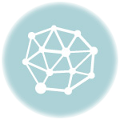Skin retouching in Photoshop is a powerful tool for enhancing images, but it’s crucial to approach it ethically and thoughtfully. This guide explores the diverse techniques and considerations involved, from fundamental tools to advanced strategies, and covers everything from color correction to avoiding unnatural results.
This comprehensive guide will equip you with the knowledge and skills to master skin retouching in Photoshop, allowing you to transform images with precision and artistry. It will also address the ethical aspects of image manipulation, helping you understand the impact of retouching on society and personal perceptions.
Introduction to Skin Retouching in Photoshop
Skin retouching in Photoshop is a crucial skill for image editing, encompassing a wide range of techniques used to enhance or alter the appearance of skin. It’s frequently employed in various media, from fashion photography and advertising to portraiture and even medical imaging. This process involves manipulating skin tones, textures, and imperfections to achieve a desired aesthetic.The application of skin retouching techniques is diverse, often driven by artistic or commercial goals.
It can be used to create a more flawless, idealized appearance, smooth out blemishes, or even enhance a subject’s natural features. However, it’s important to understand the ethical implications and potential societal impact of this powerful tool.
Ethical Considerations in Skin Retouching
The ethical considerations surrounding skin retouching are paramount. Unrealistic beauty standards often perpetuated by heavily retouched images can negatively impact societal perceptions of beauty and body image, particularly among vulnerable populations. It’s essential to be mindful of the potential for harm and to utilize retouching techniques responsibly and ethically. Responsible use emphasizes maintaining authenticity while enhancing the subject’s best features.
Historical Evolution of Skin Retouching Techniques
Early forms of skin retouching were rudimentary, relying on manual techniques and limited software capabilities. The advent of digital image editing tools, particularly Photoshop, revolutionized the process, offering unprecedented control and precision. As software evolved, so did the sophistication of retouching techniques, from simple blemish removal to complex color adjustments and texture manipulation. The constant evolution of Photoshop and other software keeps pushing the boundaries of what’s possible, allowing for increasingly refined and subtle enhancements.
Types of Skin Imperfections
Skin retouching addresses a wide spectrum of imperfections, ranging from minor blemishes and wrinkles to more significant concerns like acne scars, hyperpigmentation, and uneven skin tone. Addressing these concerns requires a nuanced approach, understanding that each imperfection requires a specific technique and consideration for the subject’s unique characteristics. Professional retouchers often work closely with the client to achieve a result that is both natural-looking and flattering.
Impact of Skin Retouching on Media and Society
The impact of skin retouching on media and society is substantial. It has shaped the perception of beauty in popular culture, often leading to unrealistic ideals and potentially negative self-image issues. The prevalence of heavily retouched images in advertising, magazines, and social media has raised concerns about its effect on public perception and self-esteem. This impact underscores the importance of responsible use of these tools and promoting a more realistic and inclusive representation of beauty.
Table of Skin Imperfection Retouching
| Imperfection Type | Retouching Technique | Tools Used |
|---|---|---|
| Minor blemishes | Spot Healing Brush, Clone Stamp | Photoshop tools, layer masks |
| Wrinkles | Liquify filter, Smudge tool | Photoshop tools, layer masks |
| Acne scars | Healing Brush, Patch Tool | Photoshop tools, layer masks |
| Uneven skin tone | Levels adjustment, Color Balance | Photoshop adjustments |
| Hyperpigmentation | Dodge and Burn tools, Spot Healing Brush | Photoshop tools, layer masks |
Fundamental Techniques
Mastering fundamental skin retouching techniques in Photoshop is crucial for achieving natural-looking results. These techniques form the bedrock of any successful retouching workflow, allowing for precise control over image adjustments. Learning these methods ensures consistent quality and avoids overly processed or unnatural appearances.Understanding the interplay of various tools and their applications is key. Different tools excel in different scenarios, and recognizing these nuances allows for tailored adjustments to each image.
This section delves into the core tools and methods, enabling a comprehensive understanding of their respective strengths and weaknesses.
Smoothing Skin
Skin smoothing aims to reduce the appearance of pores and fine lines. Several tools can achieve this effect, each with unique characteristics. The use of a low-opacity, soft-edged brush with a blurring or smoothing filter can deliver a subtle and natural result. A high-opacity, hard-edged brush may produce a more significant effect but may also lead to a more obvious retouched appearance.
Experimentation with brush size, opacity, and blending modes is critical to achieving a natural look.
Blemish Removal with Cloning Tools
Cloning tools are effective for removing blemishes and imperfections. The cloning stamp tool samples a source area and replicates it onto a target area. For optimal results, choose a source area that is visually similar to the area surrounding the blemish. A soft-edged brush and low opacity are recommended to avoid harsh transitions and maintain a natural look.
The source area should be chosen carefully to minimize visible stitching artifacts.
Spot Retouching with Healing Brushes
Healing brushes offer a non-destructive method for spot retouching. They intelligently sample surrounding pixels and blend them with the target area, concealing imperfections. The healing brush is ideal for small blemishes, scars, or discolorations. Precise selection of the source area is essential for seamless blending and avoiding visible artifacts. For more complex imperfections, consider using a combination of tools or techniques.
Large Area Retouching with the Patch Tool
The patch tool excels in retouching large areas of skin. It allows for selection of a damaged or uneven area, and its function is to automatically sample the surrounding area to fill in the selected region. It’s particularly useful for removing large blemishes, wrinkles, or uneven skin tones. When using the patch tool, ensure the selection encompasses the entirety of the imperfection.
A natural result requires careful selection and appropriate blending.
Comparison of Retouching Tools
| Tool | Strengths | Weaknesses |
|---|---|---|
| Cloning Stamp | Excellent for replicating textures and seamlessly removing small blemishes; precise control over the replication process | Can create visible stitching if not used carefully; less effective for complex imperfections |
| Healing Brush | Intelligent sampling of surrounding pixels for blending; effective for small imperfections and scars | May not always perfectly match the surrounding skin tones; less effective for larger areas |
| Patch Tool | Ideal for large area retouching; seamless blending of selected areas; efficient for large blemishes or uneven skin tones | Can create noticeable transitions if not used carefully; potentially time-consuming for complex areas |
Advanced Retouching Strategies
Moving beyond basic techniques, advanced retouching aims for a natural and seamless enhancement of the subject’s skin. This involves understanding the subtle nuances of skin tones and textures, applying targeted adjustments, and skillfully blending retouches to achieve a photorealistic outcome. By mastering these techniques, you can transform images from good to exceptional, capturing a natural beauty that elevates the overall aesthetic.
Creating a Natural Look
Achieving a natural look involves a delicate balance between enhancement and preservation of the subject’s original features. Overly polished or flawless skin can appear unnatural and unrealistic. A key aspect is to maintain the skin’s subtle variations in tone and texture. This can be accomplished through strategic use of adjustment layers and masking techniques. Using a non-destructive approach allows for adjustments and reversions without compromising the original image.
Adjustment Layers for Subtle Enhancements
Adjustment layers offer a non-destructive method for enhancing skin tones and textures. Employing these layers allows for precise control over the adjustments, avoiding harsh transitions and maintaining a natural appearance. Curves, Levels, and Selective Color layers can be used to fine-tune the overall skin tone, brighten specific areas, or correct color casts. These layers are particularly useful for subtle enhancements, such as reducing redness or adding a touch of warmth to the complexion.
For example, a Curves adjustment layer can be used to selectively brighten the highlights on the skin without affecting the shadows.
Removing Blemishes and Scars
Effective blemish and scar removal demands precision and a nuanced understanding of skin anatomy. Employing a combination of cloning tools, healing brushes, and spot healing brushes, carefully match the surrounding skin tone and texture. For small imperfections, the Clone Stamp tool, with its ability to sample and replicate textures, is a useful tool. When dealing with larger blemishes, or more complex areas, the Healing Brush and Spot Healing Brush tools, with their content-aware sampling, can achieve more natural results.
The Healing Brush is particularly effective when the blemish has similar color and texture to the surrounding skin. Spot Healing Brush is useful for blemishes with significantly different tones or textures. Using a soft brush with low opacity is crucial to prevent hard edges and maintain a natural look.
Creating a Smooth and Flawless Complexion
Creating a smooth, flawless complexion involves a multi-step approach. First, identify and address any prominent blemishes or imperfections. Then, use smoothing techniques to even out skin tone and texture. This can be done through the use of Gaussian Blur filters, but should be applied with extreme caution, as over-smoothing can produce an unnatural look. The best approach is to use these tools selectively, especially in conjunction with masking techniques, to address specific areas where needed.
Applying a very subtle Gaussian Blur can give a softer, more natural effect.
Masking Techniques for Targeted Retouching
Masking allows for precise control over the application of retouching tools. By creating a mask around the areas requiring adjustment, you can prevent unwanted changes to other parts of the image. Using a soft brush with low opacity is critical for achieving smooth transitions. For example, a mask can be created to target blemishes without affecting the surrounding skin.
This helps in achieving targeted retouching and preserving the natural look of the image. The mask allows you to apply the retouching tools only where needed.
Advanced Retouching Techniques: Problem/Solution/Steps
| Problem | Solution | Steps |
|---|---|---|
| Uneven skin tone | Adjustment layers (Curves, Levels) | 1. Create a Curves or Levels adjustment layer. 2. Adjust the curves or levels to target specific skin tones. 3. Mask the adjustment layer to apply only to the affected area. |
| Visible blemishes | Cloning tools (Clone Stamp, Healing Brush, Spot Healing Brush) | 1. Select the appropriate tool (e.g., Healing Brush). 2. Sample the surrounding skin. 3. Carefully paint over the blemish, blending seamlessly with the surrounding area. 4. Use a soft brush with low opacity to avoid hard edges. |
| Rough skin texture | Gaussian Blur filter | 1. Create a copy of the layer. 2. Apply a very subtle Gaussian Blur filter to the copy layer. 3. Create a mask on the blurred layer. 4. Mask the blurred layer to only smooth the rough texture areas. 5. Lower the opacity of the blurred layer to avoid a loss of detail. |
Color Correction and Tone Matching
Accurate skin tone representation is crucial for a natural and believable image. Incorporating color correction techniques allows for adjustments to match the overall image’s aesthetic, ensuring a cohesive and harmonious result. This process also ensures consistency across the subject’s skin, avoiding jarring differences between various areas. Effective color correction requires careful attention to detail and a practiced understanding of Photoshop’s tools.Precise skin tone adjustments are essential for realistic portrayals.
This involves matching the skin tones to the rest of the image, aiming for a seamless and natural appearance. Incorporating color correction tools helps achieve this, and maintaining consistency across different skin areas is critical for a polished final product. This meticulous approach prevents unnatural or overly smooth results, ultimately improving the image’s aesthetic quality.
Adjusting Skin Tones to Match the Overall Image
The first step involves understanding the overall color palette of the image. Identifying the dominant colors and their intensity helps determine the appropriate skin tone adjustments. This involves careful consideration of the lighting conditions, as well as the desired mood or atmosphere. The skin tones should complement the overall image, rather than standing out as disharmonious.
Color Correction Tools for Accurate Skin Representation
Photoshop offers a suite of tools for adjusting skin tones, including the “Curves,” “Levels,” “Color Balance,” and “Hue/Saturation” tools. Each tool provides different levels of control and can be combined for complex adjustments. Understanding the nuances of each tool is key to achieving accurate and natural-looking results. The “Curves” tool, for example, allows for precise adjustments to specific tonal ranges.
Balancing Skin Tones Across Different Parts of the Image
Inconsistencies in skin tones across different parts of the image can be jarring and distracting. Careful attention to the lighting and shading on the subject’s skin is vital. Using the tools mentioned above, adjust the tones in sections with varying light and shadow to maintain a seamless transition. For example, if one area of the face is significantly brighter than another, using “Levels” or “Curves” can ensure the brightness is balanced.
Methods for Ensuring Skin Tone Consistency
Maintaining consistency in skin tone requires careful observation. Use the “Clone Stamp” or “Healing Brush” tools for subtle adjustments, especially in areas with variations. Employing masking techniques further refines the process, allowing for targeted adjustments without affecting the surrounding areas. Applying these methods can significantly improve the image’s overall visual appeal.
Avoiding Unnatural or Overly Smooth Results
Avoid over-adjusting skin tones, which can lead to unnatural or overly smooth results. It is important to retain a subtle and natural look, and not make the skin appear flawless to the point of being unrealistic. Gradually apply adjustments and visually evaluate the changes to ensure the skin looks authentic. Consider using a “History Brush” to easily revert changes.
Color Correction Adjustments
- Curves: Precise adjustments to tonal ranges, ideal for subtle adjustments.
- Levels: Adjusting the overall brightness and contrast of the image. Useful for overall skin tone adjustments.
- Color Balance: Adjusting the relative amounts of red, green, and blue in the image. Useful for color casts or imbalances.
- Hue/Saturation: Adjusting the hue, saturation, and lightness of specific colors. Can be used to fine-tune skin tones.
- Clone Stamp/Healing Brush: Used for localized adjustments to match existing skin tones.
- Masking: Used to isolate areas for specific adjustments, avoiding unintended alterations to other parts of the image.
Avoiding Unnatural Results
Achieving a natural and realistic look in skin retouching is paramount. Over-retouching can lead to a jarring and artificial appearance, detracting from the overall image quality. Maintaining a natural skin texture and avoiding an unnatural smoothness are crucial for a convincing and aesthetically pleasing result. This section focuses on techniques to ensure the retouching remains subtle and integrated seamlessly with the subject’s natural features.The key to successful skin retouching lies in understanding the subtle nuances of skin tone and texture.
Instead of aiming for perfect, flawless skin, strive for a natural enhancement that complements the subject’s inherent beauty. This approach emphasizes the importance of careful consideration in every step of the process, from initial adjustments to final refinements.
Detail Techniques for a Natural Look
To maintain a natural look, focus on subtle adjustments rather than drastic changes. Employ techniques like selectively adjusting brightness and contrast, rather than applying global adjustments. Careful use of blurring tools, like Gaussian blur, can be effective for softening blemishes without removing all detail. Local adjustments using adjustment layers, like curves or luminosity masks, are also highly recommended.
These techniques offer precise control over the retouching process, allowing you to maintain the subject’s natural skin characteristics.
Avoiding Over-Retouching
Over-retouching is a common pitfall in skin retouching. A key factor to avoid is over-smoothing, which can lead to a plastic or unnatural appearance. It is essential to maintain the natural texture of the skin, including subtle wrinkles and pores. This requires a delicate touch and a keen eye for detail. Recognize that completely removing imperfections may result in a less-than-desirable outcome.
Instead, focus on refining and enhancing existing features.
Maintaining Natural Skin Texture
Maintaining the natural skin texture is crucial for realism. Instead of completely removing imperfections, focus on softening them. Techniques such as cloning or healing brushes can be useful for removing minor blemishes or scars, but these tools should be used sparingly and with a careful eye. Pay close attention to the surrounding skin tones and textures to ensure a seamless integration.
Consider using a soft-edged brush to avoid hard lines and maintain a gradual transition.
Methods for Preventing Unnatural Smoothness, Skin retouching in photoshop
Employing techniques like dodging and burning can subtly adjust the lighting on the skin, enhancing its natural contours and minimizing the appearance of excessive smoothness. Careful consideration of the subject’s natural shadows and highlights can create a more realistic portrayal. Use selective adjustments, like brush-based techniques, to subtly refine the skin’s texture and tone, avoiding overly smooth or flat results.
Importance of Subtle Retouching
Subtle retouching is key to achieving a natural and realistic result. The goal is to enhance the subject’s appearance without altering their natural features drastically. Avoid excessive or obvious retouching, which can draw attention to the alterations and make the image appear unnatural. Always prioritize the overall aesthetic appeal and harmony of the image.
Common Mistakes to Avoid
- Over-smoothing: This leads to a plastic or artificial appearance.
- Ignoring natural skin texture: Removing all imperfections creates an unrealistic look.
- Using harsh tools: Techniques like cloning and healing brushes should be used with precision.
- Lack of subtlety: Excessive or obvious adjustments draw attention to the retouching.
- Applying global adjustments: Instead, use localized adjustments for more natural results.
- Ignoring lighting and shadows: Natural lighting patterns should be considered to achieve realism.
Specific Retouching for Different Skin Types
Retouching diverse skin tones requires a nuanced approach, acknowledging the unique characteristics of each individual. This section delves into tailoring retouching methods to various skin types, considering factors like oiliness, dryness, and sensitivity. Understanding these distinctions is crucial for achieving natural-looking results and avoiding unrealistic or artificial appearances.A critical aspect of successful skin retouching is recognizing the diverse spectrum of skin types and tones.
Applying a one-size-fits-all approach can lead to undesirable outcomes, especially when dealing with sensitive or reactive skin. Careful consideration of individual skin characteristics, such as texture, tone, and underlying concerns, is paramount.
Retouching Strategies for Different Skin Types
Different skin types respond differently to retouching techniques. Oily skin, for example, often requires a more delicate touch to prevent a greasy or overly polished appearance. Dry skin might necessitate more hydration-focused techniques, such as adding subtle highlights and enhancing natural luminosity. Sensitive skin demands the utmost care, prioritizing gentle treatments that avoid irritation or redness.
- Oily Skin: For oily skin, minimize shine by using a soft-edged brush with a low opacity to gently remove excess shine. Focus on problem areas, and be cautious of over-smoothing, as this can emphasize the oiliness. Avoid using heavy-handed tools that could create an unnatural, cakey look.
- Dry Skin: Retouching dry skin involves enhancing the skin’s natural luminosity and hydration. Use a soft brush with a slightly higher opacity to add subtle highlights, especially in areas where the skin appears dull or lacking vibrancy. Consider adding a touch of warmth and a slight sheen to give a more hydrated appearance.
- Sensitive Skin: When working with sensitive skin, prioritize gentle retouching techniques. Use very low opacity brushes, particularly in areas prone to redness or irritation. Avoid harsh tools and prioritize techniques that enhance natural features without over-manipulating the skin’s texture or tone. A careful approach is crucial to prevent adverse reactions.
Using Brushes and Tools for Various Skin Tones
Selecting the appropriate brush and tool is integral to achieving a natural result for different skin tones. The size and shape of the brush play a crucial role in achieving a seamless blend. For example, a small, soft brush is ideal for precise touch-ups, while a larger, softer brush is better for broader areas. Furthermore, the opacity and flow settings on the brush are equally significant.
- Light Skin Tones: For light skin tones, use a soft brush with a low opacity and low flow. This approach ensures a delicate touch, minimizing the risk of over-processing or creating unnatural effects. Employ a brush with a smooth, subtle texture to prevent any harsh lines or edges.
- Medium Skin Tones: Medium skin tones benefit from a balanced approach. Utilize a brush with a moderate size and opacity, ensuring a natural and subtle enhancement. Avoid drastic changes, focusing on refining existing features and ensuring a smooth transition between tones.
- Darker Skin Tones: For darker skin tones, use a soft-edged brush with medium opacity and a natural flow. Avoid over-processing, as this can lead to an unnatural or washed-out effect. Focus on enhancing natural features, rather than trying to create a uniform look. Pay particular attention to the undertones and highlights to ensure a realistic representation.
Understanding skin type and tones is crucial for achieving natural-looking results in skin retouching. Ignoring these nuances can lead to unnatural or artificial appearances.
Skin retouching in Photoshop often involves subtle adjustments, but sharpening is crucial for a polished look. To get that perfect sharpness, consider checking out this guide on how to sharpen images in Photoshop how to sharpen images in Photoshop. This ensures fine details pop, which is key for making skin tones look natural and not overly smoothed out in your retouching process.
Importance of Understanding Individual Skin Characteristics
A critical aspect of effective retouching is recognizing the unique characteristics of each individual’s skin. This encompasses factors like texture, tone, and undertones. Ignoring these subtleties can result in an unnatural appearance. The goal is not to transform the subject’s skin but to enhance its natural beauty while maintaining its unique characteristics.
Retouching for Different Image Types: Skin Retouching In Photoshop
Retouching techniques need to be adapted to the specific image type to achieve optimal results. A portrait retouching session differs significantly from retouching a product image, and these differences stem from the intended message and the nature of the subject matter. Understanding these distinctions is crucial for delivering professional and effective retouching.
Portrait Retouching
Portrait retouching prioritizes enhancing the subject’s natural beauty while maintaining a realistic appearance. Emphasis is placed on skin smoothing, blemish removal, and subtle color adjustments to improve complexion and tone. The goal is to create a polished, flattering image that highlights the subject’s best features. Avoid overly harsh or artificial enhancements that detract from the subject’s authenticity.
Product Image Retouching
Product images often require a different approach, focusing on showcasing the product’s features and qualities accurately and attractively. This might involve removing blemishes or imperfections, adjusting lighting and color to create a visually appealing presentation, and ensuring the product’s details are clearly visible. Maintaining the product’s true attributes is paramount, while still employing enhancements to highlight its best characteristics.
Color correction is crucial to ensure accurate representation of the product’s color and material.
Other Image Types
Beyond portraits and product images, other image types necessitate tailored retouching strategies. For example, fashion images might benefit from more dramatic lighting adjustments and targeted color enhancements to create a specific mood or style. Architectural photography often involves correcting distortions or inconsistencies in lighting, while maintaining the overall aesthetic of the structure. In each case, the retouching must support the image’s narrative and purpose.
Specific Retouching Tools for Different Image Types
Different image types necessitate the use of specific tools. For portraits, tools like the Healing Brush and Spot Healing Brush are essential for blemish removal. For product images, the Clone Stamp tool and the Patch tool are useful for removing defects and imperfections. Additionally, adjusting layers, using curves and levels, and using color balance are key tools for accurate color correction.
The appropriate selection of tools depends on the nature of the imperfections and the desired level of detail.
Table: Image Types and Retouching Needs
| Image Type | Primary Retouching Goals | Key Tools | Examples of Adjustments |
|---|---|---|---|
| Portraits | Enhance natural beauty, smooth skin, remove blemishes, subtle color adjustments | Healing Brush, Spot Healing Brush, Clone Stamp, Liquify | Skin smoothing, blemish removal, color balance, eye brightening |
| Product Images | Showcase product features, remove imperfections, accurate color representation, enhance visual appeal | Clone Stamp, Patch Tool, Color Balance, Levels, Curves | Removing dust, scratches, adjusting lighting, ensuring accurate color representation |
| Fashion Images | Create specific mood or style, enhance models’ features, color adjustments | Liquify, Adjustment Layers, Color Balance | Dramatic lighting, color enhancement, retouching of clothing details |
| Architectural Photography | Correct distortions, inconsistencies in lighting, maintain aesthetic of the structure | Healing Brush, Clone Stamp, Adjustment Layers, Perspective Correction | Removing dust or debris, correcting light inconsistencies, straightening lines |
Practical Examples
Skin retouching, when done effectively, can dramatically enhance images. This section delves into practical examples, showcasing the process from start to finish, and highlighting the diverse applications of this technique. We’ll see how to achieve a professional look and understand the workflow behind a retouched image.
Skin retouching in Photoshop is a fundamental skill, but it’s often enhanced by a deeper understanding of color manipulation. Mastering techniques like those found in Advanced Color Grading with Photoshop can elevate your retouching workflow, allowing for more nuanced and believable results. Ultimately, a solid grasp of color grading is crucial for perfecting skin retouching in Photoshop.
Before-and-After Comparisons
Visual demonstrations are crucial for understanding the impact of skin retouching. Here are two contrasting examples showcasing the transformation.
- Example 1: A portrait photo with slightly uneven skin tone and texture. The retouching process addresses these imperfections, resulting in a smoother, more vibrant complexion. The retouched image demonstrates a subtle brightening of the skin, improving its overall clarity. This includes smoothing blemishes and reducing the appearance of pores. The overall effect is a more polished, refined look.
- Example 2: A product shot with a model featuring skin that appears slightly dull. The retouching targets areas where the skin appears lifeless, injecting a subtle glow. The retouching emphasizes the natural radiance of the skin. This example focuses on improving the skin’s luminosity and highlighting its texture. The goal is a realistic enhancement that makes the model’s skin appear healthier and more appealing, without altering the natural form.
Creating a Professional Effect
A professional skin retouching effect is achieved through a meticulous approach, combining multiple techniques. This involves selecting the right tools, adjusting the settings effectively, and understanding the desired outcome.
- Targeted Adjustments: Employing tools like the Healing Brush, Spot Healing Brush, and Clone Stamp for specific blemishes. The selection of appropriate tools is critical for accurate and effective retouching.
- Color Correction: Ensuring the skin tone aligns with the overall image. Adjusting levels, curves, and color balance to ensure natural color and consistency.
- Smoothing and Softening: Using tools like the Blur and Smudge tools (with moderation) to create a seamless and polished look. These tools should be applied with a keen eye to maintain a natural effect.
- Maintaining Naturalness: Avoiding over-retouching. The goal is to enhance, not alter. This is achieved by retaining the subject’s natural characteristics while improving its overall appearance.
Real-World Applications
Skin retouching finds diverse applications in various industries.
- Fashion Photography: Enhancing models’ appearances for magazine covers, advertisements, and online promotions.
- Portrait Photography: Improving the overall quality of portraits for personal and professional use. This can involve addressing skin imperfections and improving skin tones to enhance the subject’s features.
- Product Photography: Highlighting product details and creating an aesthetically pleasing visual experience. This includes improving the appearance of the model and product to showcase its quality.
Workflow for Retouching
The workflow for a retouched image involves several steps.
- Assessment: Identifying the areas needing improvement and establishing the desired outcome.
- Initial Adjustments: Applying basic corrections, such as color balance and contrast, to set the foundation for more precise adjustments.
- Targeted Retouching: Using tools like the Healing Brush and Clone Stamp to address specific imperfections, blemishes, and uneven tones.
- Smoothing and Softening: Applying smoothing techniques to create a natural finish, ensuring a balanced outcome.
- Final Adjustments: Fine-tuning the image by adjusting levels, curves, and color to ensure consistency and achieve the desired visual appeal.
Image Description
This image showcases a professional retouching approach, focusing on enhancing the subject’s natural beauty. The technique involved the selective use of the Healing Brush and Spot Healing Brush to reduce blemishes and smooth skin imperfections. Color balance adjustments were made to match the overall image’s color palette, achieving a seamless transition in skin tones. The final product maintains the subject’s natural features, creating a polished and refined appearance without altering the original form significantly.
Ethical Considerations
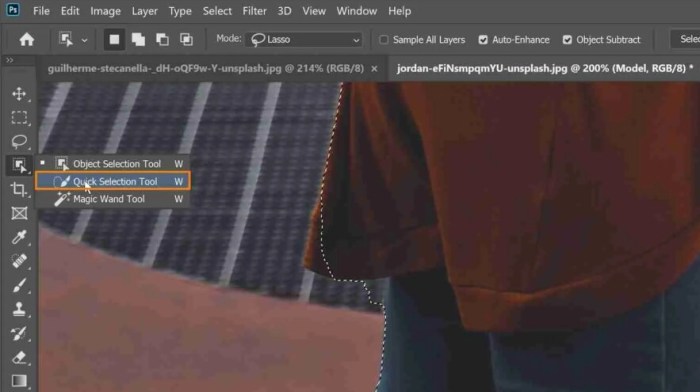
Skin retouching, while a powerful tool in image editing, carries ethical responsibilities. Its use in various contexts raises crucial questions about representation, authenticity, and its impact on societal perceptions. Careful consideration of these ethical implications is essential for responsible and mindful application of retouching techniques.
Impact on Body Image Perceptions
The pervasive use of skin retouching, particularly in advertising and media, can have a significant impact on body image perceptions, particularly among vulnerable demographics like adolescents. Studies have demonstrated a correlation between exposure to heavily retouched images and body dissatisfaction. This can manifest in a variety of ways, including anxiety, depression, and disordered eating behaviors. The idealized standards often presented in media can contribute to unrealistic expectations and a sense of inadequacy among viewers.
Ethical Dilemmas in Retouching
Several ethical dilemmas arise in the context of skin retouching. One example is the portrayal of individuals in a manner that does not accurately reflect their natural appearance, potentially leading to a misrepresentation of reality. Another ethical concern is the use of retouching to create a perceived sense of perfection, which may have detrimental effects on the self-esteem and well-being of individuals who do not conform to these unrealistic standards.
The blurring of the line between artistic expression and potentially harmful manipulation is a critical consideration.
Responsible Use of Retouching Tools
Responsible and mindful use of retouching tools necessitates careful consideration of the potential consequences. Editors should prioritize authenticity and avoid excessive alteration that could lead to unrealistic or harmful representations. It’s crucial to strike a balance between artistic expression and the ethical responsibility of accurately portraying subjects. A commitment to transparency and clear communication about the extent of retouching is also vital.
When working on client projects, explicit consent regarding the level of retouching is paramount.
Social and Psychological Effects of Retouching
The social and psychological effects of skin retouching are multifaceted. In a societal context, it can reinforce unrealistic beauty standards and potentially perpetuate harmful stereotypes. Psychologically, the pressure to conform to these standards can lead to body dissatisfaction, low self-esteem, and even mental health issues, particularly among young people. The pervasive nature of retouched images in media contributes to a distorted view of reality, potentially impacting individuals’ perceptions of themselves and others.
Workflow and Procedures
A well-defined workflow is crucial for consistently achieving high-quality skin retouching results. A structured approach ensures efficiency, reduces errors, and allows for a repeatable process that maintains a consistent style. This section details the key aspects of a robust workflow, from pre-retouching preparation to the final steps of retouching.A meticulously planned workflow streamlines the skin retouching process, improving consistency and efficiency.
This methodical approach prevents errors and facilitates a more effective and aesthetically pleasing result.
Pre-Retouching Preparation
Thorough pre-retouching preparation significantly impacts the outcome of the final retouching. It’s essential to assess the image’s quality, analyze the subject’s skin characteristics, and determine the desired outcome before applying any retouching. This proactive step helps establish the necessary groundwork for successful retouching.
- Analyze the image’s resolution and quality. Determine if additional sharpening or noise reduction is necessary. Appropriate resolution ensures high-quality results.
- Assess the subject’s skin tone, texture, and any imperfections. Understanding these details allows for a tailored retouching approach.
- Define the desired outcome. Consider the overall style, desired level of retouching, and the specific image’s context. Clear expectations guide the retouching process.
- Duplicate the original image. This allows for non-destructive editing, ensuring the original image remains untouched. A duplicate layer protects the original file.
Creating a Consistent Retouching Style
Developing a consistent retouching style ensures that all images have a cohesive look. This involves defining specific parameters for skin tone, texture, and any other adjustments. A defined style allows for efficient and effective retouching.
- Establish a set of retouching presets. These presets should contain specific adjustments for skin tone, texture, and other elements. Presets allow for a consistent look across multiple images.
- Maintain a consistent approach to color correction. Utilize a calibrated color profile for consistency. Consistent color correction is essential for achieving a cohesive look.
- Develop a detailed checklist or guideline. This checklist should contain specific instructions for every retouching step. A detailed checklist streamlines the process and minimizes errors.
Using Shortcuts and Keyboard Shortcuts for Efficiency
Mastering keyboard shortcuts is essential for optimizing skin retouching workflow. These shortcuts significantly reduce the time required for various adjustments and tasks.
- Learn the keyboard shortcuts for frequently used tools. Familiarize yourself with shortcuts for tools like the healing brush, clone stamp, and adjustment layers. Shortcuts for common tools significantly increase efficiency.
- Utilize keyboard shortcuts for navigating the workspace. Shortcuts for zooming, panning, and selecting layers can improve efficiency. Keyboard shortcuts enhance workflow speed.
- Create custom keyboard shortcuts for frequently used actions. This personalized approach improves workflow. Customizing keyboard shortcuts enhances individual workflow efficiency.
Step-by-Step Guide to Skin Retouching
A systematic approach ensures a high-quality and consistent result. This guide Artikels the steps involved in skin retouching, including the relevant tools and techniques.
A methodical approach to retouching is key to achieving consistent results.
- Assess the Image: Analyze the skin tone, texture, and any imperfections. This preliminary assessment guides the retouching process.
- Create a Duplicate Layer: Duplicate the original layer for non-destructive editing. This preserves the original image.
- Adjust Skin Tone and Texture: Use tools like the adjustment layers (Curves, Levels) to fine-tune skin tone and texture. These tools allow for precision in retouching.
- Remove Imperfections: Use the Healing Brush tool, Clone Stamp tool, or Spot Healing Brush tool to remove blemishes, scars, and other imperfections. These tools remove imperfections with precision.
- Refine and Smooth Skin: Use the Smudge tool or Blur tool to smooth the skin, carefully avoiding over-smoothing. This technique enhances the overall appearance.
- Color Correction: Use adjustment layers (Hue/Saturation, Color Balance) to fine-tune the skin’s color. Color correction is essential for realistic results.
- Review and Refine: Step back, evaluate the changes, and make further adjustments as needed. Reviewing and refining adjustments is crucial for optimal results.
- Save and Archive: Save the final retouched image and archive the original with all intermediate layers. This ensures easy access to the original and revised images.
Resources and Further Learning

Expanding your knowledge of skin retouching goes beyond the fundamental techniques. Continual learning is key to mastering this complex field, allowing you to refine your skills and adapt to evolving trends and software. This section Artikels valuable resources for your continued exploration.
Online Tutorials and Courses
Numerous online resources provide comprehensive guides and tutorials on skin retouching. These resources offer practical exercises, demonstrations, and detailed explanations, catering to different skill levels. Choosing the right resources is crucial for effective learning, and the following suggestions offer a range of options.
- Photoshop Tutorials on YouTube: Many established Photoshop channels offer tutorials specifically dedicated to skin retouching. These tutorials often cover various techniques, from basic to advanced, and are frequently updated with new trends and methods. Search for channels like “The GIMP Channel,” “Phlearn,” or “Photoshop Training Channel” for relevant content.
- Specialized Online Courses: Online platforms like Skillshare, Udemy, and LinkedIn Learning often host courses focusing on digital image editing, including advanced skin retouching techniques. These courses usually offer structured learning paths, practical projects, and community forums for support and interaction.
- Photography Websites and Blogs: Numerous photography websites and blogs regularly publish articles and tutorials on skin retouching. Look for sites specializing in post-processing techniques for portrait and fashion photography. This is a great way to learn different approaches and see examples of professional work.
Reputable Resources for Advanced Techniques
Advanced skin retouching techniques often rely on a nuanced understanding of light, color, and form. Finding reliable resources for these sophisticated techniques is important for your professional development.
- Professional Photography Forums: Joining professional photography forums and online communities can expose you to discussions and insights from experienced retouchers. These communities often provide valuable feedback, tips, and solutions for complex issues.
- Books on Digital Image Editing: Dedicated books on digital image editing, specifically focusing on advanced retouching, can provide detailed explanations and practical exercises for mastering specific techniques. Look for titles covering advanced retouching or portrait photography.
- Expert-Led Workshops and Seminars: Attending workshops or seminars led by professional retouchers and photographers can offer hands-on experience and personalized guidance. These events can provide in-depth knowledge and valuable networking opportunities.
Additional Software and Plugins
Beyond Adobe Photoshop, several software tools and plugins can enhance your skin retouching capabilities. These add-ons offer specialized features or streamline workflows, saving time and improving efficiency.
- Luminar AI: This software offers automated tools for skin retouching and color correction, which can be helpful for quickly enhancing images. Its AI-powered features can expedite the workflow and deliver consistent results.
- Topaz Labs Gigapixel AI: This plugin can help enhance the resolution of images, improving the quality of retouching, particularly for high-resolution outputs.
- Specific Photoshop Actions: Photoshop actions can automate specific tasks, such as skin smoothing or blemish removal, which can greatly reduce the time spent on repetitive actions. Be mindful of the quality and legitimacy of the actions you download.
Final Review
In conclusion, skin retouching in Photoshop is a versatile skill with diverse applications. This guide provided a thorough overview, from fundamental techniques to advanced strategies, and emphasized the importance of ethical considerations and achieving a natural look. By mastering the techniques and understanding the ethical implications, you can confidently enhance images while maintaining a mindful and responsible approach.
Essential Questionnaire
What are some common mistakes to avoid when retouching skin?
Over-smoothing, creating an unnatural look, ignoring skin texture variations, and neglecting color correction are frequent pitfalls. Aim for subtle enhancements rather than radical alterations.
How can I ensure skin tone consistency across different parts of an image?
Utilize color correction tools and adjustment layers to match skin tones in various areas. Consider using the “match color” function in Photoshop for precise adjustments.
What are the ethical considerations in skin retouching?
Maintaining realistic representation and avoiding unrealistic expectations are paramount. Be mindful of potential impacts on body image perceptions and strive for responsible image manipulation.
What software or plugins can enhance retouching capabilities beyond Photoshop?
While Photoshop is a powerful tool, some plugins and third-party software can offer specialized features or streamline workflows. Explore options to see if they suit your specific needs.