Top Time-Saving Tricks in Photoshop reveals practical strategies to boost your image editing workflow. From mastering keyboard shortcuts to leveraging smart tools, this guide unveils techniques to drastically reduce editing time, improving your overall productivity.
This comprehensive guide covers everything from basic time-saving tips like using shortcuts and smart objects to advanced techniques such as batch processing and automation. We’ll explore how to optimize your workflow, enhance your image editing skills, and become a more efficient Photoshop user.
Introduction to Time-Saving Photoshop Techniques
Photoshop, a powerful image editing software, is often used for complex tasks, but these tasks can be time-consuming if not approached efficiently. Many photographers, graphic designers, and other professionals spend significant amounts of time on repetitive operations. Learning effective shortcuts and utilizing smart tools can dramatically reduce these workflow times, allowing for more creative work and increased productivity.Common tasks like resizing images, cropping, color correction, and layer adjustments can easily take hours if done manually.
This often results in delays in project completion and missed deadlines. By mastering time-saving techniques, professionals can significantly accelerate their workflow and improve their overall efficiency.
Common Time-Consuming Photoshop Tasks
Numerous Photoshop tasks can consume significant time if not approached with the right strategies. These tasks include resizing images, cropping, color correction, layer adjustments, and more. The iterative nature of these processes, often requiring multiple steps for minor changes, can lead to extended project durations.
Time-Saving Techniques with Shortcuts and Smart Tools
Learning keyboard shortcuts and utilizing smart tools in Photoshop is crucial for optimizing workflow. These techniques enable quick and precise execution of common operations, significantly reducing the time spent on repetitive tasks. For example, instead of using the mouse to resize an image, using keyboard shortcuts can speed up the process considerably. Similarly, using smart tools like Content-Aware Fill for complex cropping or adjustments like auto-levels for color correction can significantly reduce the time needed for those operations.
Example Time-Saving Techniques
Utilizing shortcuts can be highly effective in reducing the time needed to complete tasks. For instance, Ctrl+Z (or Cmd+Z) quickly undoes the last action. Similarly, Ctrl+Shift+Z (or Cmd+Shift+Z) redoes the last undone action. These shortcuts are critical for preventing errors and making adjustments quickly. Another key technique is utilizing the history panel to easily revert to previous states, a feature often overlooked but essential for maintaining a workflow.
Smart tools such as the Content-Aware Fill feature in Photoshop can help to quickly remove unwanted elements or objects from an image with minimal effort. This tool is particularly useful for cropping and retouching. Knowing the most effective tool for the job is also crucial for maximizing efficiency.
Mastering top time-saving tricks in Photoshop is key, and one powerful technique is learning how to quickly transform photos into cartoons. Check out this guide on How to Turn a Photo into a Cartoon with Photoshop for a fantastic example of how these tricks can be applied effectively. Ultimately, these streamlined approaches save significant time and effort in Photoshop workflows.
Table of Typical Tasks and Time-Saving Techniques
| Typical Task | Time-Saving Technique |
|---|---|
| Resizing Images | Using keyboard shortcuts for precise resizing, utilizing the image size options in the Image menu. |
| Cropping Images | Using the Rectangular Marquee tool, the Lasso tool, or the Pen tool (for precise selections), then using the Crop tool. Utilize Content-Aware Fill for complex selections. |
| Color Correction | Using Auto Levels or Curves for basic adjustments, or utilizing the Adjustment Layers to avoid destructive edits and enable non-destructive adjustments. |
| Layer Adjustments | Using adjustment layers for non-destructive editing, utilizing layer masks for precise adjustments, and utilizing keyboard shortcuts for specific layer commands. |
Keyboard Shortcuts and Hotkeys
Mastering Photoshop’s keyboard shortcuts significantly boosts your workflow efficiency. These shortcuts streamline tasks, allowing you to work faster and more precisely, reducing the need for repetitive mouse clicks. Knowing these shortcuts empowers you to navigate the software intuitively and execute commands with minimal effort.Efficient use of keyboard shortcuts is crucial for optimizing your Photoshop experience. It dramatically reduces the time spent on repetitive actions, enabling you to focus on creative aspects of your projects.
Significance of Mastering Keyboard Shortcuts
Keyboard shortcuts are integral to a smooth and efficient Photoshop workflow. They drastically reduce the time spent on common tasks, allowing for a more focused creative process. Learning and utilizing these shortcuts empowers you to work with speed and precision, which is vital for meeting project deadlines and maximizing productivity.
Mastering top time-saving tricks in Photoshop is key, especially when you’re aiming for impressive results. For example, learning how to quickly craft stunning text effects, like those found in How to Create Stunning Text Effects in Photoshop , can significantly boost your workflow. These techniques, combined with other shortcuts, ultimately streamline your Photoshop experience.
Frequently Used Keyboard Shortcuts
Understanding and utilizing frequently used shortcuts is essential for a faster workflow. These shortcuts are employed for numerous actions, including navigation, selection, editing, and layer management.
- Ctrl+Z (or Cmd+Z): Undoes the previous action.
- Ctrl+Shift+Z (or Cmd+Shift+Z): Redoes the previous undone action.
- Ctrl+A (or Cmd+A): Selects all.
- Ctrl+C (or Cmd+C): Copies the selected content.
- Ctrl+V (or Cmd+V): Pastes the copied content.
- Ctrl+X (or Cmd+X): Cuts the selected content.
- Ctrl+S (or Cmd+S): Saves the current document.
- Ctrl+N (or Cmd+N): Creates a new document.
- Ctrl+D (or Cmd+D): Deselects the current selection.
- Alt+Backspace (or Opt+Backspace): Fills the selected area with the foreground color.
Creating Custom Keyboard Shortcuts
Photoshop allows for customization of keyboard shortcuts for personalized workflows. This tailored approach significantly enhances efficiency, enabling users to map frequently used actions to their preferred keys.
- Customization Options: Photoshop’s preferences allow for adjusting and creating custom keyboard shortcuts for a wide range of tools and commands. This personalization empowers you to map specific commands to keys that feel most intuitive for your workflow.
- Workflow Efficiency: By mapping frequently used actions to easily accessible keys, you can significantly reduce the time spent on repetitive tasks. This optimized workflow allows for greater focus on creative aspects of the project.
Shortcuts for Streamlined Image Editing Tasks
Employing these shortcuts simplifies layer management and selection tool use, enhancing the overall efficiency of image editing tasks.
- Layer Management: Ctrl+Shift+N (or Cmd+Shift+N) creates a new layer; Ctrl+Shift+Alt+E (or Cmd+Shift+Opt+E) merges visible layers into a new layer; Ctrl+G (or Cmd+G) groups layers.
- Selection Tools: Ctrl+Click on a layer thumbnail selects all pixels within the layer; Alt+Click on a layer thumbnail deselects all pixels within the layer; Ctrl+Shift+Click on a layer thumbnail adds the pixels to the current selection; Ctrl+Shift+Alt+Click on a layer thumbnail subtracts the pixels from the current selection.
Example Keyboard Shortcuts Table
This table illustrates some common shortcuts, their functions, and example scenarios.
| Shortcut Key | Function | Example Usage Scenarios |
|---|---|---|
| Ctrl+Z (or Cmd+Z) | Undo | Correcting a mistake, reversing an action |
| Ctrl+Shift+Alt+E (or Cmd+Shift+Opt+E) | Merge Visible Layers | Combining multiple layers into one |
| Ctrl+G (or Cmd+G) | Group Layers | Organizing related layers for better management |
Smart Objects and Layers
Smart objects and layers are fundamental to non-destructive editing in Photoshop. They allow you to modify images and graphics without permanently altering the original file, enabling a flexible workflow and preserving image quality throughout the editing process. Mastering these tools is key to efficient and high-quality photo manipulation.Smart Objects offer a powerful approach to editing raster images and vector graphics.
They treat the original image as a linked file, enabling you to perform adjustments without affecting the original image data. This non-destructive editing is critical for maintaining image quality and allowing for iterative adjustments.
Smart Object Advantages
Smart objects significantly enhance image editing workflows by providing a way to preserve original image quality. They function as containers for the original image data, which allows you to apply various edits without permanently changing the source. This approach provides a significant benefit for complex editing tasks where multiple iterations are needed. You can apply filters, transformations, and adjustments without altering the original pixels, enabling a versatile and flexible editing process.
Preserving Original Image Quality with Smart Objects
Smart objects are pivotal in preserving the integrity of original images. When you open a smart object, Photoshop essentially creates a linked copy of the original file. Any edits applied to the smart object are not made directly to the original image, ensuring that the original data remains untouched. This is particularly useful for large files or complex projects where maintaining the original image quality is critical.
This is vital for preventing pixelation and maintaining sharp details.
Non-Destructive Editing with Layers
Layers are an essential component of non-destructive editing in Photoshop. They allow you to isolate and manipulate different elements of an image without affecting other parts of the image. This separation enables independent editing and adjustment of individual elements, making complex projects more manageable. This feature significantly reduces the risk of irreversible mistakes, allowing for experimentation and iteration without fear of losing original data.
Efficient Adjustments with Layer Masks and Styles
Layer masks and layer styles are powerful tools for precise adjustments and enhancing the visual appeal of your images. Layer masks allow you to selectively apply edits to specific areas of a layer, while layer styles enable you to add effects like shadows, glows, and gradients without altering the underlying layer data. Combining layer masks with layer styles allows for advanced and detailed control over image elements.
This approach ensures that the desired adjustments are precise and targeted, avoiding unwanted artifacts or alterations.
Types of Layers and Their Applications
The table below Artikels different types of layers and their practical applications in Photoshop:
| Layer Type | Description | Practical Application | Example |
|---|---|---|---|
| Adjustment Layers | Non-destructive adjustment layers modify the entire image or selected areas without altering the original pixels. | Changing the overall color tone, contrast, or brightness of an image. | Levels, Curves, Color Balance |
| Vector Shapes | These layers are created with mathematical formulas, allowing for precise scaling and manipulation without loss of quality. | Creating logos, illustrations, or graphic elements. | Shapes, Pen Tool |
| Raster Layers | These layers store image data in pixels. | Editing individual image elements like photo subjects, text, or objects. | Imported images, scanned documents |
| Text Layers | Used for adding text to your image. | Adding captions, titles, or specific messages to images. | Type tool |
Actions and Presets: Top Time-Saving Tricks In Photoshop
Photoshop Actions are powerful tools for automating repetitive tasks, significantly boosting your workflow efficiency. By recording a series of edits, you can execute them on multiple images quickly and consistently. This significantly reduces manual labor and minimizes errors.Actions are especially beneficial for batch processing, where you need to apply the same adjustments to numerous files. They save you time and effort, enabling you to focus on the creative aspects of your projects rather than tedious, repetitive tasks.
Automating Repetitive Tasks with Actions, Top Time-Saving Tricks in Photoshop
Photoshop Actions record your editing steps, effectively turning them into reusable commands. This allows you to apply the same sequence of adjustments to multiple images without manually repeating each step. For instance, if you consistently apply a specific set of color corrections to a large batch of images, an Action can streamline this process.
Benefits of Actions for Batch Processing
Actions streamline batch processing by automating the application of adjustments. This significantly reduces the time needed to edit multiple files, allowing for more efficient project completion. Errors are minimized due to the automated nature of the process, ensuring consistency across all edited files. Consistency is vital for maintaining a high standard of quality in your work.
Examples of Pre-made Actions
Numerous pre-made Actions are available online, catering to diverse editing needs. These include actions for adjusting color balance, sharpening images, applying specific artistic effects, and much more. Some popular examples include actions for converting images to black and white, adding vignette effects, or enhancing image contrast. Exploring pre-made actions is an excellent starting point to discover and utilize automation in Photoshop.
Creating Custom Actions
Creating custom Actions allows for personalized optimization of specific workflows. You can record and save sequences of edits, ensuring consistent application across a range of files. This tailored approach is ideal for maintaining a consistent style or applying intricate adjustments to a large number of images.
Example: A Color Correction Action
This example demonstrates a well-structured action designed to handle color correction for a series of images:
- Step 1: Open Image: Open the first image in the batch.
- Step 2: Adjust Levels: Apply a specific level adjustment to enhance the image’s overall tonal range. This step might include adjusting input levels, gamma, and output levels. The exact settings depend on the desired outcome.
- Step 3: Adjust Curves: Refine the image’s tonal curve to enhance highlights, midtones, and shadows. This step may include adjustments for specific color channels, like red, green, or blue.
- Step 4: Adjust Color Balance: Adjust the overall color balance by increasing or decreasing the levels of red, green, and blue.
- Step 5: Save Image: Save the corrected image in the desired format.
- Step 6: Repeat for Remaining Images: The action will repeat these steps for each subsequent image in the batch.
This structured action ensures consistency in color correction across multiple images, providing a high level of quality control.
Using Smart Filters and Adjustments
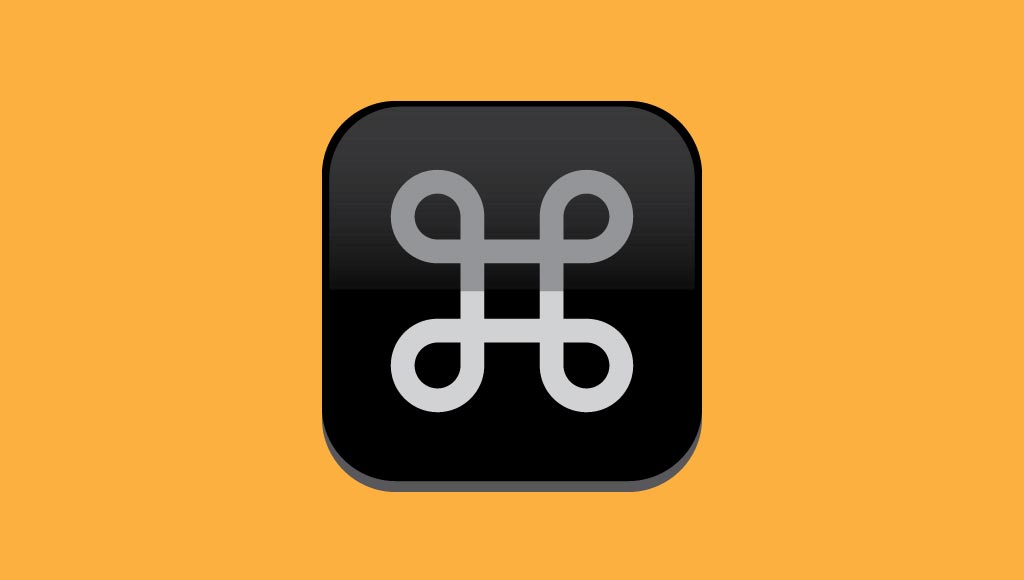
Smart filters and adjustments in Photoshop offer a powerful way to enhance images without permanently altering the original data. This non-destructive approach allows for easy experimentation and revisions, making it an invaluable tool for any photographer or designer. Understanding how to leverage these tools can significantly streamline your workflow and improve your image editing capabilities.
Advantages of Smart Filters
Smart filters provide a significant advantage over traditional filters. They are applied to a smart object, which is a special type of layer that allows for non-destructive editing. This means that changes made to a smart filter are not permanently applied to the underlying image data. Instead, they are stored as separate adjustments within the smart object, enabling you to modify, refine, or even entirely remove the filter without affecting the original image.
Non-Destructive Editing with Smart Filters
Smart filters are inherently non-destructive. This crucial characteristic allows for iterative editing and experimentation. You can apply multiple smart filters, adjust their settings, and even remove them entirely without altering the original image data. This is in stark contrast to traditional filters, which often permanently alter the underlying pixels. If you apply a traditional filter and aren’t happy with the result, you might need to start over or apply another filter, potentially losing previous work.
Smart filters mitigate this risk.
Smart Filters vs. Traditional Filters
Traditional filters, when applied directly to an image, permanently alter the image data. This is unlike smart filters, which operate on a copy of the image data, effectively isolating the adjustments. Any adjustments made to a smart filter are stored within the smart object, ensuring that the original image data remains unaffected. This non-destructive approach is particularly beneficial when working with complex edits, as it allows for the preservation of options and flexibility in making adjustments.
Traditional filters, on the other hand, are often less flexible, and applying multiple adjustments can lead to unintended consequences.
Importance of Adjustment Layers
Adjustment layers are another essential tool for non-destructive adjustments in Photoshop. They are layers that contain adjustments, like brightness, contrast, or color balance, that are applied to the entire image below them. By using adjustment layers, you can easily modify and fine-tune the adjustments without affecting the underlying image data. This feature is crucial for maintaining the integrity of the original image and allowing for the preservation of multiple editing options.
A key benefit of adjustment layers is the ability to control the opacity of the adjustment, providing a range of effects and subtle changes.
Example: Enhancing an Image with Smart Filters
Let’s consider a scenario where you want to enhance a photo of a landscape. You might use a smart filter to apply a “High Pass” filter to sharpen details in the image. After applying the smart filter, you can adjust the radius of the filter to refine the sharpness to your liking. Further enhancements might involve using a smart filter to apply a “Gaussian Blur” to soften the background, without losing the sharpness of the foreground details.
Another possible step is adding a Curves adjustment layer to increase the overall contrast of the image. Each adjustment is non-destructive, allowing you to make numerous iterations and revisions without damaging the original image data. This example illustrates how smart filters and adjustment layers enable precise and non-destructive image enhancements.
Selection Tools and Masking Techniques
Mastering selection tools and masking techniques is crucial for precise image editing in Photoshop. These methods allow you to isolate specific areas of an image for adjustments, enhancements, or replacements, without affecting the surrounding pixels. From basic selections to intricate masking, these tools offer flexibility and control, making Photoshop a powerful tool for image manipulation.
Photoshop Selection Tools
Understanding the diverse selection tools available in Photoshop is essential for effective image editing. Different tools cater to various selection needs, from simple shapes to complex, irregular forms. A proper selection is the foundation for many advanced editing tasks.
| Selection Tool | Description | Use Cases |
|---|---|---|
| Marquee Tools (Rectangular, Elliptical, Single Row, Single Column) | Create rectangular, elliptical, single-row, or single-column selections. | Selecting portions of an image with defined shapes, such as cropping, resizing, or isolating sections for color adjustments. |
| Lasso Tools (Lasso, Polygonal Lasso, Magnetic Lasso) | Freehand selection tools for irregular shapes. The magnetic lasso tool automatically follows edges. | Selecting complex, free-form shapes, like selecting a person’s hair or a detailed object, particularly when straight lines aren’t ideal. |
| Quick Selection Tool | Quickly selects areas with similar colors or tones. | Selecting areas with consistent color or tonal values, like selecting a sky or a person’s clothing. |
| Magic Wand Tool | Selects contiguous pixels with similar colors. | Selecting areas with uniform color, like selecting an entire background color, or isolating elements with consistent tones. |
| Pen Tool | Create precise vector-based selections with anchor points. | Creating extremely precise selections for complex shapes, like logos, illustrations, or intricate details; it’s the tool of choice for masking and layer masks. |
Using the Pen Tool for Precise Selections
The Pen Tool in Photoshop allows for unparalleled precision in creating vector-based selections. By placing anchor points and adjusting paths, you can define the exact boundaries of your selection. This is a crucial technique for complex edits. Precise selections are the foundation for many complex image editing tasks.
The Pen Tool is a vector-based tool, meaning the selection remains sharp and scalable without pixelation.
To use the Pen Tool effectively, you create a path by adding anchor points along the Artikel of the object. Adjust the path by manipulating anchor points and handles. This method provides the flexibility to make precise selections for complex objects or intricate details.
Masking Techniques for Refining Selections
Masking techniques significantly enhance the precision of selections in Photoshop. By creating masks, you can refine edges, smooth transitions, and eliminate unwanted portions within a selection. This method is a cornerstone of image editing, allowing for complex and subtle adjustments.
Layer masks are an excellent method for refining selections non-destructively.
By using a mask, you paint within the selection to reveal the original image’s content, or paint outside the selection to hide parts of the image. This technique allows for a smooth blending of edits and prevents unwanted alterations. Masking techniques improve the control and precision in the editing process.
Examples of Mask Refinement
A common example of mask refinement is editing a portrait. By masking out the background, you can replace it with a different image, change the lighting, or apply special effects without affecting the subject. Another example is isolating a product from a cluttered background for advertising purposes.Masks allow you to remove elements like unwanted reflections or shadows. They can be used to soften hard edges, blend colors smoothly, and apply subtle adjustments that would be difficult with traditional selection tools.
Masking is a vital tool for professional-quality image editing.
Batch Processing and Automation
Batch processing in Photoshop streamlines workflows for repetitive tasks, saving significant time and effort. Leveraging this feature, you can apply identical edits to numerous images efficiently, eliminating the need for manual adjustments for each file individually. Automation, through scripts and plugins, further enhances efficiency, enabling complex tasks to be executed with minimal user intervention.
Batch Processing for Bulk Image Edits
Batch processing allows for the application of edits to multiple images simultaneously. This significantly reduces the time required compared to manually editing each image. The process involves selecting a set of images and specifying the edits to be applied. Photoshop’s batch processing feature simplifies this process by allowing you to create an action that can be applied to multiple files in a folder.
This action can include various adjustments, such as resizing, converting file formats, and applying filters.
Automating Repetitive Tasks
Automating repetitive tasks in Photoshop boosts productivity by automating processes that would otherwise consume considerable time. This can include tasks like resizing, converting file formats, applying filters, or even complex image manipulations. By using scripts and plugins, these tasks can be performed automatically without manual intervention, saving time and ensuring consistency.
Using Scripts and Plugins for Automation
Photoshop scripting capabilities provide an advanced level of automation. Scripts can be written to automate a wide range of tasks, from simple adjustments to complex image manipulations. Plugins extend Photoshop’s functionality, adding new tools and automating specific operations, such as batch processing for a particular type of editing. For instance, a script could be used to batch-rename files based on metadata, while a plugin could automate the application of a custom filter to multiple images.
Batch Processing for Resizing, Converting, and Renaming Images
Photoshop’s batch processing feature simplifies the process of resizing, converting, and renaming multiple images. For example, resizing a series of images to a standard size for a website, converting them to a different file format for optimal web usage, or renaming them for better organization are all efficiently handled. The user defines the desired settings for each task and Photoshop applies them to all selected images, resulting in significant time savings.
This is crucial for workflows involving large datasets of images.
Using Photoshop’s Scripting Capabilities to Automate a Workflow
Photoshop’s scripting capabilities allow for the automation of complex workflows. This can be particularly useful when dealing with large numbers of images, or when performing intricate operations on multiple images. For instance, a workflow could involve resizing images, applying a specific filter, and then saving them in a different folder. By creating a script that encompasses all of these steps, the entire process can be automated, ensuring efficiency and consistency.
The script can also incorporate conditional logic, allowing for variations in the workflow based on the properties of the images.
Working with Different File Formats
Photoshop supports a wide array of image file formats, each with its own characteristics and advantages. Understanding these differences is crucial for optimizing your workflow and ensuring your images are suitable for their intended use. Choosing the right format can significantly impact file size, quality, and compatibility with various applications and platforms.Knowing the strengths and weaknesses of each format allows you to select the best option for your specific needs, whether it’s preserving maximum image quality for print or reducing file size for web display.
Efficiently converting between formats is a valuable skill that saves time and ensures compatibility.
Supported File Formats
Photoshop supports numerous image formats, each with varying levels of compression and compatibility. Common formats include JPEG, PNG, TIFF, GIF, PSD, and more specialized formats. Understanding these formats’ strengths and weaknesses is essential for making informed decisions about which format to use.
Advantages and Disadvantages of Different Formats
| Format | Advantages | Disadvantages |
|---|---|---|
| JPEG | Excellent for web images due to its high compression, resulting in smaller file sizes. | Lossy compression can degrade image quality, especially with repeated edits. Not suitable for images requiring high detail or sharp edges. |
| PNG | Preserves image quality without loss, making it ideal for graphics, logos, and illustrations. Supports transparency. | Larger file sizes compared to JPEG. |
| TIFF | Lossless format, maintaining high quality even with multiple edits. Supports layers and channels, making it a great choice for professional photography and graphic design. | Very large file sizes, making it less suitable for web use. |
| GIF | Good for simple animations and web graphics. Supports limited color palettes. | Limited color depth, not suitable for complex images. |
| PSD | Photoshop’s native format. Preserves layers, adjustments, and other editing information. | Not suitable for web use. Only opens in Photoshop. |
Optimizing Images for Web Use
Reducing file size without compromising quality is key for web images. Techniques include choosing the appropriate format (JPEG for photos, PNG for graphics), optimizing image compression settings, and using appropriate dimensions and resolutions.
Converting Images Between Formats
Photoshop provides tools for converting images between formats. The “Save As” command allows you to choose the desired format and adjust various settings to optimize the output. This process allows for the transition between different formats, adjusting image quality and file size for specific purposes.
Recommended File Formats for Various Uses
- Web Images (e.g., websites, social media): JPEG is typically the best choice for photos, PNG for graphics. Consider using a Web optimized format for better performance and to keep the file size down.
- Print Images: TIFF is generally the preferred choice for print due to its lossless compression and ability to maintain high quality at large sizes.
- Graphic Design: PNG or PSD are suitable choices, allowing for edits and layer preservation.
- Illustrations: PNG often offers the best combination of quality and file size for illustrations.
Troubleshooting Common Editing Issues
Troubleshooting Photoshop issues is a crucial aspect of efficient editing. Understanding common problems and their solutions can save significant time and frustration. This section provides practical guidance for resolving common errors and maintaining a smooth workflow.Effective troubleshooting in Photoshop involves recognizing potential pitfalls and having strategies to address them. This often involves understanding the root cause of the problem and employing targeted solutions to rectify the situation.
A proactive approach to backing up work and knowing recovery procedures can greatly minimize the impact of unexpected errors.
Common Photoshop Errors and Solutions
Troubleshooting Photoshop issues often involves recognizing patterns in error messages and understanding the context of the problem. A thorough understanding of potential problems and their remedies is key to maintaining a smooth workflow.
- File Corruption: Corrupted image files can lead to unexpected behavior or crashes within Photoshop. The symptoms might range from the inability to open the file to unexpected edits or rendering issues. Using a reputable image editor and working with supported file formats can help mitigate this risk. If a file is suspect, consider using a different file format to test the image or use specialized tools to repair it, if available.
- Plugin Conflicts: Third-party plugins can sometimes clash with Photoshop, leading to unpredictable results. Symptoms include unexpected errors during editing, rendering problems, or even crashes. Identifying and disabling potentially problematic plugins is crucial in these scenarios. Systematically disabling plugins one at a time can pinpoint the culprit. Thoroughly review plugin compatibility with the current Photoshop version to avoid conflicts.
- Memory Issues: Photoshop’s intensive nature requires sufficient system memory (RAM). Insufficient RAM can cause slowdowns, freezes, or crashes during complex operations. Optimizing system resources and using Photoshop’s memory management tools can prevent or resolve these problems. Closing unnecessary applications and ensuring sufficient RAM is available can help mitigate these issues. Consider upgrading RAM if the problem persists.
Recovery from Unexpected Crashes
Implementing a robust backup strategy and knowing how to recover from unexpected crashes is crucial. This section Artikels steps to minimize the impact of unforeseen events.
- Backup Regularly: Creating regular backups of your images and project files is paramount. Utilize cloud storage or external drives for redundancy. Employing automated backup tools can ensure continuous protection of your work. Regular backups are vital to safeguard against unexpected crashes or data loss.
- Understanding Photoshop’s Recovery Options: Photoshop itself offers a recovery mechanism in case of unexpected crashes. Understand how to access these options and the limitations of automatic recovery. This feature allows recovery of work in progress if Photoshop crashes. Check the program’s settings to learn about automatic save options.
- Recovering from Unsaved Work: When Photoshop crashes, unsaved work might be lost. Review the program’s auto-save settings and the file’s last-saved time to understand the extent of potential loss. If the auto-save option is enabled, recover from the last saved version. If auto-save is not enabled, consult your backup strategy to restore previous versions.
Importance of Backing Up Images
A proactive backup strategy is essential for preserving valuable work. This section emphasizes the significance of regularly backing up images before any editing process.
- Protecting Against Data Loss: Unforeseen events, like hard drive failures or system crashes, can lead to significant data loss. Regular backups mitigate this risk, ensuring you have a copy of your work. Consider cloud storage or external hard drives for reliable backup options.
- Preserving Editing History: Backing up images ensures you retain the original files and any edits you have made. This allows for reversibility and helps in managing different versions of an image. This enables going back to previous versions, ensuring edits are not permanently lost.
- Maintaining Workflows: Having backups facilitates smoother workflows. If an image file is corrupted or damaged, a backup provides a readily available alternative. The ability to revert to previous versions ensures smooth transitions and avoids significant delays in the editing process.
Practical Applications and Case Studies

Mastering Photoshop’s time-saving techniques translates directly into increased efficiency and productivity in real-world design projects. By streamlining workflows, designers can dedicate more time to creative problem-solving and achieving better results. These techniques aren’t just theoretical; they empower professionals to complete projects faster, with higher quality, and within tighter deadlines.Applying these techniques empowers designers to create high-quality work efficiently.
By streamlining tasks and reducing repetitive actions, designers can focus on the creative aspects of their work, leading to improved output and satisfaction. Furthermore, this efficiency can be leveraged to handle larger volumes of work, increasing overall productivity.
Real-World Editing Projects
These time-saving tricks are applicable across various editing projects, from simple adjustments to complex photo manipulations. For instance, a photographer might use batch processing to quickly resize and optimize a large set of images for a website or social media. A graphic designer could employ actions to apply consistent branding elements across multiple designs. This not only saves time but also ensures consistency, crucial for professional branding.
Professional Photography
In professional photography, time-saving techniques can be invaluable. A wedding photographer, for example, might use smart objects to make quick edits to a large batch of photos, preserving the original image quality and enabling easy adjustments. Likewise, retouching models or making complex adjustments to portraits becomes more manageable with optimized workflows. The use of smart filters can speed up the process of correcting color casts or removing unwanted elements, enabling quicker turnaround times.
Graphic Design Applications
For graphic designers, the advantages are numerous. A logo designer might use actions to apply a consistent style to different logo variations, ensuring consistency across all branding materials. The use of smart objects for design elements allows for easy modification and updates without affecting the original artwork. This is critical for designers handling large volumes of design work, like creating various marketing materials for a company.
Case Study: Streamlined Design Workflow
A freelance graphic designer specializing in creating marketing materials for small businesses experienced a significant improvement in their workflow after implementing smart object techniques. Previously, updating the background colors for numerous designs required manually changing each element. Using smart objects, the designer could change the background color for all designs in a single step, without altering the original design assets.
This resulted in a substantial time savings of over 50% on a project involving 20 designs, which allowed the designer to take on more projects and maintain their high-quality standards.
Benefits in Various Fields
These techniques extend beyond photography and graphic design. In fields like web design, using smart filters for optimizing image sizes can dramatically speed up website loading times, which is critical for user experience. In print media, using actions for applying consistent layout elements across multiple pages improves efficiency. In short, the applications are as diverse as the industries that use Photoshop.
Advanced Techniques and Tips
Mastering Photoshop’s advanced features unlocks significant time savings in complex projects. Beyond the fundamental tools, understanding specialized techniques, plugins, and automation strategies dramatically boosts productivity. This section explores these advanced methods to streamline your workflow.Leveraging these advanced methods empowers you to tackle intricate tasks efficiently, saving considerable time and resources. By combining various time-saving techniques, you can achieve a remarkably efficient workflow.
Optimizing Complex Tasks with Scripts and Actions
Automating intricate tasks through scripts and actions significantly boosts efficiency. These scripts can streamline repetitive procedures, reducing manual effort and ensuring consistent results. Creating custom actions can automate tasks like applying filters, adjusting colors, or creating specific layer styles.
- Script Integration: Photoshop’s scripting capabilities provide a powerful avenue for automation. Using JavaScript or other supported languages, you can create scripts to automate complex tasks, such as batch processing, image resizing, or applying specific adjustments to a collection of images. This method is particularly valuable when dealing with numerous files.
- Action Creation: Creating custom actions allows you to record a series of steps and then replay them on other images. This approach streamlines tasks like applying consistent filters, adjustments, or layer styles to multiple images.
Utilizing Plugins for Enhanced Efficiency
Photoshop plugins can significantly accelerate workflow by providing specialized functionalities. These tools often address particular editing needs, thereby enhancing efficiency.
- Plugin Selection: Choose plugins tailored to your specific needs. For example, plugins focusing on image resizing, noise reduction, or specific effects can accelerate post-production workflows. Careful selection ensures the plugin aligns with your project demands.
- Plugin Integration: Integrating plugins smoothly into your workflow requires understanding their functionalities and how they integrate with Photoshop’s existing tools. Proper utilization of plugins often yields faster results, especially for complex tasks.
Combining Time-Saving Techniques for Maximum Productivity
Synergy between various time-saving techniques maximizes efficiency. Combining batch processing with custom actions, for example, can significantly accelerate the editing of large numbers of images. This approach optimizes your workflow for diverse project demands.
- Batch Processing with Actions: Combining batch processing with custom actions can dramatically expedite the editing of a large collection of images. This technique automates repetitive tasks across multiple files, saving significant time.
- Smart Objects and Actions: Utilizing Smart Objects in conjunction with actions allows for non-destructive editing and automated application of changes. This approach preserves the original image while streamlining the application of multiple editing steps.
Practical Applications of Plugin Usage
Plugins address specific editing needs, leading to time savings.
| Plugin Category | Specific Editing Task | Advantages |
|---|---|---|
| Image Resizing/Optimization | Batch resizing and optimizing images for web or print | Reduces manual resizing and ensures consistent image quality across projects. |
| Photo Enhancement | Noise reduction, sharpening, color correction | Provides advanced tools for improving image quality and saving time on manual adjustments. |
| 3D Modeling and Compositing | Creating 3D objects and integrating them into images | Streamlines complex compositing tasks and reduces time spent on manual layering and adjustments. |
Final Wrap-Up
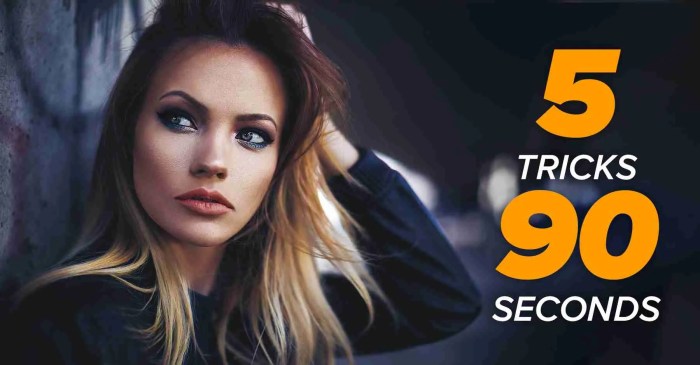
In conclusion, mastering these top time-saving tricks in Photoshop empowers you to work smarter, not harder. By understanding and applying these techniques, you’ll not only complete projects faster but also elevate the quality of your work. This guide provides a valuable resource for improving your efficiency and productivity in Photoshop, from beginner to expert level.
Expert Answers
What are some common Photoshop tasks that can be optimized?
Common tasks like resizing, cropping, color correction, layer management, and selection can be significantly sped up with the right techniques.
How can I create custom keyboard shortcuts in Photoshop?
Photoshop allows you to create custom shortcuts for frequently used actions to personalize your workflow.
What are the benefits of using Smart Objects?
Smart Objects preserve original image quality during editing, enabling non-destructive adjustments.
How can I automate repetitive tasks in Photoshop?
Photoshop Actions and scripts can automate repetitive tasks, like batch processing or applying consistent edits to multiple images.





