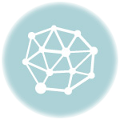When to use Photoshop or Illustrator? This guide dives into the core differences between these industry-standard design tools. Understanding their unique strengths and weaknesses is key to choosing the right program for your specific design needs.
Photoshop excels at raster-based image editing, while Illustrator shines in vector graphics. We’ll explore their distinct functionalities, ideal use cases, and how to leverage both for a comprehensive creative workflow. From photo retouching to logo design, we’ll unravel the intricacies of each program to empower you to make informed decisions.
Distinguishing Features
Photoshop and Illustrator, both titans in the graphic design world, cater to distinct needs and employ fundamentally different approaches. While both are crucial tools for visual communication, their strengths lie in diverse areas, demanding a nuanced understanding of their respective functionalities to leverage them effectively. Understanding these differences is key to selecting the right tool for the specific project.
Core Functionalities
Photoshop and Illustrator differ significantly in their core functionalities. Photoshop, a raster-based editor, excels at manipulating pixels, ideal for photo editing, retouching, and compositing. Illustrator, a vector-based program, focuses on creating scalable graphics, ideal for logos, illustrations, and typography. This fundamental difference in approach translates into distinct toolsets and workflow paradigms.
Design Philosophies and Target User Groups
Photoshop’s design philosophy is centered around image manipulation and photo editing. Its target user group comprises photographers, graphic designers, and web designers needing to alter and combine images. Illustrator, on the other hand, prioritizes vector-based design, targeting graphic designers, illustrators, and those requiring scalable and high-resolution graphics for print or web.
Strengths and Weaknesses
Photoshop’s strengths lie in its comprehensive suite of image editing tools. It offers precise control over pixel-level adjustments, color correction, and image compositing. However, its raster-based nature means that scaling images can lead to pixelation. Illustrator’s strengths lie in vector-based graphics, allowing for limitless scaling without loss of quality. However, it lacks the photo editing capabilities of Photoshop.
Photoshop is great for photo editing, like enhancing images. Learning how to enhance photos in Photoshop is a valuable skill. For example, if you need to adjust color, fix blemishes, or add special effects, Photoshop is your go-to tool. how to enhance photos in photoshop is a good resource for getting started. Illustrator, on the other hand, is better for creating vector graphics, not photo manipulation.
Supported File Formats and Workflow Implications
Photoshop primarily supports raster image formats like JPEG, PNG, TIFF, and PSD. The PSD format is crucial for layered editing, allowing users to preserve edits and maintain control over different design elements. Illustrator predominantly supports vector formats like AI, EPS, and SVG. These formats are vital for maintaining the scalability and resolution of graphics across various applications and media.
Areas of Excellence
Photoshop excels in photo manipulation, retouching, and compositing. Tools like the Healing Brush, Clone Stamp, and Adjustment Layers are pivotal in these tasks. Illustrator shines in creating logos, illustrations, and typography. Tools like the Pen Tool, Shape Tools, and Type Tool are key to these tasks.
| Software | Primary Strengths | Example Use Cases |
|---|---|---|
| Photoshop | Image editing, retouching, compositing | Photo manipulation, graphic design, web design, product photography |
| Illustrator | Vector graphics, logos, illustrations, typography | Logo design, iconography, illustrations, print design, web graphics |
Image Editing vs. Vector Graphics

Photoshop and Illustrator, while both powerful graphic design tools, cater to different needs. Photoshop excels in raster-based image manipulation, while Illustrator shines in creating scalable vector graphics. Understanding their strengths and weaknesses is key to choosing the right tool for a specific project.Raster images, like photographs, are composed of pixels. Vector graphics, on the other hand, are defined by mathematical equations, allowing for limitless scaling without loss of quality.
This fundamental difference dictates the primary tasks each program handles best.
Photoshop’s Image Editing Strengths
Photoshop reigns supreme when it comes to tasks requiring pixel-level manipulation. Its robust collection of tools allows for precise adjustments to color, brightness, contrast, and other visual attributes. These tools are essential for retouching photographs, removing blemishes, and enhancing images. Detailed adjustments to individual pixels are crucial for tasks such as photo restoration, where the goal is to bring out original details in damaged or faded photographs.
Comparison of Editing Tools
Photoshop’s arsenal of tools is tailored for raster image manipulation. Tools like the Healing Brush, Spot Healing Brush, and Clone Stamp allow for precise removal of imperfections and seamless blending of areas. Adjustments layers and filters are invaluable for non-destructive edits. Contrast this to Illustrator’s tools, which focus on creating and manipulating vector shapes and paths.
Tasks Better Suited for Photoshop
Tasks requiring precise pixel-level manipulation are more efficiently handled in Photoshop. These include:
- Photo retouching and restoration
- Color correction and enhancement
- Image compositing and blending
- Creating realistic textures and effects
These tasks leverage Photoshop’s pixel-based approach and extensive array of tools for manipulation and adjustments.
Tasks Better Suited for Illustrator
Illustrator shines when creating scalable graphics, logos, and illustrations. The program’s vector-based nature makes it ideal for:
- Creating logos and branding materials
- Designing illustrations and graphics
- Generating precise, scalable artwork for print and web
- Creating infographics and charts
The ability to scale without loss of quality is a key advantage of vector graphics.
Converting Raster to Vector
Converting a raster image to a vector graphic involves tracing the image’s contours and converting them into mathematical equations. This process is not without its drawbacks. The conversion of a raster image to a vector image can be time-consuming and may not always accurately preserve fine details. The quality of the resulting vector image often depends on the complexity of the raster image and the precision of the tracing process.
Implications of Raster-to-Vector Conversion
The conversion process can lead to a loss of detail, particularly in complex raster images. In some cases, the resultant vector image may not perfectly match the original raster image. Careful consideration of the source material and desired outcome is essential when embarking on this process. Consider using high-resolution raster images as a starting point for better results.
Image Editing vs. Vector Graphic Creation Comparison
| Feature | Image Editing (Photoshop) | Vector Graphic Creation (Illustrator) ||——————-|————————————————————–|———————————————————————–|| Image Type | Raster (pixels) | Vector (mathematical equations) || Scalability | Fixed size; scaling can lead to pixelation | Unlimited scalability without loss of quality || Tools | Healing Brush, Clone Stamp, Adjustments Layers, Filters | Pen Tool, Shape Tools, Pathfinder, Gradient Tool, Effects || Primary Tasks | Photo retouching, color correction, image compositing | Logo design, illustration, graphics, scalable artwork for print/web |
Photo Retouching and Manipulation: When To Use Photoshop Or Illustrator
Photo retouching and manipulation are crucial aspects of image editing, allowing for significant enhancements and alterations to photographs. These techniques are frequently used in various fields, from professional photography and advertising to personal image sharing. Mastering these techniques can drastically improve the visual impact and appeal of images.
Photoshop’s Adjustment Layers
Adjustment layers are non-destructive tools in Photoshop, allowing for the modification of image characteristics without permanently altering the original pixel data. This approach provides flexibility and control, enabling users to experiment with different settings and easily revert to the original image if necessary. Adjustment layers operate on a separate layer, effectively isolating the modifications and offering a streamlined workflow for complex edits.
Photo Retouching Techniques, When to use photoshop or illustrator
These techniques are fundamental for enhancing the appearance and quality of photographs. Common techniques include blemish removal, skin tone enhancement, and light manipulation. The precision and control offered by Photoshop tools facilitate meticulous adjustments, enabling photographers to achieve the desired visual outcomes.
- Blemish Removal: Specialized tools within Photoshop, such as the Healing Brush and Spot Healing Brush, enable precise removal of blemishes and imperfections. The Healing Brush samples surrounding pixels to blend in the removed area, resulting in a seamless repair. The Spot Healing Brush is effective for quickly addressing small imperfections. Both tools are user-friendly and allow for subtle or significant adjustments based on the user’s preferences.
- Skin Tone Enhancement: Tools like the Adjustment Brush, along with curves and levels, allow for the precise adjustment of skin tones, making them appear more natural and even. These techniques are useful in portrait photography and other areas where skin tone is a critical aspect of the image.
- Light Manipulation: Adjustment layers such as Curves and Levels, combined with tools like the Gradient Tool, enable precise manipulation of lighting and shadows within an image. This allows photographers to create a desired mood and highlight specific elements. Careful application of these tools is key to maintaining the natural appearance of the image while achieving the desired effect.
Color Correction and Image Adjustments
Color correction and image adjustments are integral to image editing. Techniques are designed to fine-tune colors, contrast, and other aspects of the image, producing more visually appealing results.
- Color Correction: Tools such as the Hue/Saturation adjustment layer and the Color Balance adjustment layer allow for fine-tuning of color casts and inaccuracies. Careful application of these tools results in a more balanced and accurate color representation in the image.
- Image Adjustments: Adjustments like brightness/contrast, levels, and curves allow for fine-tuning of image elements. These adjustments affect the overall tonal range of the image, allowing for improved clarity and visual appeal.
Comparison of Enhancement Techniques
| Technique | Photoshop | Illustrator |
|---|---|---|
| Blemish Removal | Excellent, using healing brush tools | Limited, not suitable for photo editing |
| Color Correction | Extensive control using adjustment layers | Limited color adjustments for vector graphics |
| Light Manipulation | Precise control with adjustment layers | No direct light manipulation, only vector shapes |
| Skin Tone Enhancement | Precise control over skin tones | No direct skin tone adjustment capabilities |
Graphic Design and Illustration
Illustrator is a powerful tool for creating logos, graphic elements, and illustrations. Its vector-based nature allows for scalability without loss of quality, making it ideal for print and web applications. This section delves into the process of using Illustrator’s tools and techniques to produce various graphic assets.Illustrator’s vector-based approach offers a unique creative advantage over raster-based programs like Photoshop.
This allows designers to manipulate shapes and objects precisely, scaling them up or down without any loss of resolution. The software’s intuitive tools make it easy to create and refine graphic elements, paving the way for a diverse range of applications.
Creating Logos and Graphic Elements
Vector graphics are crucial for logos and graphic elements due to their scalability. Using Illustrator’s shape tools and drawing tools, designers can create unique and sophisticated logos that can be used across various media. These tools offer precision and control in shaping, filling, and outlining, enabling a wide array of design possibilities.
Photoshop is generally better for photo editing and graphic design tasks involving raster images, like creating custom brushes. For instance, learning how to create custom brushes in Photoshop is a great way to add a personal touch to your designs. How to Create Custom Brushes in Photoshop offers a helpful guide. Illustrator, on the other hand, is the go-to choice for vector graphics, logos, and illustrations.
Using Illustrator’s Shape and Drawing Tools
Illustrator offers a comprehensive set of tools for creating and manipulating shapes. The shape tools enable the creation of basic shapes like rectangles, circles, and polygons. The drawing tools allow for more complex and intricate designs. These tools, combined with options for color, fill, and stroke, provide extensive control over the final product.
Generating Graphic Elements (Patterns, Textures, and Icons)
Illustrator provides various methods for generating repeating patterns, textures, and icons. Using the pattern tool, designers can easily create intricate and visually appealing patterns. Similarly, the pen tool and other drawing tools facilitate the creation of detailed icons. The ability to create custom shapes and manipulate existing ones is critical in generating a range of graphic elements.
Steps in Creating a Graphic Design
The process of creating a graphic design in Illustrator involves several key steps. First, understand the design brief and intended use. Next, use the pen tool and shape tools to create the necessary elements. After refining the elements, apply appropriate colors, fills, and strokes. Finally, export the design in the desired format for different applications.
- Define the project requirements (e.g., logo design, banner, icon).
- Sketch the initial concept and brainstorm ideas.
- Create the basic shapes and Artikels using Illustrator’s drawing tools.
- Refine the design, adjust colors, and add details.
- Ensure consistency and appropriateness for intended use.
- Export the final design in the correct file format (e.g., EPS, AI, SVG).
Creating Complex Illustrations
Complex illustrations in Illustrator often involve a combination of shapes, gradients, and effects. They can range from detailed character designs to intricate patterns. Such illustrations are commonly used in book covers, brochures, and other print media. The use of gradients and effects can add depth and visual interest to the artwork.
Web Design and UI/UX
Photoshop and Illustrator play crucial roles in modern web design, contributing significantly to the creation of visually appealing and user-friendly interfaces. These tools are integral to the entire design process, from initial concept sketches to the final interactive elements. Understanding how each program contributes is essential for effective web development.These programs are not mutually exclusive; rather, they often complement each other.
Photoshop excels in raster image editing, ideal for creating high-resolution images and graphics, while Illustrator is tailored for vector graphics, enabling scalable and crisp visuals. This combined approach allows designers to leverage the strengths of both programs, resulting in a cohesive and high-quality final product.
Photoshop in Web Design
Photoshop is paramount for preparing high-resolution images, meticulously crafting intricate details, and meticulously managing colors and textures for web elements. Its advanced tools enable precise image manipulation, photo retouching, and intricate graphic design elements. Images for website backgrounds, product displays, and interactive elements are frequently created and refined within Photoshop. The tool’s versatility extends to creating mockups and prototypes of user interfaces (UIs) before coding.
Illustrator in Web Design
Illustrator is vital for creating scalable vector graphics (SVGs). These graphics maintain their quality at any size, a critical aspect for web design where images may need to be resized for different screen resolutions. Icons, logos, and complex illustrations are often designed in Illustrator, ensuring crispness and maintainability across various devices. Its precise drawing tools are instrumental in generating intricate patterns and complex graphic designs for website elements.
Using Both Photoshop and Illustrator
A common workflow involves using Illustrator for logos and icons, and then importing these vector elements into Photoshop for integration into larger website layouts. Furthermore, Photoshop can be used for creating photo-realistic mockups of web pages, incorporating the vector graphics from Illustrator. For example, a designer might create a detailed mockup of a website landing page in Photoshop, including images and backgrounds, and then integrate Illustrator-created logos and icons for a polished look.
A critical aspect of this process involves choosing appropriate file formats for optimal web display.
File Formats in Web Design
The choice of file format significantly impacts the quality and performance of web elements. JPEGs and PNGs are common for raster images, while SVGs are essential for vector graphics. Choosing the correct format ensures images load quickly and display clearly across various devices.
Creating Interactive Elements
Interactive elements, such as buttons, sliders, and animations, can be created using both Photoshop and Illustrator, although different methods are employed. Photoshop is suitable for creating animations and interactive elements for elements like image galleries or sliders, while Illustrator is more suitable for complex vector animations or interactive elements that require scalable designs. For example, a button’s graphic might be designed in Illustrator, then imported and incorporated into an interactive button design within Photoshop, potentially adding effects and transitions.
The choice of software depends on the complexity of the interactive element.
Workflow and Collaboration

Effective collaboration is crucial for successful projects that utilize both Photoshop and Illustrator. A well-defined workflow ensures smooth transitions between the programs, minimizing errors and maximizing efficiency. This section details optimal strategies for seamless project management, focusing on file compatibility, asset organization, and efficient communication.
Optimal Project Workflow
A robust workflow for projects encompassing both Photoshop and Illustrator involves a strategic approach. Beginning with a comprehensive understanding of the project scope and deliverables is paramount. This initial phase should define the roles of team members and the specific tasks each individual will handle.
File Compatibility
Maintaining file compatibility between Photoshop and Illustrator is essential for seamless workflow. Vector graphics, created in Illustrator, should be prepared for import into Photoshop, ensuring that the image quality and resolution are suitable for the final output. Conversely, raster images from Photoshop may need resizing or adjustments in Illustrator to maintain resolution. Importantly, consider the file formats used in each program; the most suitable formats will be dependent on the particular project.
Asset Organization
Efficient organization of assets is critical for collaborative projects. A clear naming convention for all files, layers, and folders will greatly enhance accessibility and maintainability. Implementing a centralized asset repository, accessible to all team members, streamlines the process. A structured file hierarchy (e.g., Project Name/Design Assets/Images/Vectors) promotes easy navigation and avoids conflicts.
Collaborative File Sharing
Efficient file sharing is paramount for collaborative projects. Utilizing cloud-based storage platforms or shared drives allows multiple team members to access and work on the same files concurrently. Version control systems, like those found in cloud-based platforms, facilitate tracking changes, reverting to previous versions, and maintaining a clear audit trail. Employing a communication channel, like a project management tool, allows team members to communicate effectively, providing updates, feedback, and resolving issues.
Step-by-Step Project Workflow
This detailed procedure Artikels a comprehensive workflow for projects integrating Photoshop and Illustrator.
- Project Initiation: Define the project scope, deliverables, and roles. Establish a shared understanding of the project goals.
- Asset Preparation: Prepare source assets for both programs. Ensure all images and vectors are properly named, sized, and formatted for their respective programs. Create a central repository for assets. Maintain file compatibility standards between the two programs.
- Illustrator Design: Design vector graphics, logos, and other elements in Illustrator. Ensure the quality and resolution meet the project’s needs. Create necessary vector files for use in Photoshop.
- Photoshop Image Editing: Import vector assets from Illustrator into Photoshop. Perform any necessary photo retouching, manipulation, or compositing. Ensure that resolution is appropriate for the final output.
- Collaboration and Feedback: Share files and assets using a cloud-based storage platform or shared drive. Establish a clear communication channel to facilitate feedback and revisions. Utilize version control to track changes.
- Output Preparation: Review and finalize the combined design elements. Export the final product in the required format and resolution.
Learning Resources and Tutorials
Mastering Photoshop and Illustrator requires dedicated learning and practice. Reliable online resources are crucial for efficient skill development, offering diverse learning styles and specific task guidance. Effective tutorials cater to different skill levels, providing practical exercises and real-world applications.
Reliable Online Resources for Photoshop
Numerous websites and platforms provide high-quality Photoshop tutorials. These resources often feature step-by-step guides, video demonstrations, and interactive exercises to help users grasp the software’s functionalities. Finding reputable sources ensures accurate instruction and avoids misleading information.
- Adobe Photoshop Tutorials: Adobe’s official website offers a wealth of free and paid tutorials, covering various aspects of the software. These resources are comprehensive and directly from the source, providing authoritative information and updates on the latest features. They cater to beginners as well as advanced users.
- YouTube Channels: Numerous dedicated Photoshop channels on YouTube offer diverse tutorial content. These channels often provide shorter, more focused lessons, covering specific techniques and tools. Choosing reputable channels with a strong track record is essential for quality learning.
- Online Courses: Platforms like Skillshare, Udemy, and Coursera provide comprehensive Photoshop courses with varying lengths and depths. These courses often include structured learning paths and hands-on projects, providing a structured approach to skill development. Course quality varies, so research and reviews are essential.
Reliable Online Resources for Illustrator
Similar to Photoshop, Illustrator boasts a plethora of online learning resources. These resources cater to diverse skill levels, ranging from foundational techniques to advanced illustration methods.
- Adobe Illustrator Tutorials: Adobe’s official website offers comprehensive tutorials, covering everything from basic shapes and colors to advanced techniques like vector effects and complex illustrations. These tutorials are detailed and well-organized, allowing for a systematic approach to learning.
- YouTube Channels: YouTube channels dedicated to Illustrator tutorials provide short, focused lessons and demonstrations. These tutorials are often targeted towards specific techniques, such as creating logos, illustrations, or specific design elements. Finding reputable channels is crucial.
- Online Courses: Online platforms like Skillshare, Udemy, and LinkedIn Learning provide structured Illustrator courses, suitable for beginners and professionals. These courses often include practical exercises and real-world projects to solidify learning.
Comparing Learning Approaches
Different learning approaches cater to individual preferences and learning styles. Structured courses provide a roadmap for learning, while YouTube tutorials offer flexibility and quick access to specific techniques. Combining both approaches can maximize learning efficiency.
Finding Effective Tutorials for Specific Tasks
Effective tutorials focus on specific tasks or projects. Searching for tutorials by (e.g., “creating a gradient in Photoshop”) yields targeted results. Checking the tutorial’s length, author’s reputation, and user reviews are important steps to ensure the tutorial’s effectiveness. Using specific s for your project is key to finding relevant tutorials.
Table Comparing Online Learning Platforms
| Platform | Photoshop | Illustrator | Strengths | Weaknesses |
|---|---|---|---|---|
| Adobe Learning | Excellent | Excellent | Authoritative, comprehensive, up-to-date | Limited free content, requires Adobe subscription |
| Skillshare | Good | Good | Diverse instructors, project-based learning | Course quality can vary |
| Udemy | Good | Good | Wide range of courses, affordable options | Course quality can vary |
| YouTube | Very Good | Very Good | Free, diverse tutorials, quick access to specific techniques | Finding reliable channels is important, lack of structured learning |
Specific Use Cases
Choosing between Photoshop and Illustrator depends heavily on the specific project goals. Understanding the strengths of each program is crucial for achieving the desired outcome efficiently. Photoshop excels in image manipulation, while Illustrator shines in vector graphics. Knowing when to leverage the capabilities of each tool is key to successful project completion.While both programs are powerful design tools, their strengths lie in different areas.
Photoshop is ideal for tasks requiring high-fidelity image editing and retouching, whereas Illustrator is better suited for creating scalable vector graphics and illustrations. Knowing these differences allows designers to choose the right tool for the job and optimize their workflow.
Photoshop’s Superiority
Photoshop is the undisputed champion for tasks requiring detailed image manipulation. Its robust suite of tools allows for precise adjustments to existing images.
- Photo Retouching and Enhancement: Photoshop’s non-destructive editing capabilities allow for subtle or dramatic adjustments to photos, making it ideal for portrait retouching, removing blemishes, and enhancing skin tones. Adjustments to color, exposure, and contrast are often easier to implement in Photoshop than in Illustrator.
- Photo Manipulation: Complex image manipulations, such as combining multiple images, adding special effects, and creating composite images, are significantly easier in Photoshop. This includes creating realistic composites or altering lighting and shadows to achieve a specific mood or aesthetic.
- Detailed Image Editing: When precise control over image pixels is paramount, Photoshop is the superior choice. Tasks like color correction, blending modes, and masking require the detailed pixel-level control that Photoshop provides. Fine-tuning textures, applying filters, and adjusting tonal values are simpler in Photoshop.
- Print Design with Photo Integration: Photoshop is the go-to program for projects combining photographs with other design elements. For example, adding text overlays, creating photo collages, or designing brochures with high-resolution images are all handled efficiently within Photoshop. Creating a photo-realistic mock-up for a product packaging design or designing a magazine layout with detailed images is more readily achievable in Photoshop.
Illustrator’s Superiority
Illustrator is the premier tool for creating scalable vector graphics. Its strength lies in its ability to produce clean, crisp lines and shapes that maintain quality at any size.
- Creating Vector Graphics: Illustrator excels at generating logos, icons, illustrations, and other graphic elements that need to be scalable without losing resolution. Its tools for creating smooth curves, precise shapes, and intricate details are unmatched for these types of tasks.
- Graphic Design and Illustration: Illustrator’s vector-based approach is essential for creating logos, typography-focused designs, and intricate illustrations. The ability to create and manipulate shapes, fill colors, and apply effects directly to paths makes Illustrator a natural choice for these types of projects.
- Web Design and UI/UX: Illustrator’s vector capabilities are vital for producing clean and scalable graphics for websites and user interfaces. This includes creating buttons, icons, and illustrations that can be easily adapted to different screen sizes. The scalability is a major factor in maintaining a consistent visual style across different platforms.
- Print Design Without Photo Integration: For print projects that rely primarily on vector graphics, like posters or brochures with minimal photo elements, Illustrator is the ideal choice. It provides more flexibility in managing complex layouts and graphic elements without the need for intricate image manipulation.
Print Design Comparison
Both programs have a role in print design, depending on the project’s specifics.
| Task | Photoshop | Illustrator |
|---|---|---|
| Creating layouts with photographs | Superior | Limited |
| Creating logos and graphics | Limited | Superior |
| Adding text to images | Superior | Possible, but less efficient |
| Creating illustrations | Possible, but less precise | Superior |
Mobile App Design
Both programs play a crucial role in mobile app design.
- Photoshop: Photoshop is commonly used for creating mockups, designing UI elements with photographic backgrounds, and creating high-resolution images for app icons and screenshots.
- Illustrator: Illustrator is used for designing vector graphics such as logos, icons, and other graphical elements that need to be scaled without losing quality. These elements are often integrated into the app’s design using Photoshop’s mockups.
Using Both Together
Combining Photoshop and Illustrator offers significant advantages for complex projects.
- High-Quality Assets: Photoshop’s image manipulation capabilities combined with Illustrator’s vector design expertise creates high-quality graphics and images.
- Enhanced Workflow: This combined approach can streamline workflows, allowing designers to focus on the strengths of each program. For example, creating a logo in Illustrator and then integrating it into a product mock-up in Photoshop.
Choosing the Right Tool
Deciding between Photoshop and Illustrator often hinges on the nature of the project. Understanding the fundamental differences in their functionalities is crucial for selecting the appropriate tool. This section provides a framework for determining which software best suits a given design task, including specific circumstances where both applications might be necessary.
Project Type and Best Tool
Choosing the right software depends on the type of project. A clear understanding of the intended output is key to making an informed decision.
| Project Type | Best Tool | Explanation |
|---|---|---|
| Photo editing, retouching, and manipulation | Photoshop | Photoshop excels at handling raster images, allowing for precise adjustments, enhancements, and manipulations. |
| Vector graphics, logos, illustrations, and icons | Illustrator | Illustrator is ideal for vector-based graphics. Scalability and crispness are key advantages. |
| Web design, UI/UX design, and branding | Both | These fields often necessitate a combination of raster and vector elements. Photoshop handles the image components, while Illustrator creates the logos, illustrations, and icons. |
Circumstances Requiring Both Photoshop and Illustrator
Sometimes, a project demands the capabilities of both applications. This is particularly true for projects integrating photography with graphic design elements.
- A photo manipulation project requiring a logo or graphic overlay: Photoshop can handle the photo adjustment, while Illustrator provides the vector-based logo, ensuring high quality and scalability.
- Creating a website or app interface: Photoshop is used for the overall design layout, while Illustrator creates the graphics and illustrations that make the interface appealing and effective.
Factors to Consider When Choosing
Several key factors influence the selection process. Consider the file format, desired outcome, and the overall project goals.
- File Format: Raster images (like JPG, PNG) are best handled in Photoshop, while vector graphics (like AI, EPS) are better suited for Illustrator.
- Desired Outcome: If the focus is on photo editing, retouching, or creating realistic images, Photoshop is the preferable choice. For clean lines, scalability, and precise graphic elements, Illustrator is superior.
- Project Goals: Consider the project’s purpose and intended use. If the project involves both raster and vector elements, both applications might be needed.
Decision-Making Guide
A structured approach simplifies the selection process. This guide provides a step-by-step process for determining the best software for a specific task.
- Identify the project type: Is it photo manipulation, graphic design, or something else?
- Analyze the project elements: Are there vector graphics, logos, or illustrations? Are there photos to be manipulated?
- Determine the required output: What is the desired file format and resolution? Is scalability critical?
- Assess the required features: Does the project require advanced photo editing tools or precise vector graphic controls?
- Choose the appropriate software: Based on the above analysis, select the most suitable software (Photoshop, Illustrator, or both).
Outcome Summary
In conclusion, Photoshop and Illustrator are powerful tools, each tailored to different design needs. This exploration highlights their strengths and weaknesses, allowing you to select the optimal program for your specific project. Whether you’re enhancing photos, crafting logos, or creating web graphics, understanding the distinctions between these programs will be invaluable in your creative journey.
Helpful Answers
What are the primary differences in file formats supported by Photoshop and Illustrator?
Photoshop primarily works with raster image formats like JPEG, PNG, and TIFF, while Illustrator uses vector formats like AI, EPS, and SVG. This difference in file formats impacts workflow, as raster images can lose quality when scaled, while vector graphics maintain their sharpness.
How do I convert a raster image to a vector graphic?
While a direct conversion isn’t straightforward, you can use tracing tools in Photoshop to create a vector-based Artikel, then refine it in Illustrator. The quality of the conversion depends on the image’s complexity and the precision of the tracing.
What are some examples of tasks best handled in Illustrator?
Illustrator excels at tasks requiring scalable graphics, such as logos, illustrations, and icons. Its vector-based nature ensures high quality at any size, unlike raster images that can lose clarity when scaled up.